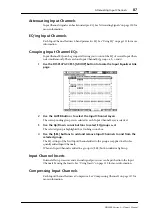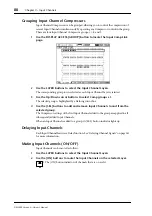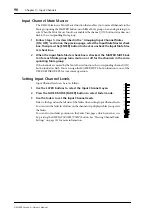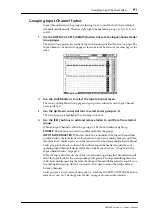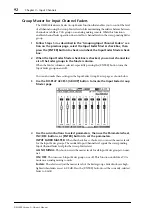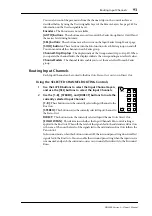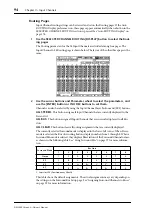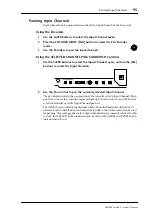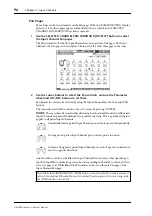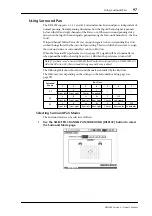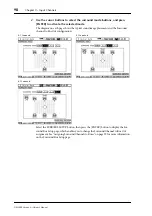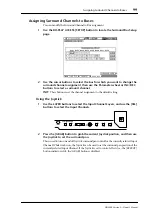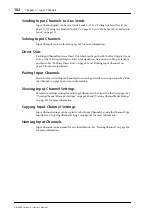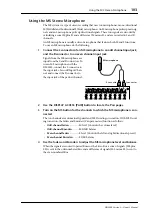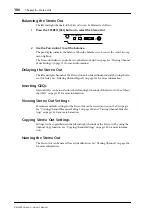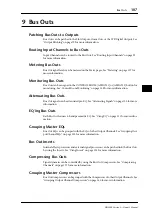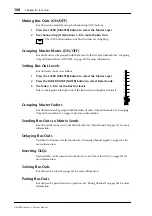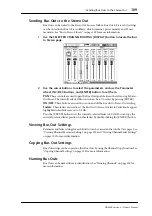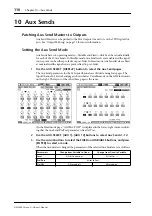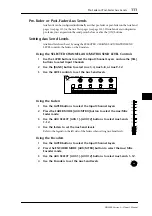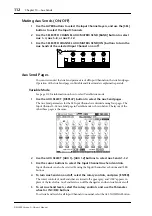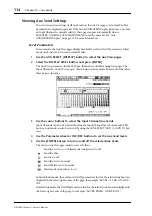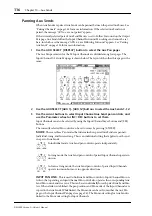Assigning Surround Channels to Buses
101
DM2000 Version 2—Owner’s Manual
DIV (divergence):
This determines how the Center signal is fed to the Left, Right, and
Center channels. When set to 0, the Center signal is fed only to the Left and Right channels
(i.e., Phantom Center). When set to 50, the Center signal is fed equally to the Left, Right,
and Center channels. When set to 100, it’s fed to only the Center channel (i.e., Real Center)
(3-1 and 5.1 mode only).
DIV F/R:
The F parameter control determines how the Front Center signal is fed to the Left
and Right channels. The R parameter control determines how the rear surround signal is
fed to the Left and Right surround channels (only for 6.1 surround).
DIV LINK:
When DIV LINK is on, the F and R parameter controls are set to the same value
and linked to each other (only for 6.1 Surround).
ST LINK:
This can be used to link the surround pan parameters of the currently selected
Input Channel and its horizontal or vertical partner regardless of whether they are paired.
PATTERN:
When Input Channels are linked, the eight patterns selectable here determine
how the linked surround pan moves by the Parameter wheel and INC/DEC buttons.
Input Channel Surround Pages
Surround pan positions can be viewed and set on the Surround pages.
1
Use the SELECTED CHANNEL PAN/SURROUND [DISPLAY] button to select
the Input Channel Surround pages.
The Surround parameters for the 96 Input Channels are arranged into four pages. The
Input Channel 1–24 Surround page is shown below. The layout of the other three pages is
the same.
2
Use the cursor buttons to select the Surround parameters, and use the
Parameter wheel and INC/DEC buttons to set them.
Input Channels can also be selected by using the Input Channel Layer buttons and [SEL]
buttons. The graph for the currently selected Input Channel displays a small square, which
indicates the current position of the Joystick.
L/R:
These parameters are used to set the left/right surround position. While selected, they
can quickly be set to center by pressing [ENTER].
F/R:
These parameters are used to set the front/rear surround position. While selected, they
can quickly be set to center by pressing [ENTER].
You can jump to the more detailed Surround Edit page by pressing [ENTER] while an Input
Channel’s surround graph is selected.