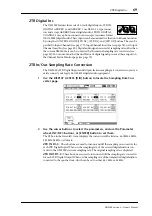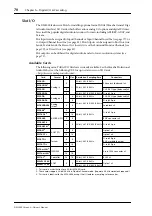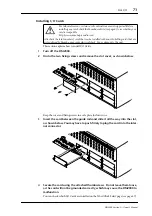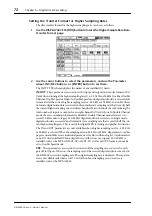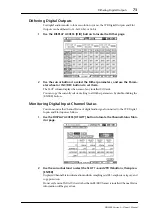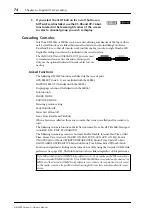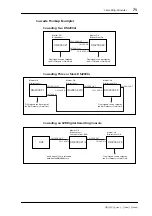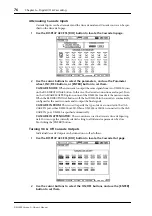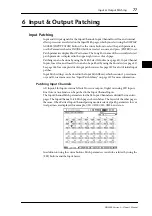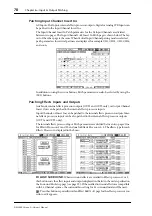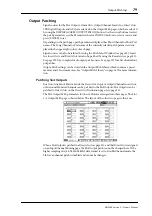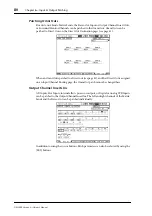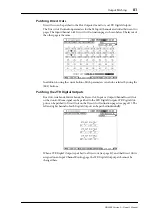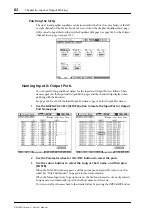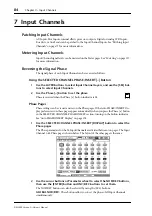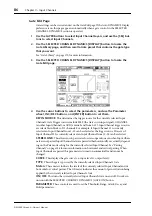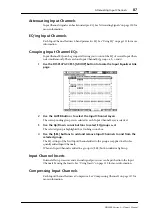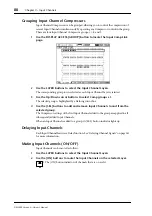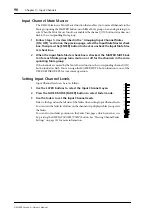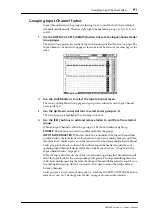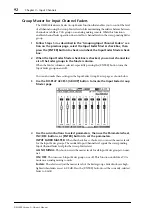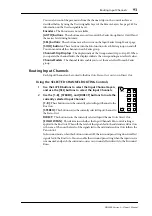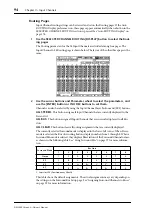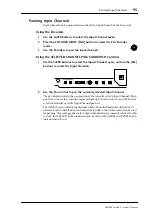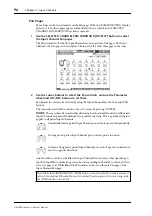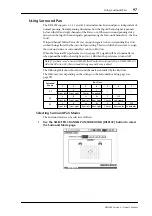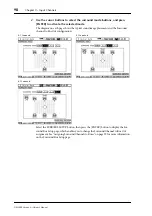Patch Select Window
83
DM2000 Version 2—Owner’s Manual
Patch Select Window
Input and Output patches can be made by using the Patch Select window, shown below,
which appears when the [ENTER] button is pressed while a patch parameter is selected.
Available input and output sources and destinations are displayed in a hierarchical format
in three panes. The existing source or destination is displayed in the upper-right corner of
the window. Use the cursor buttons to move the cursor to the pane on the left, and use the
Parameter wheel or INC/DEC buttons to select the top level item. Then move the cursor to
the center pane, and select an item at the next level. Select an item in the right pane, if avail-
able, and then select the YES button and press [ENTER].
Patching with the Encoders
The following patches can be made by using the Encoders: Input Channel Inputs, Insert
Outs, Insert Ins, and Direct Outs.
1
Assign one of the above parameters to an Encoder ASSIGN button, as
explained on page 62.
To set the Input Channel Input or Direct Out patches, you must select an Input Channel
Layer. For Insert Out or Insert In patches, you can select an Input Channel Layer or the Mas-
ter Layer.
2
Press the ASSIGN button to which you assigned the patch parameter.
If no further action is taken within five seconds, the channel strip displays
return to normal, and you must press the ASSIGN button again.
Depending on the “Port ID/Name on FL Display” preference on page 276, the
channel strip displays show the Port IDs or Short Port names for the current
patches.
3
Use the Encoders to select ports, and press the Encoder push switches to set
them.
If you don’t activate your selection within five seconds (i.e., while the Port ID or Short
Channel name flashes), or you operate another Encoder, the selection is cancelled and the
patch is left unchanged.
A D 1