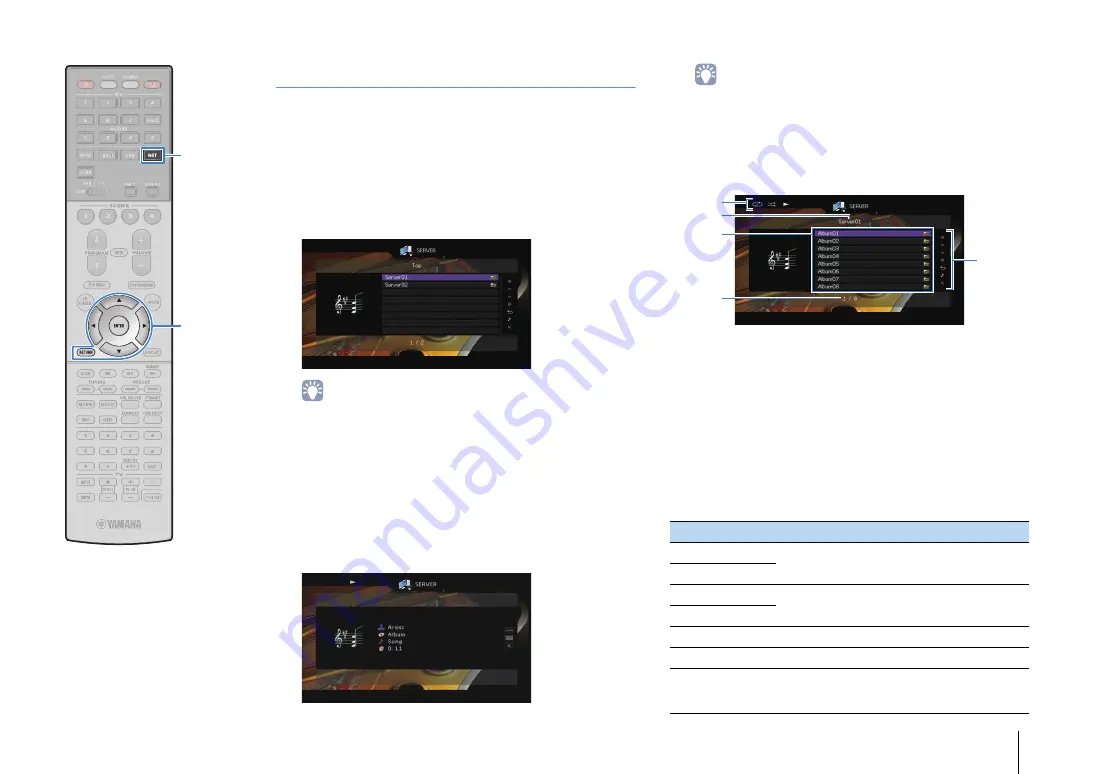
PLAYBACK
➤
Playing back music stored on media servers (PCs/NAS)
En
90
Playback of PC music contents
Follow the procedure below to operate the PC music contents and
start playback.
You can control the PC/NAS with the menu displayed on the TV
screen.
1
Press NET repeatedly to select “SERVER” as the
input source.
The browse screen is displayed on the TV.
• If playback of a music file selected from the unit is ongoing on your PC, the
playback screen is displayed.
2
Use the cursor keys to select a music server and
press ENTER.
3
Use the cursor keys to select an item and press
ENTER.
If a song is selected, playback starts and the playback
screen is displayed.
• To return to the previous screen, press RETURN.
• Files not supported by the unit cannot be selected.
• If the unit detects a series of unsupported files (such as images and hidden
files) during playback, playback stops automatically.
■
Browse screen
1
Status indicators
Display the current shuffle/repeat settings (p.91) and playback status
(such as play/pause).
2
List name
3
Contents list
Displays the list of PC content. Use the cursor keys (
q
/
w
) to select an
item and press ENTER to confirm the selection.
4
Item number/total
5
Operation menu
Press the cursor key (
r
) and then use the cursor keys (
q
/
w
) to select an
item. Press ENTER to confirm the selection.
Menu
Function
1 Page Up
Moves to the previous/next page of the list.
1 Page Down
10 Pages Up
Moves 10 pages forward/backward.
10 Pages Down
Return
Returns to the higher-level list.
Now Playing
Moves to the playback screen.
Screen Off
Closes the screen display and shows the
background. Press one of the menu operation keys
to redisplay it.
1
5
3
2
4
ENTER
RETURN
NET
Menu operation keys
Cursor keys
Summary of Contents for Aventage RX-A3040
Page 182: ...2014 Yamaha Corporation YG260B0 EN...
















































