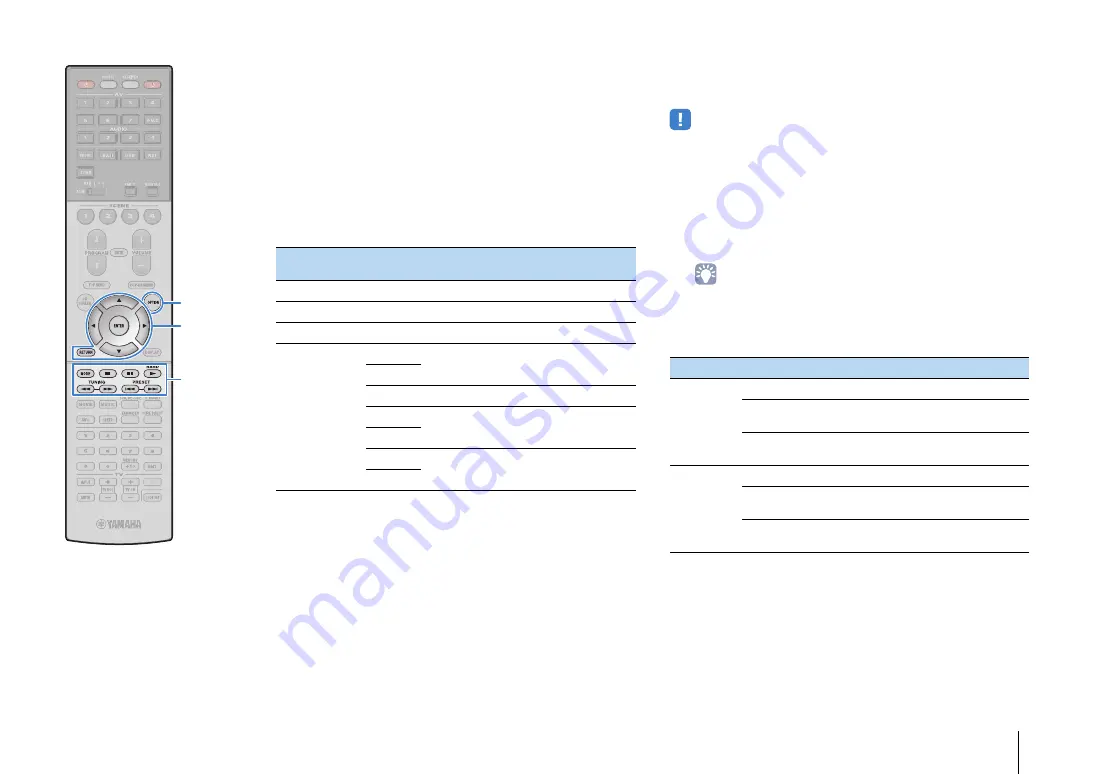
PLAYBACK
➤
Playing back iPod music
En
85
■
Operating the iPod itself or remote control
(simple play)
1
Press MODE to switch to the simple play mode.
The TV menu screen turns off and iPod operations are
enabled.
To display the TV menu screen, press MODE again.
2
Operate your iPod itself or the remote control to
start playback.
■
Shuffle/repeat settings
You can configure the shuffle/repeat settings of your iPod.
• During simple play, configure the shuffle/repeat settings directly on your iPod or
press MODE to display the TV menu screen and then follow the procedure below.
1
When “USB” is selected as the input source, press
OPTION.
2
Use the cursor keys to select “Shuffle” (Shuffle) or
“Repeat” (Repeat) and press ENTER.
• To return to the previous screen during menu operations, press RETURN.
• Texts in parentheses denote indicators on the front display.
3
Use the cursor keys (
e
/
r
) to select a setting.
4
To exit from the menu, press OPTION.
Operational remote control
keys
Function
Cursor keys
Select an item.
ENTER
Confirms the selection.
RETURN
Returns to the previous screen.
External device
operation keys
a
Starts playback or stops playback
temporarily.
d
s
Stops playback.
f
Skips forward/backward.
g
h
Searches forward/backward (by holding
down).
j
Item
Setting
Function
Shuffle
(Shuffle)
Off (Off)
Turns off the shuffle function.
Songs (Songs)
Plays back songs in random order.
“
x
” appears in the TV screen.
Albums
(Albums)
Plays back albums in random order.
“
x
” appears in the TV screen.
Repeat
(Repeat)
Off (Off)
Turns off the repeat function.
One (One)
Plays back the current song repeatedly.
“
c
” appears in the TV screen.
All (All)
Plays back all songs repeatedly.
“
v
” appears in the TV screen.
MODE
OPTION
ENTER
RETURN
Cursor keys
External device
operation keys
Summary of Contents for Aventage RX-A3040
Page 182: ...2014 Yamaha Corporation YG260B0 EN...
















































