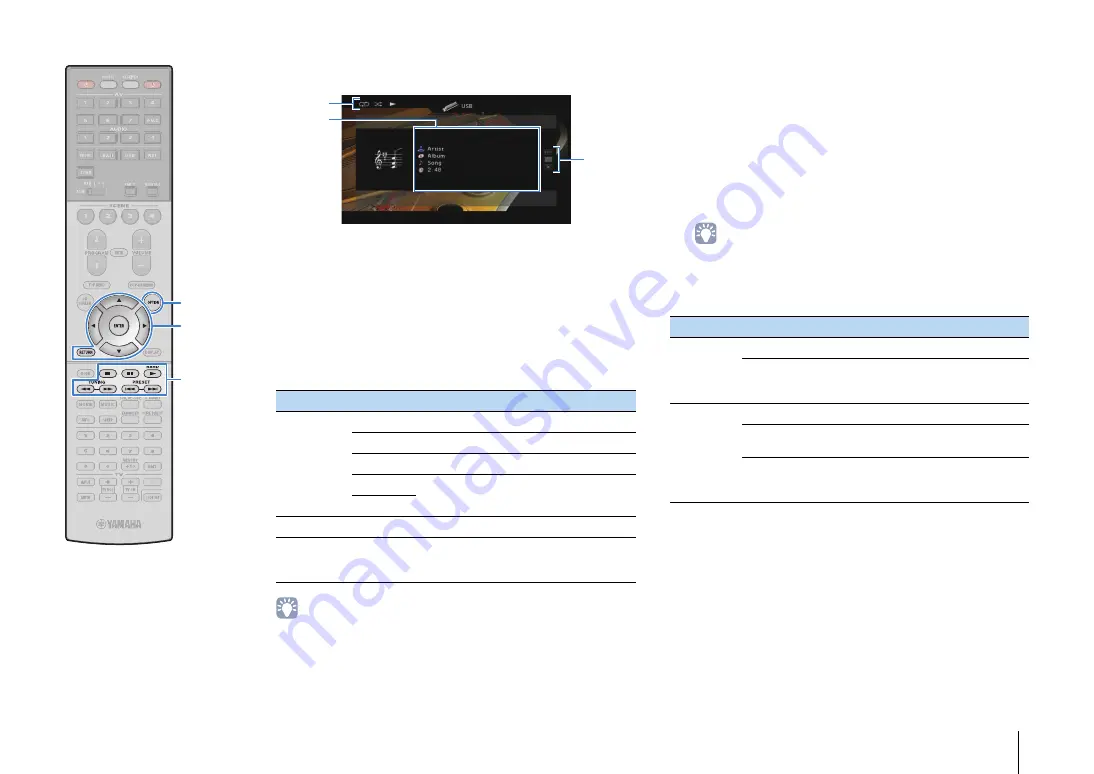
PLAYBACK
➤
Playing back music stored on a USB storage device
En
88
■
Playback screen
1
Status indicators
Display the current shuffle/repeat settings (p.88) and playback status
(such as play/pause).
2
Playback information
Displays the artist name, album name, song title, and elapsed time.
Use the cursor keys (
q
/
w
) to select scrollable information.
3
Operation menu
Press the cursor key (
r
) and then use the cursor keys (
q
/
w
) to select an
item. Press ENTER to confirm the selection.
To close the submenu, press RETURN.
• You can also use the external device operation keys (
a
,
s
,
d
,
f
,
g
) on
the remote control to control playback.
■
Shuffle/repeat settings
You can configure the shuffle/repeat settings for playback of USB
storage device contents.
1
When “USB” is selected as the input source, press
OPTION.
2
Use the cursor keys to select “Shuffle” (Shuffle) or
“Repeat” (Repeat) and press ENTER.
• To return to the previous screen during menu operations, press RETURN.
• Texts in parentheses denote indicators on the front display.
3
Use the cursor keys (
e
/
r
) to select a setting.
4
To exit from the menu, press OPTION.
Menu
Submenu
Function
Play Control
a
Resumes playback from pause.
s
Stops playback.
d
Stops playback temporarily.
f
Skips forward/backward.
g
Browse
Moves to the browse screen.
Screen Off
Closes the screen display and shows the
background. Press one of the menu
operation keys to redisplay it.
1
3
2
Item
Setting
Function
Shuffle
(Shuffle)
Off (Off)
Turns off the shuffle function.
On (On)
Plays back songs in the current album
(folder) in random order.
“
x
” appears on the TV screen.
Repeat
(Repeat)
Off (Off)
Turns off the repeat function.
One (One)
Plays back the current song repeatedly.
“
c
” appears on the TV screen.
All (All)
Plays back all songs in the current album
(folder) repeatedly.
“
v
” appears on the TV screen.
OPTION
ENTER
RETURN
Menu operation keys
Cursor keys
External device
operation keys
Summary of Contents for Aventage RX-A3040
Page 182: ...2014 Yamaha Corporation YG260B0 EN...
















































