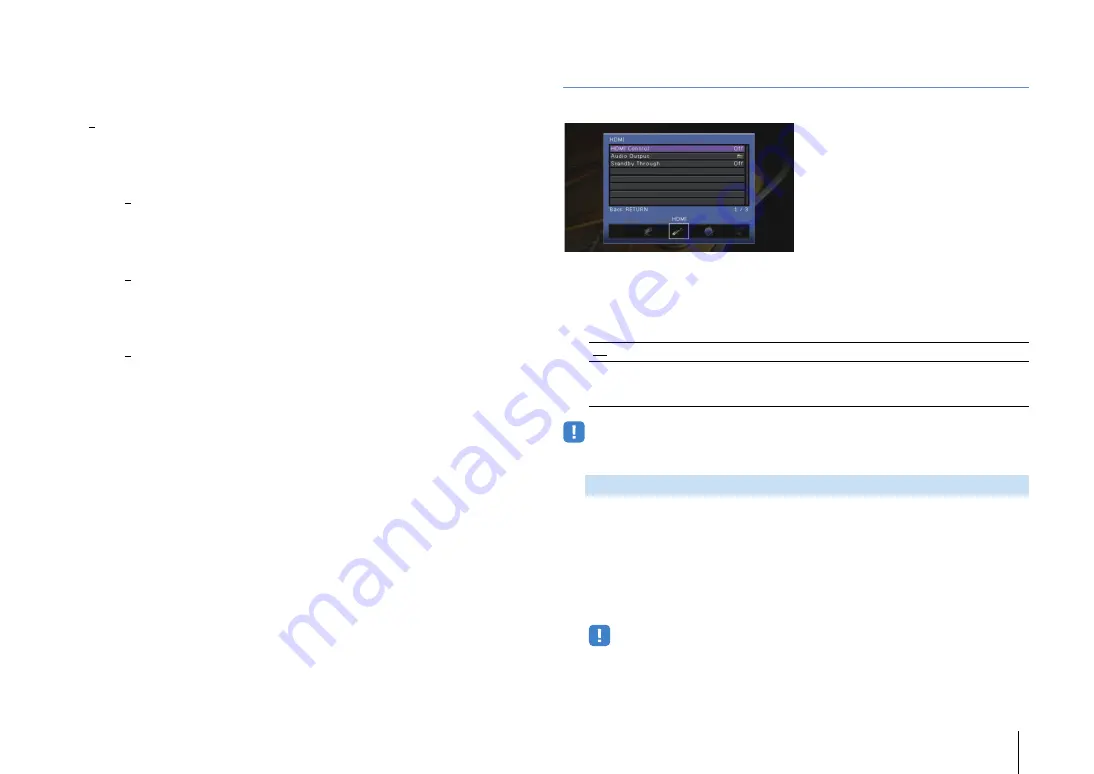
CONFIGURATIONS
➤
Configuring various functions (Setup menu)
En
132
Edge Enhancement
Adjusts the enhancement effect of video edges.
Setting range
0 to 50
Brightness
Adjusts the video brightness.
Setting range
-100 to 0 to +100
Contrast
Adjusts the video contrast.
Setting range
-100 to 0 to +100
Saturation
Adjusts the video saturation.
Setting range
-100 to 0 to +100
HDMI
Configures the HDMI settings.
■
HDMI Control
Enables/disables HDMI Control (p.168).
Settings
• To use HDMI control, you need to perform the HDMI Control link setup (p.168) after connecting HDMI
Control-compatible devices.
Selects an audio input jack of the unit to be used for TV audio input when “HDMI
Control” is set to “On”. The unit’s input source automatically switches to TV audio
when the TV input is switched to its built-in tuner.
Settings
AUDIO 1–4
Default
AUDIO 1
• When using ARC to input TV audio to the unit, you cannot use the input jacks selected here for
connecting an external device because the input will be used for TV audio input.
Off
Disables HDMI Control.
On
Enables HDMI Control.
Configure the settings in “TV Audio Input”, “ARC” and “Standby
Sync”.
TV Audio Input
Summary of Contents for Aventage RX-A3040
Page 182: ...2014 Yamaha Corporation YG260B0 EN...
















































