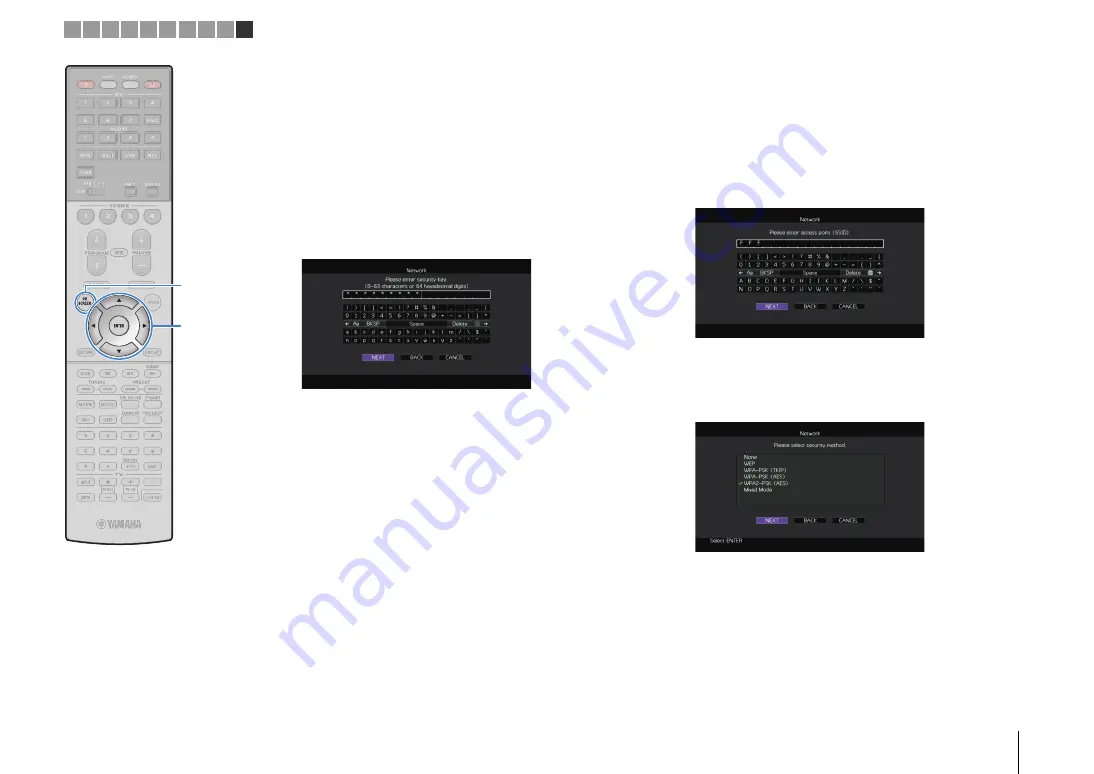
PREPARATIONS
➤
Connecting to a network device wirelessly
En
63
❑
Searching for an access point
If you select “Access Point Scan” as the connection method, the
unit starts searching for access points. After a while, the list of
available access points appears on the TV screen.
1
Use the cursor keys and ENTER to check the
desired access point and select “NEXT”.
The wireless connection setting screen appears on the TV.
2
Use the cursor keys and ENTER to enter the
security key and select “NEXT”.
3
Use the cursor keys (
e
/
r
) to select “CONNECT”
and press ENTER to start the connection process.
When the connection process finishes, “Completed”
appears on the TV screen.
If “Not connected” appears, repeat from Step 1 or try
another connection method.
4
To exit from the menu, press ON SCREEN.
❑
Setting up the wireless connection manually
If you select “Manual Setting” as the connection method, the
wireless connection setting screen appears on the TV.
You need to setup the SSID (network name), encryption method
and security key for your network.
1
Use the cursor keys and ENTER to enter the SSID of
the access point and select “NEXT”.
2
Use the cursor keys (
q
/
w
) and ENTER to check the
security method of the access point and select
“NEXT”.
Settings
None, WEP, WPA-PSK (TKIP), WPA-PSK (AES), WPA2-PSK (AES),
Mixed Mode
ON
S
CREEN
ENTER
1 2 3 4 5 6 7 8 9 10
Cursor keys
Summary of Contents for Aventage RX-A3040
Page 182: ...2014 Yamaha Corporation YG260B0 EN...
















































