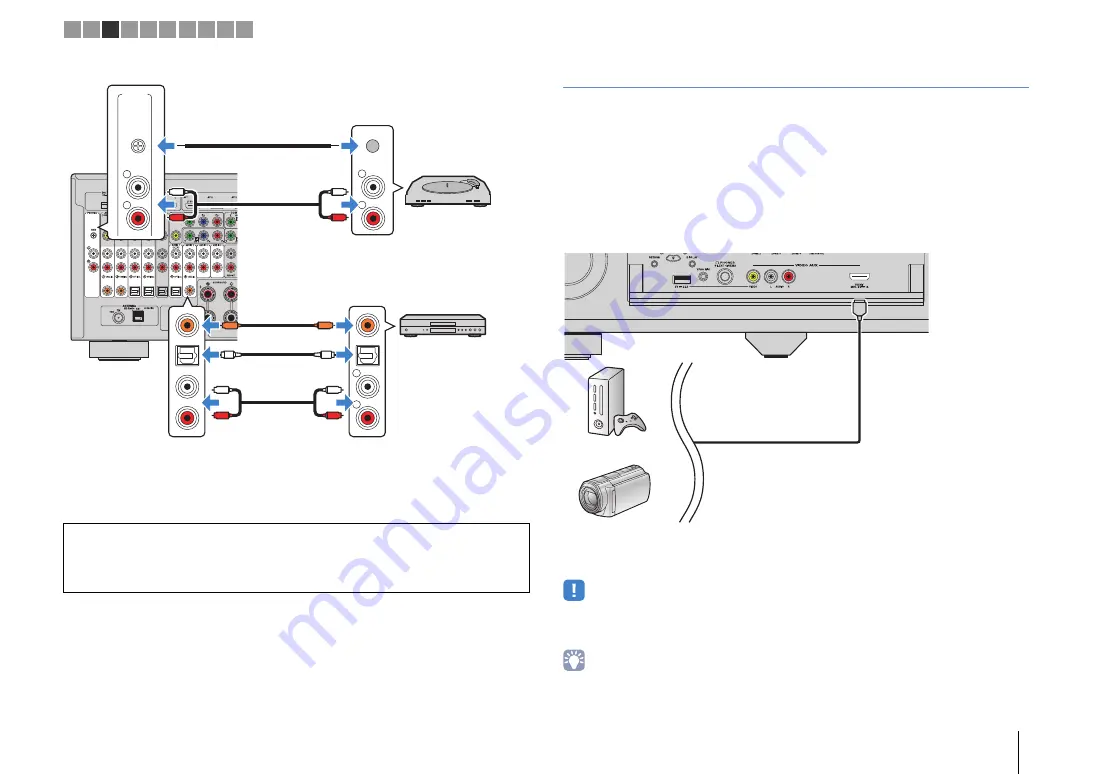
PREPARATIONS
➤
Connecting playback devices
En
40
If you select the input source by pressing AV 1–4, AUDIO 1–4 or PHONO on the remote
control, the audio played back on the audio device will be output from the unit.
Connecting to the jacks on the front panel
Use the VIDEO AUX jack to temporarily connect a playback device to the unit.
Use the USB jack to connect an iPod or a USB storage device. For details, see
“Connecting an iPod” (p.83) or “Connecting a USB storage device” (p.86).
Before making a connection, stop playback on the device and turn down the volume on
the unit.
❑
HDMI connection
Connect an HDMI-compatible device (such as game consoles and camcorders) to the
unit with an HDMI cable.
If you select “V-AUX” as the input source by pressing V-AUX on the remote control, the
video/audio played back on the device will be output from the unit.
• To watch videos input to the VIDEO AUX (HDMI/MHL IN) jack, you need to connect your TV to the HDMI
OUT jack of the unit (p.35).
• You need to prepare an HDMI cable that matches the output jacks on your device.
• When “USB” is selected as the input source, video signals input to the VIDEO AUX jacks are output from
the HDMI OUT and MONITOR OUT (VIDEO) jacks by default. You can change the video out setting in
“Video Out” (p.110) in the “Option” menu.
When connecting a turntable
• The PHONO jack of the unit is compatible with an MM cartridge. To connect a turntable with a
low-output MC cartridge, use a boosting transformer.
• Connecting the turntable to the GND terminal of the unit may reduce noise in the signal.
R
L
PHONO
GND
R
L
COAXIAL
OPTICAL
R
L
PHONO
GND
C
C
L
R
L
R
O
O
L
R
L
R
Audio output
(any of digital coaxial, digital optical,
analog stereo)
Any of AV 1–4, AUDIO 1–4
(COAXIAL, OPTICAL, AUDIO) jacks
The unit
(rear)
Audio device
PHONO jacks
Audio output
(PHONO)
Turntable
Ground lead
HDMI
Game console
Camcorder
The unit (front)
1 2 3 4 5 6 7 8 9 10
Summary of Contents for Aventage RX-A3040
Page 182: ...2014 Yamaha Corporation YG260B0 EN...
















































