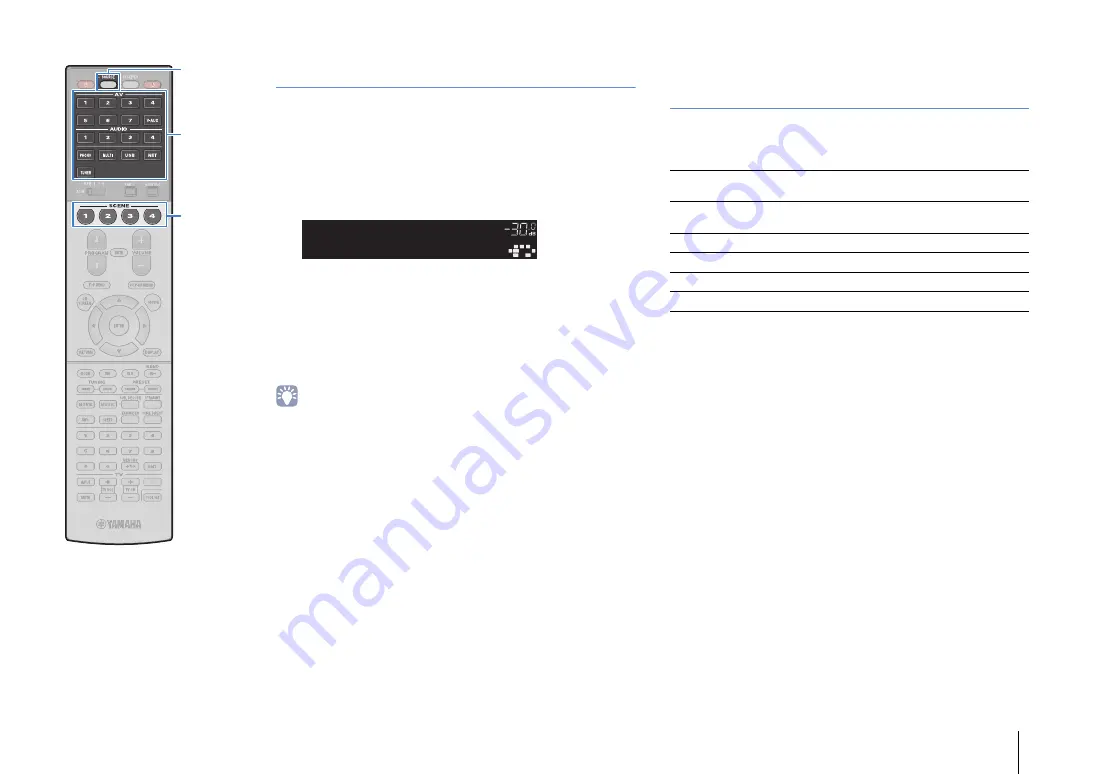
PLAYBACK
➤
Selecting the input source and favorite settings with one touch (SCENE)
En
69
Configuring scene assignments
1
Set the unit to the condition (such as input source
and sound program) that you want to assign to a
scene.
2
Hold down the desired SCENE key until “SET
Complete” appears on the front display.
3
If you want to control the corresponding playback
device after selecting the scene, hold down the
corresponding SCENE key and input selection key
together for more than 3 seconds.
Once the setting is completed successfully, SOURCE blinks twice.
• If you have not registered the remote control code of the playback device yet, see
“Registering the remote control codes for playback devices” (p.149) to register it.
• The SCENE link playback function allows you to start playback of an external
device connected to the unit via HDMI. To enable SCENE link playback, specify
the device type in “Device Control” (p.115) in the “Scene” menu.
Selecting setting items to be included as
scene assignments
In addition to the default scene assignments (Input, HDMI Output
and Mode), you can also include the following setting items as the
scene assignments in “Detail” (p.115) in the “Scene” menu.
OUT 1
IN
OUT 2
VOLUME
MUTE
DRC
ADAPTIVE
3
ZONE
2
S
BL
PL
S
BR
S
B
PR
S
W1
S
L
S
W2
S
W
S
R
PL
C
L
R PR
S
TEREO
ENHANCER
S
LEEP
HD
TUNED PRE AMP PARTY
ZONE
3
ZONE
4
HD
TAG
DOCK
S E T C o m p l e t e
S C E N E 1
Sound
Tone Control, YPAO Volume, Adaptive DRC,
Extra Bass
Surround
CINEMA DSP 3D Mode, Dialogue Lift, Dialogue
Level, Subwoofer Trim, Extended Surround
Video
Video Mode, Video Adjustment
Volume
Master Volume
Lipsync
Lipsync, Delay
Speaker Setup
Setting Pattern, PEQ Select
S
CENE
S
OURCE
Input selection keys






























