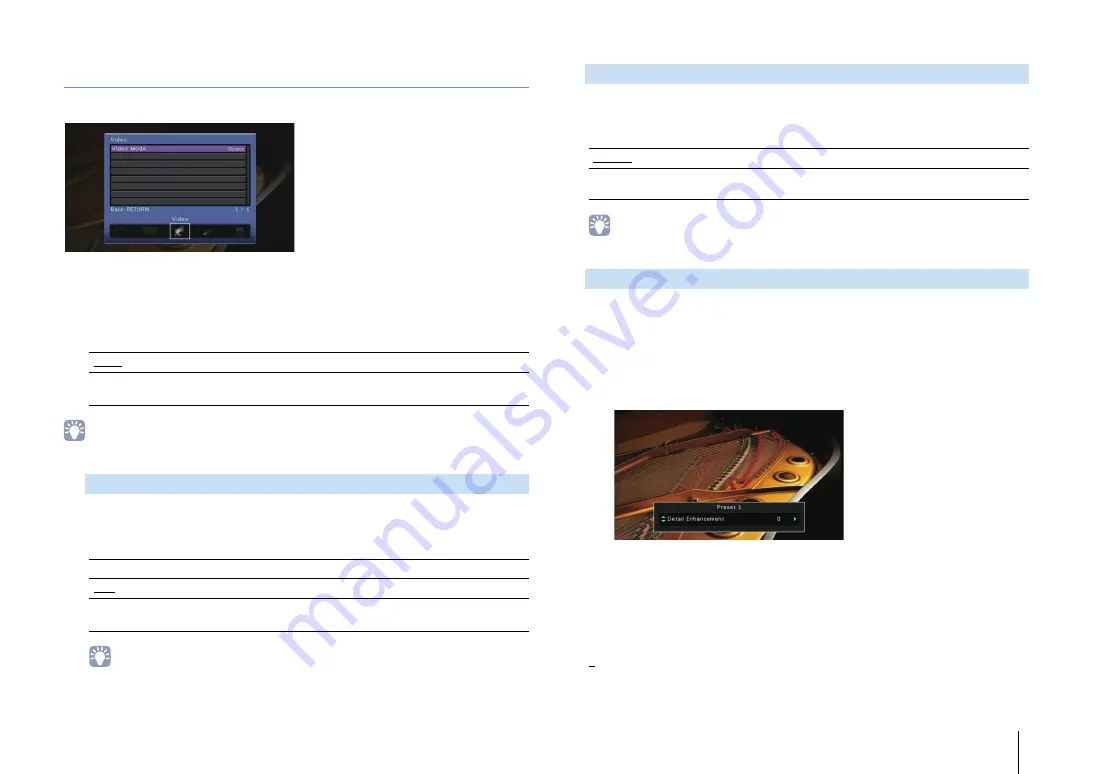
CONFIGURATIONS
➤
Configuring various functions (Setup menu)
En
131
Video
Configures the video output settings.
■
Video Mode
Enables/disables the video signal processing (resolution, aspect ratio and video
adjustments).
Settings
• When “Video Mode” is set to “Direct”, the unit transmits video signals with the least circuitry in order to
reduce video output delay.
Selects a resolution to output HDMI video signals when “Video Mode” is set to
“Processing”.
Settings
• If you need to select a resolution that is not supported by your TV, set “MONITOR CHECK” (p.146) in
the “ADVANCED SETUP” menu to “SKIP” and try again. (Note that the output video may not be
displayed on your TV normally.)
Selects an aspect ratio to output HDMI video signals when “Video Mode” is set to
“Processing”.
Settings
• This setting functions only when 480i/576i or 480p/576p signals are converted into 720p, 1080i,
1080p, or 2160p (4K) signals.
Configures the video adjustments when “Video Mode” is set to “Processing”. You
can register the video adjustments as presets (up to 6).
■
Setup procedure
1
Use the cursor keys (
q
/
w
) to select a preset number and press ENTER.
2
Use the cursor keys (
q
/
w
) to select an item.
3
Use the cursor keys (
e
/
r
) to select a setting and press ENTER.
4
To exit from the menu, press ON SCREEN.
Detail Enhancement
Adjusts the enhancement effect of video details.
Setting range
0 to 50
Direct
Disables the video signal processing.
Processing
Enables the video signal processing.
Configure the settings in “Resolution”, “Aspect” and “Adjustment”.
Resolution
Through
Does not convert the resolution.
Auto
Selects a resolution automatically in accordance with TV resolution.
480p/576p, 720p,
1080i, 1080p, 4K
Output video signals with a selected resolution.
(Only the resolutions supported by your TV are selectable.)
Aspect
Through
Does not convert the aspect ratio.
16:9 Normal
Outputs 4:3 video signals to a 16:9 TV with black bands on either side
of the screen.
Adjustment






























