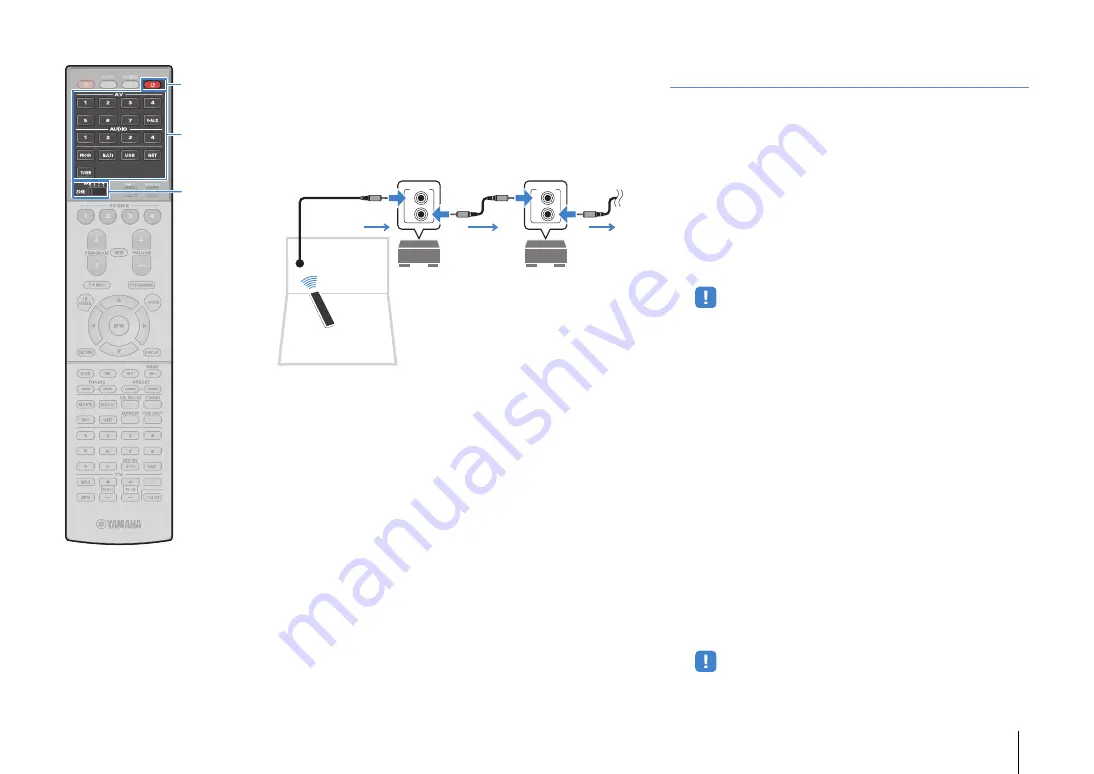
PLAYBACK
➤
Playing back videos/audio in multiple rooms (multi-zone)
En
101
Remote connections between Yamaha products
An infrared signal transmitter is not required if you are using
Yamaha products that support remote connections, as the unit
does. You can transmit remote control signals by connecting the
REMOTE IN/OUT jacks with monaural mini-jack cables and an
infrared signal receiver.
Controlling Zone2, Zone3 or Zone4
1
Use the ZONE switch to select a zone.
2
Press RECEIVER
z
.
Each time you press the key, the selected zone is enabled
or disabled.
When zone audio output is enabled, the corresponding
zone indicator lights up in the front display.
3
Use the input selection keys to select an input
source.
• Video/audio signals that can be output to each zone vary depending on how
you connect the device in each zone to the unit’s output jacks. For details,
see “Multi-zone output” (p.167).
• You cannot select USB and network sources exclusively for each zone. For
example, if you select “SERVER” for Zone2 when “USB” is selected for the
main zone, the input source for the main zone also switches to “SERVER”.
4
Start playback on the external device or select a
radio station.
Refer to the instruction manual for the external device.
For details on the following operations, see the
corresponding pages.
• Listening to FM/AM radio (p.76)
• Playing back iPod music (p.83)
• Playing back music stored on a USB storage device
• Playing back music stored on media servers (PCs/NAS)
• Listening to Internet radio (p.92)
• Playing back music with AirPlay (p.95)
• You can also use the web control (p.103) to control Zone2, Zone3 or Zone4.
• AirPlay is available in Zone2 and Zone3 only when AirPlay playback is
ongoing in the main zone.
IN
OUT
REMOTE
IN
OUT
REMOTE
Remote control
Infrared signal
receiver
Yamaha products
(up to six, including the unit)
REMOTE IN/OUT jacks
REMOTE IN/OUT jacks
Zone2, Zone3 or Zone4
ZONE
RECEIVER
z
Input selection keys
















































