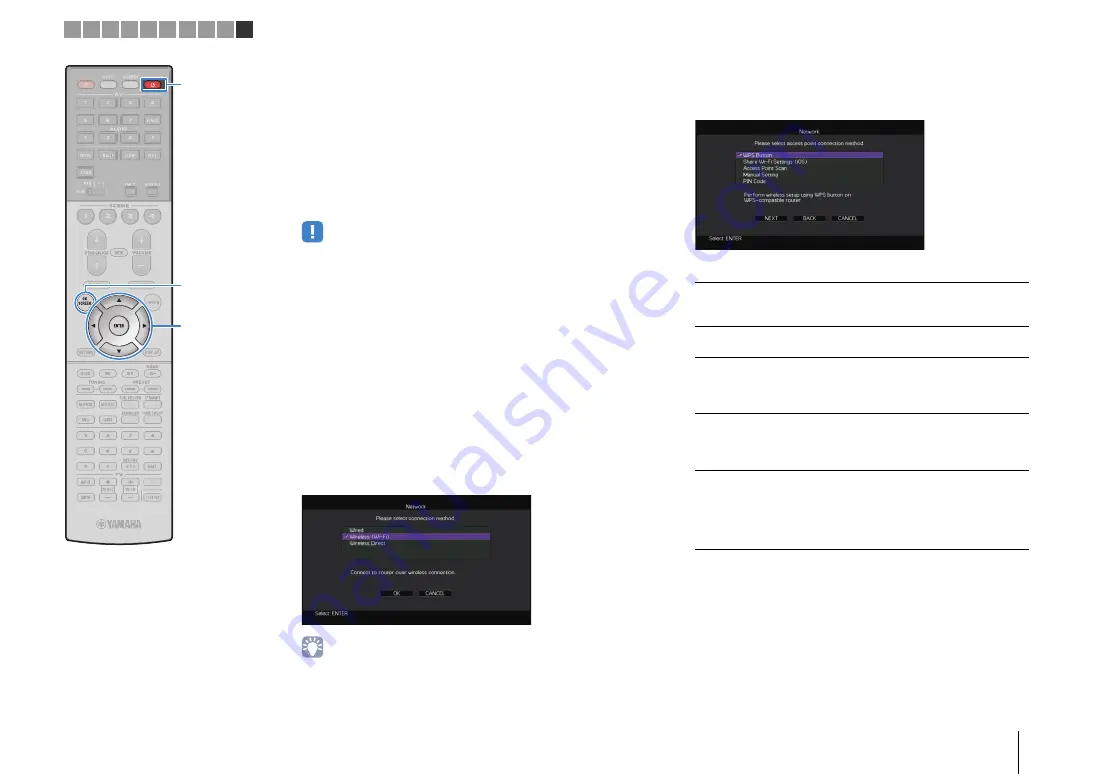
PREPARATIONS
➤
Connecting to a network device wirelessly
En
62
■
C: Using other connection methods
If your wireless router (access point) does not support WPS push
button configuration method, follow the procedure below to
configure the wireless network settings.
1
Press RECEIVER
z
to turn on the unit.
2
Turn on the TV and switch the TV input to display
video from the unit (HDMI OUT jack).
• Operations with TV screen are available only when your TV is connected to
the unit via HDMI.
3
Press ON SCREEN.
4
Use the cursor keys to select “Setup” and press
ENTER.
5
Use the cursor keys (
e
/
r
) to select “Network”.
6
Use the cursor keys (
q
/
w
) to select “Network
Connection” and press ENTER.
7
Use the cursor keys (
q
/
w
) and ENTER to check
“Wireless (Wi-Fi)” and select “OK”.
• The checkmark indicates the current setting.
8
Use the cursor keys (
q
/
w
) and ENTER to select the
desired connection method and select “NEXT”.
The following connection methods are available.
WPS Button
You can set up a wireless connection with the
WPS button while viewing the TV screen. Follow
the instructions displayed on the TV screen.
Share Wi-Fi
Settings (iOS)
See “Sharing the iOS device setting” (p.60).
Access Point
Scan
You can set up a wireless connection by
searching for an access point. For details on
settings, see “Searching for an access point”
(p.63).
Manual Setting
You can setup a wireless connection by entering
the required information (such as SSID)
manually. For details on settings, see “Setting up
the wireless connection manually” (p.63).
PIN Code
You can set up a wireless connection by entering
the unit’s PIN code into the wireless router
(access point). The method is available if the
wireless router (access point) supports the WPS
PIN code method. For details on settings, see
“Using the PIN code” (p.64).
ON
S
CREEN
ENTER
RECEIVER
z
1 2 3 4 5 6 7 8 9 10
Cursor keys






























