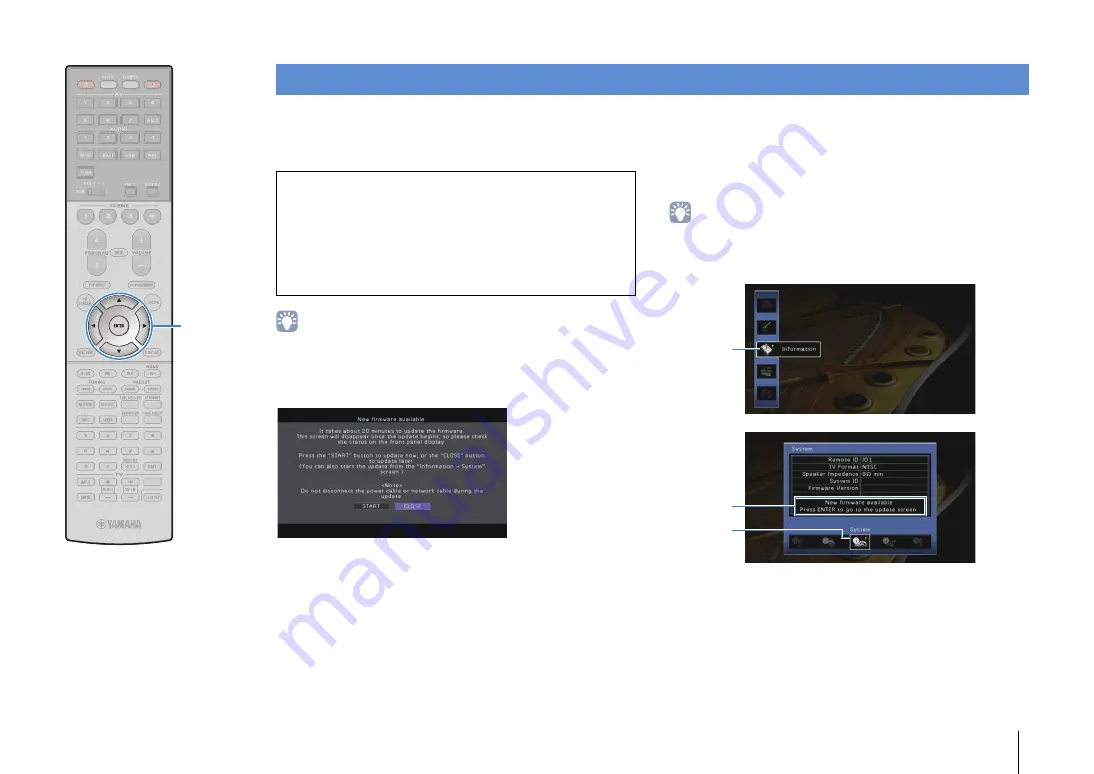
CONFIGURATIONS
➤
Updating the unit’s firmware via the network
En
151
New firmware that provides additional features or product
improvements will be released as needed. If the unit is connected
to the Internet, you can download the firmware via the network and
update it.
• You can also update the firmware using the USB memory device from the
“ADVANCED SETUP” menu (p.147).
A firmware update is available if the following message is displayed
after ON SCREEN is pressed.
1
Read the on-screen description.
2
To start the firmware update, use the cursor keys to
select “START” and press ENTER.
The on-screen display turns off.
3
If “UPDATE SUCCESS PLEASE POWER OFF!”
appears on the front display, press MAIN ZONE
z
on the front panel.
The firmware update is complete.
• If you want to update the firmware later, select “CLOSE” in Step 2. “!” (exclamation
mark) appears at the upper right of the “Information” and “System” icons, and a
message will be displayed in the “System” screen (p.144). You can update the
unit’s firmware by pressing ENTER in the “System” screen.
Updating the unit’s firmware via the network
Note
• Do not operate the unit or disconnect the power cable or network cable during
firmware update. Firmware update takes about 20 minutes or more
(depending on your Internet connection speed).
• If the unit is connected to the wireless network, network update may not be
possible depending on the condition of the wireless connection. In this case,
update the firmware using the USB memory device (p.147).
• For details on update, visit the Yamaha website.
Information
icon
Message
System Icon
ENTER
Cursor keys
















































