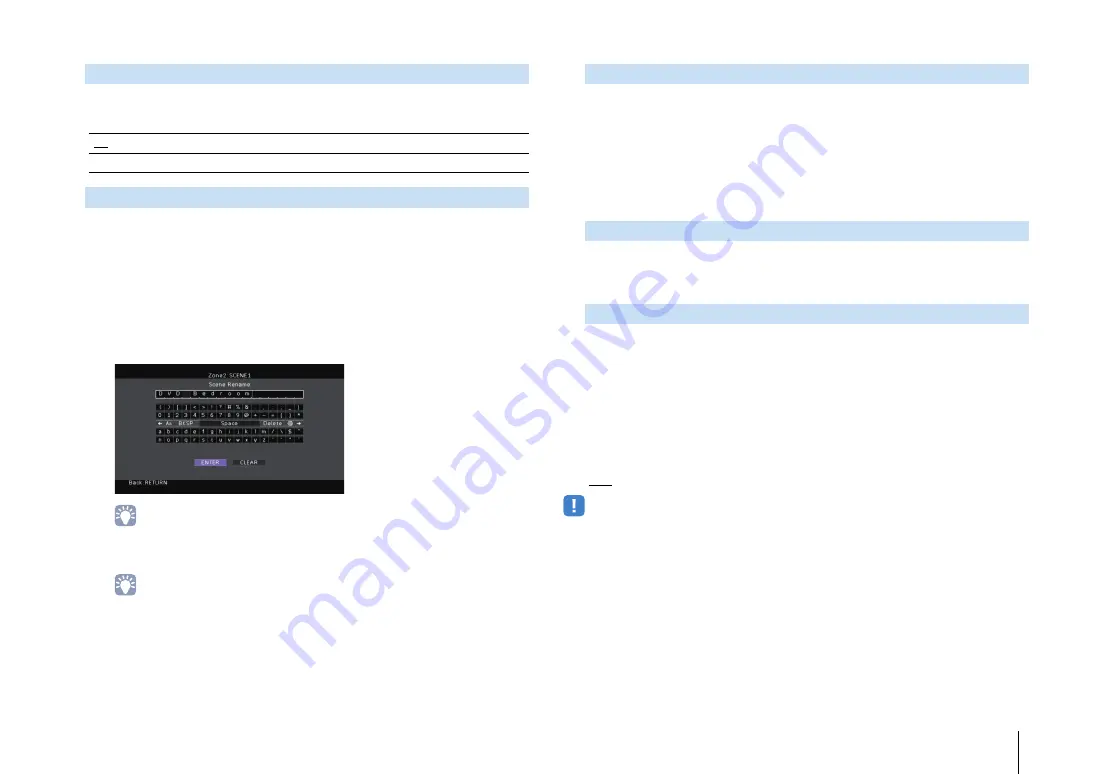
CONFIGURATIONS
➤
Configuring various functions (Setup menu)
En
137
Switches between stereo and monaural for Zone2 or Zone3 output.
Settings
Changes the scene names (for Zone2 or Zone3) displayed on the front display or
TV screen.
■
Procedure
1
Use the cursor keys to select a scene to be renamed and press ENTER.
2
Press ENTER to enter the name edit screen.
3
Use the cursor keys and ENTER to rename and select “ENTER” to confirm the
entry.
• To clear the entry, select “CLEAR”.
4
Use the cursor keys to select “OK” and press ENTER.
• To restore the default setting, select “RESET”.
5
To exit from the menu, press ON SCREEN.
Changes the zone name (for Zone2 or Zone3) displayed on the front display or TV
screen.
You can change the zone name in the same manner as “Zone Rename” in “Main
Zone Set” (p.136).
■
Zone4 Set
Configures the Zone4 settings.
Changes the scene names (for Zone4) displayed on the front display or TV screen.
You can change the scene names in the same manner as “Zone Scene Rename”
in “Zone2 Set, Zone3 Set” (p.137).
Changes the zone name (for Zone4) displayed on the front display or TV screen.
You can change the zone name in the same manner as “Zone Rename” in “Main
Zone Set” (p.136).
■
Monitor Out Assign
Select the zone for which the MONITOR OUT/ZONE OUT (COMPONENT VIDEO and
VIDEO) jacks are used.
Settings
Main, Zone2, Zone3
• To watch videos played back on a video device on the zone video monitor, you need to connect the video
monitor to the unit in the same way as the video device. For example, if you want to watch videos input from
the DVD player via a component video cable, connect the video monitor to the COMPONENT VIDEO jacks
with a component video cable.
Mono
Off
Produces stereo sounds in Zone2 or Zone3.
On
Produces monaural sounds in Zone2 or Zone3.
Zone Scene Rename
Zone Rename
Zone Scene Rename
Zone Rename






























