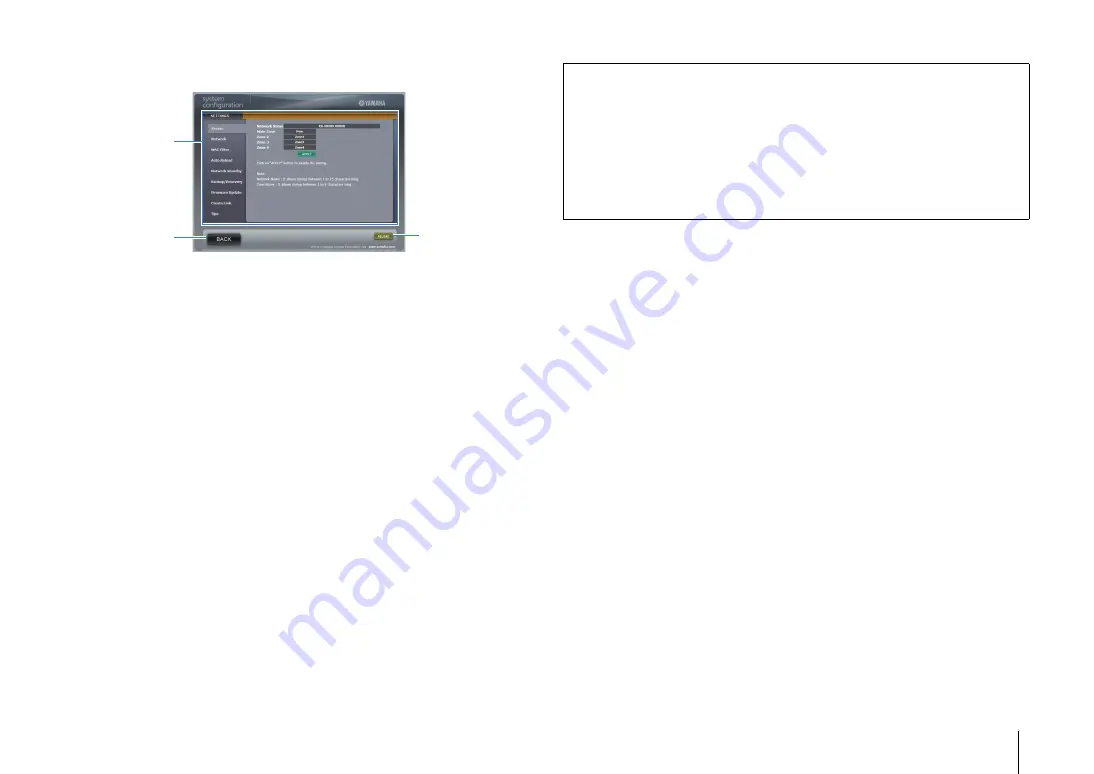
PLAYBACK
➤
Controlling the unit from a web browser (web control)
En
105
■
Settings screen
1
Rename
Edits the network name (the unit’s name on the network) (p.135) or the name of each zone
(p.136). Click “APPLY” to apply the changes to the unit.
Network
Selects the network connection method (p.134) or configures the network parameters (such as
IP address) (p.134). Click “APPLY” to apply the changes to the unit.
MAC Filter
Sets the MAC address filter (p.135) to limit access to the unit from the network devices. Click
“APPLY” to apply the changes to the unit.
Auto Reload
Enables/disables automatic reloading. When “Auto Reload” is “On” (enabled), the web control
screen reloads the status of the unit every 5 seconds.
Network Standby
Enables/disables the network standby function (p.134).
Backup/Recovery
Creates a backup of the unit’s settings on the PC or restores the settings from the backup.
Firmware Update
Updates the firmware of the unit by using the firmware you have downloaded on the PC.
Follow the on-screen instructions to start the firmware update.
Create Link
Creates a shortcut link to the desired control screen.
Tips
Displays tips for use of the web control.
2
BACK
Moves to the top menu screen.
3
RELOAD
Reloads the current status of the unit.
2
1
3
Note
• If the network settings are changed, you may need to restart the browser or regain access to the unit.
• When using the MAC address filter, make sure you specify the MAC addresses of your network
devices correctly. Otherwise, the unit will be inaccessible from your network devices such as PCs and
other external devices.
• Do not operate the unit during the recovery process, as this may result in the incorrect recovery of the
settings. When the recovery finishes, click “OK” to set the unit to standby mode.
• The backup does not contain user information (such as user account and password) or unit-specific
information (such as MAC address and IP address).
• Some characters entered with a PC may not appear correctly on the unit.






























