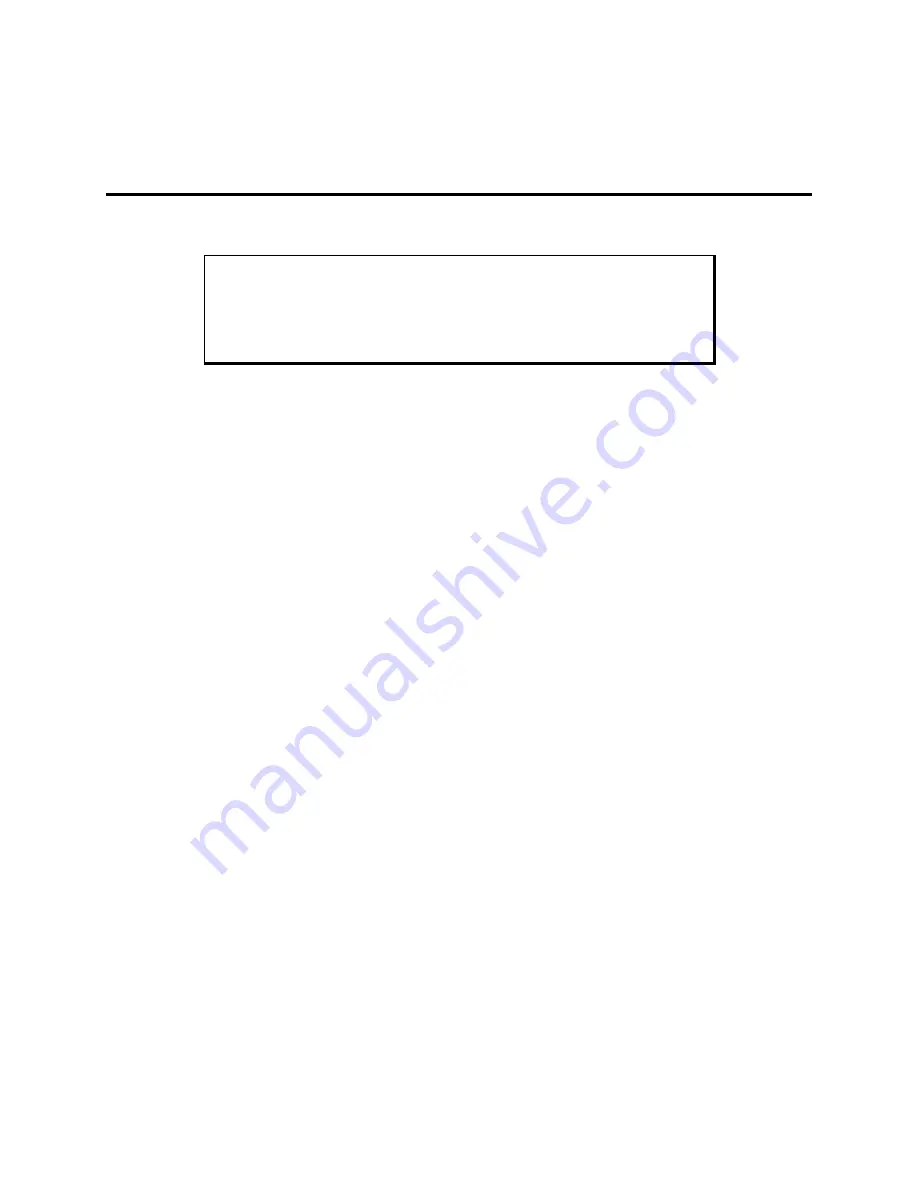
87
Appendix C – Replacing Flat-Panel Display
Bulbs
This appendix describes how to replace the bulbs in your flat-panel display.
Note
Refer to the label on the back of your unit to determine which model you
have. If you are unsure which bulb to use, call Xycom Automation Cus-
tomer Support at 800-289-9266.
3408 Units
Kyocera STN Flat-Panel Display (Model #KCS077VG2EA-A03)
1.
Disconnect the power cable, as well as any other external cables.
2.
Unscrew the three back cover mounting screws (refer to the figures in Chapter 3 if
you need help locating these screws).
3.
Slide the back cover toward the I/O panel, and lift off.
4.
Disconnect the cable connected to the touchscreen connector (TCH1) at the top of
the unit and the keypad connector.
5.
Loosen the four screws holding the flat-panel display carrier to the front panel.
These screws remain attached to the carrier.
6.
Carefully lift off the carrier.
7.
Flip the unit over to expose the flat-panel display.
8.
Disconnect the two bulb connectors (pink and white wires) on the right-hand side of
the display.
9.
Remove the four screws attaching the display to the front-panel standoffs.
10.
Lift the right side of the flat-panel display up, and disconnect the data interface con-
nectors on the bottom side of the display.
11.
Place the flat-panel display face down on a protective surface.
12.
While pushing in the white tab at the left end of the bulb assembly, lift up the same
end and slide the entire bulb assembly to the left to remove.



























