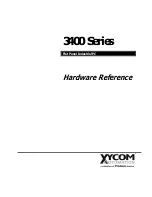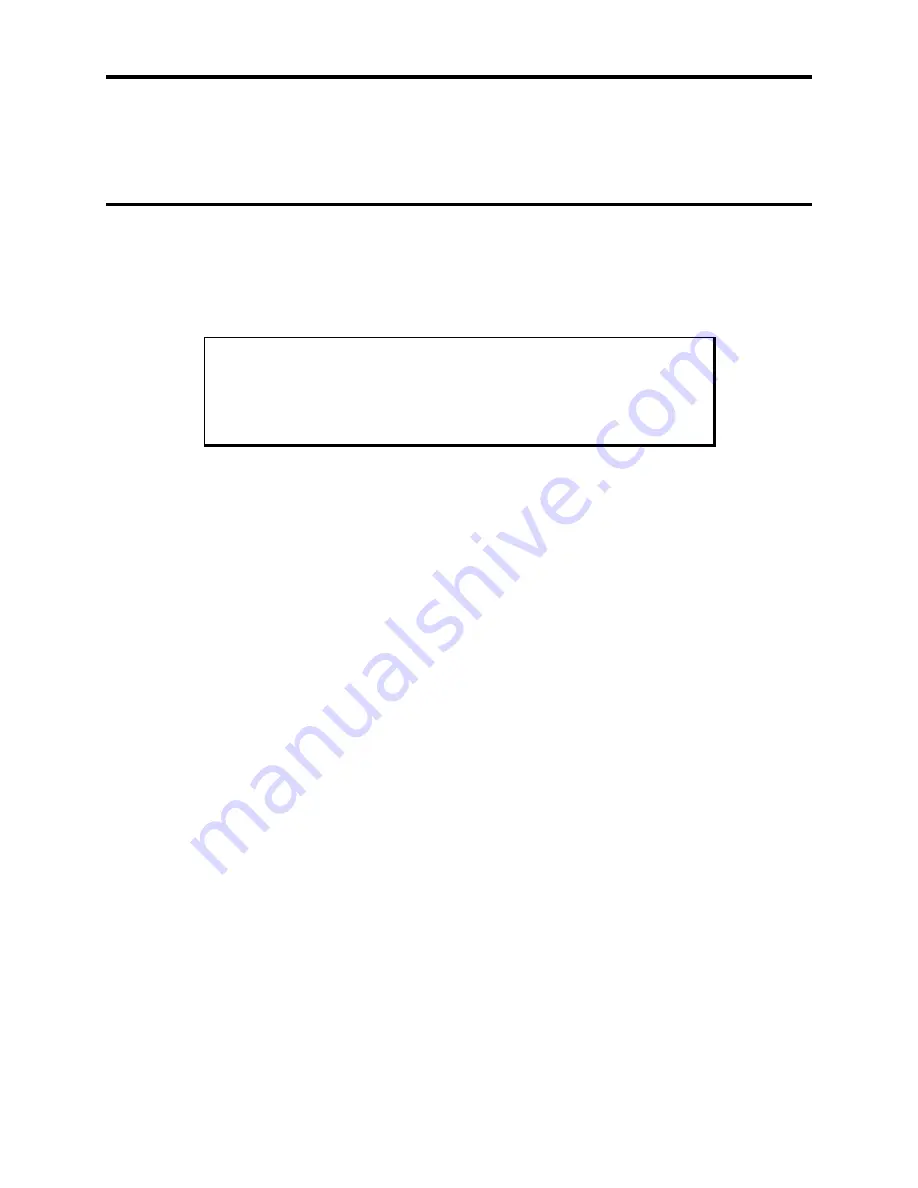
3408/3410/3412 Series Industrial PC System Manual
10
Chapter 2 - Testing
If your system ships with MS-DOS, Xycom Automation provides diagnostic tests to ver-
ify system hardware functions. If a test fails, either you do not have the correct default
setting or there has been a hardware failure. Check the default settings and run the tests
again. If another failure occurs, contact Xycom Automation’s Product Repair and Cus-
tomization Department (see Chapter 6).
Note
Unexpected failures may occur if you run Xycom Automation diagnos-
tics with device drivers or memory resident programs (TSRs) installed
on the system. Remove these before running any diagnostic tests.
Make sure the BIOS setup menus are configured properly (default settings). To access
the setup menus,
•
Press
F2
after the memory tests.
•
Make the necessary changes by following the on-screen directions.
•
Press
ESC
.
•
Press
ENTER
twice to save the setup and exit.
Refer to your CPU manual for more information on the BIOS setup menus.
Preparing for the Tests
You need the following equipment to test your system:
•
Floppy disk drive
•
IBM PC/AT or PS/2-compatible keyboard
•
3.5-inch, DS/DD (bootable) Xycom Automation system test disk (Xycom Automa-
tion part number 99290-001)
•
Centronics-compatible printer cable
•
Parallel printer (Centronics-style interface)
•
Two serial loopback test connectors (refer to Figure 2-1 for pinouts)
•
3.5-inch, DS/HD (1.44 Mbyte) disk, formatted
Perform the following steps before starting the tests:
1.
Place the CPU board jumpers to the factory-set positions. Refer to your CPU manual
for these settings.
2.
Plug the female end of the AC power cable into the bottom of the unit and the male
end into a properly grounded outlet.