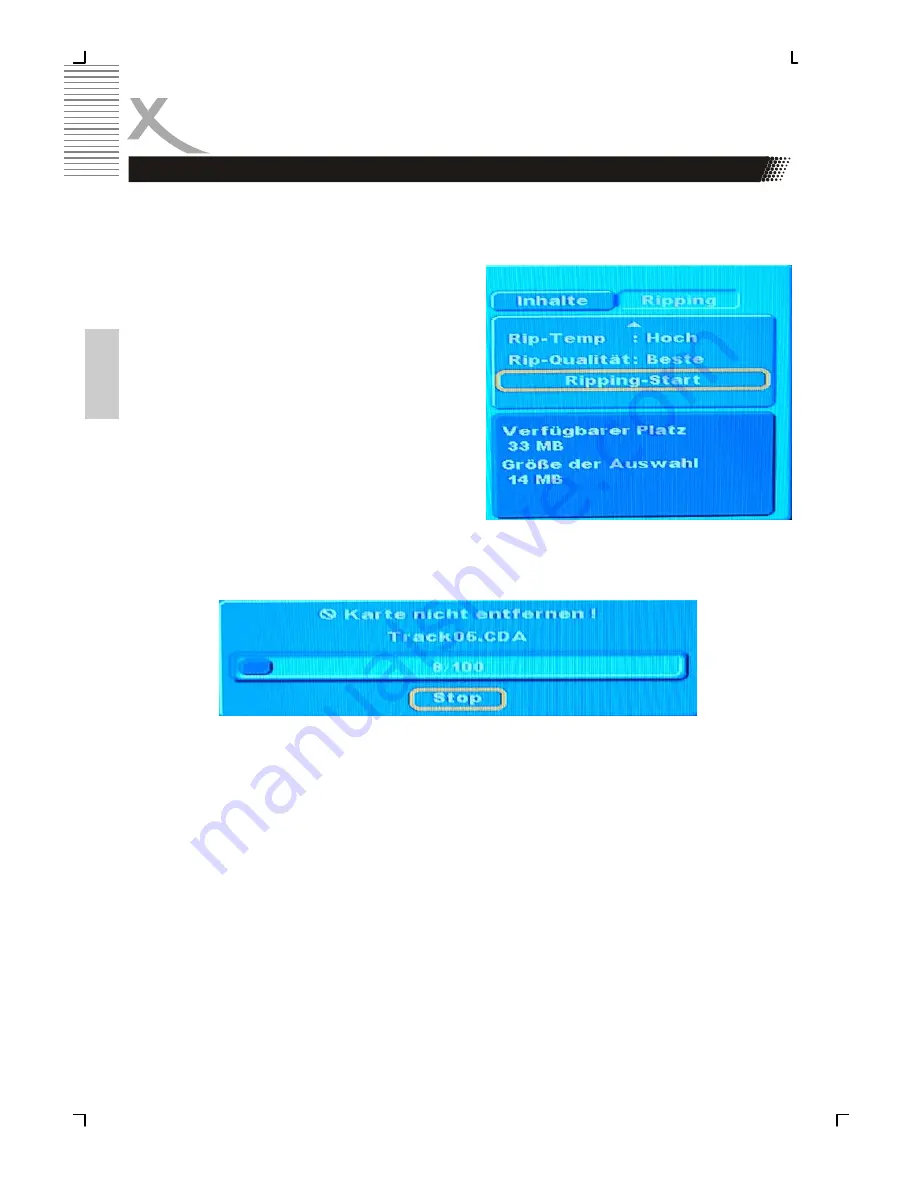
30
Engl
ish
CD-RIPPING
4. Use
↓
button to
“Rip Speed”
. You have two options:
Normal
and
High
. Select
Normal
,
then the ripping speed is one time as the music display time. Select
High
, then the ripping
speed is quarter time of the music display time.
5. Navigate with
↓
button to
“Rip Quality”
. Here
you can find two options,
High
and
Best
. With
the setting
High
, the MP3-file has a bitrate of
320 kbps. With the setting
Normal
, the MP3-file
has a bitrate of 128 kbps.
6. Finally, you press
“Ripping Start”
to start
ripping. When ripping, please don’t remove USB
or cards which ripping to.
7. After completing the ripping, we turn to display
USB or card. Then we shall see a folder “Ripping
folder” in the folders. The recorded tracks will be
inside of these folders.
Moreover, at the right down side, it has two state
“Available space”
and
“Size of se-
lected”
. They show the available space of USB or Card and the size of the selected tracks.
Notes:
1.
Do not unplug the USB mass storage or cards during the CD-Ripping function.
2.
The ripping function can convert from protected Audio-CDs.
Summary of Contents for HSD 8430
Page 2: ......
Page 52: ......
Page 99: ......
Page 103: ...5 ycc 1...
Page 108: ...10 ycc 1 2 3 5 30...
Page 110: ...12 ycc SCART SCART SCART IN SCART IN SCART RGB SCART RGB SCART...
Page 112: ...14 ycc AV 5 1...
Page 138: ...40 ycc Xoro MAS 040 77 11 09 17 www xoro de support htm DVD SETUP POWER 5...
Page 145: ...47 ycc VGA YPbPr 1 2 YUV YUV RGB RCA YUV...
Page 146: ......
Page 194: ......
Page 241: ...49 Espa ol...
Page 242: ......






























