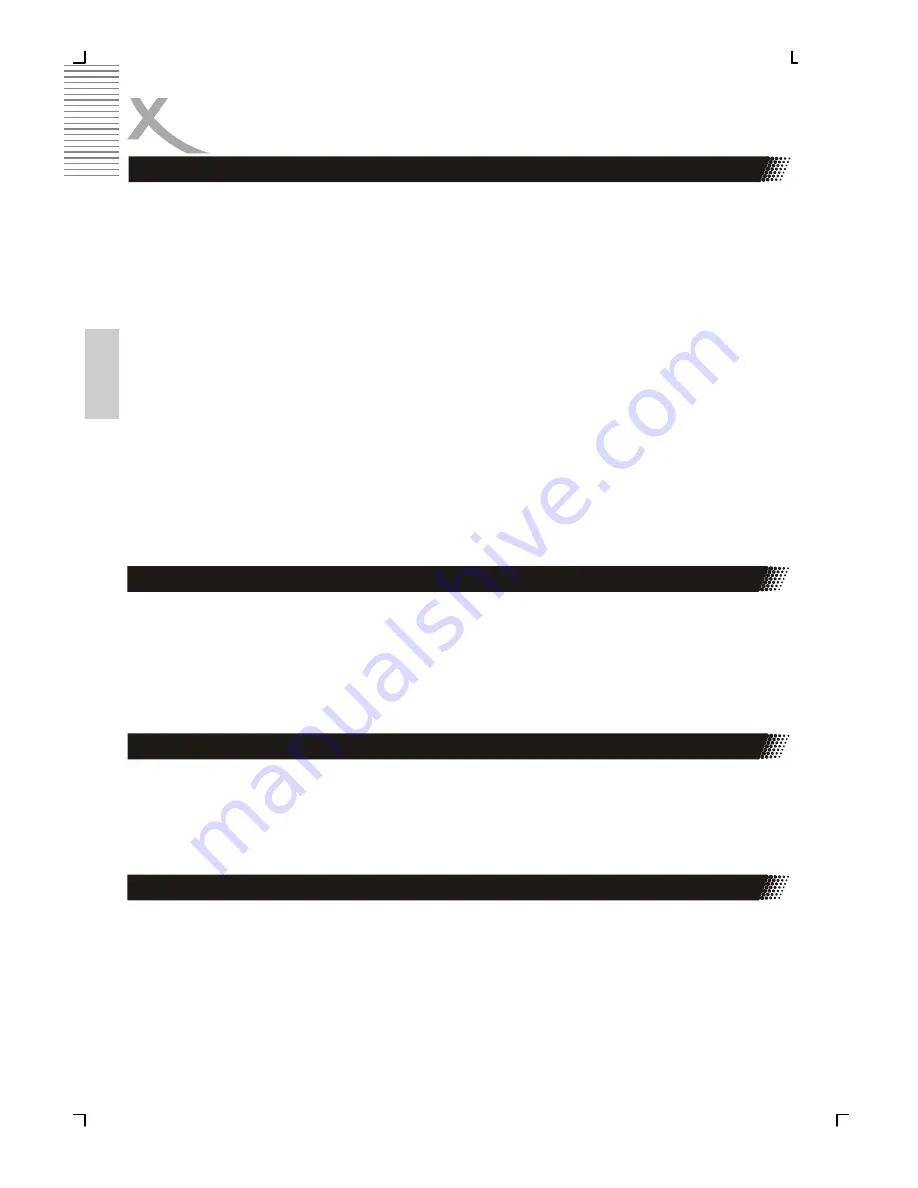
22
Engl
ish
OPERATION
Press
STOP
button first then press
PROG
button, the program playback screen appears on
the TV set. tracks or chapters can be programmed. Use
NUMBER
button to input your pre-
ferred track (CD) or chapter (DVD) when the blue cursor flashes on the position 1.
Note: When programming a DVD disc, you must input title number ahead of and chapter
number after it. It is invalid to input the number larger than available. Then press direction
button (
UP, DOWN, LEFT, RIGHT
) down to remove blue cursor to position 2 and the same
procedure to program your preferred track or chapter.
Use CLR button and enter a new number to amend false or unsatisfied program through
direction button. After you have selected all your preferred title/chapter(s) or track(s), Re-
move the cursor to Play Program and press enter to start the program playback.
You can quit program setting by pressing
PROGRAM
button again and
PLAY
again to start
normal playback.
Notes:
•
Some discs do not have program function.
•
The search function is not available during PROGRAM playback.
When playing a DVD disc, press the
SEARCH
button and Title / Chapter will appear on the
screen. Use the number buttons to set the time or chapter or title. Press the
ENTER
button
to start playing from the selected point and press CLR to cancel the wrong settings.
Note:
Some discs do not have search function.
For DVD discs, press
TITLE
button on remote control during playback, a list of titles on the
disc (depends on discs) will be displayed on TV set. Use direction button or number button
to select your preferred title then press enter button to confirm to play as you selected.
Press
MENU
button on remote control during playback of DVD discs, a list of menu on the
disc (depends on discs) will be displayed on TV set. Use direction or number button to select
your preferred items then press enter button to confirm to display on TV set as you selected.
Press
SUBTITLE
button on remote control during playback. „Subtitle: [1]“ will be displayed
on TV set that means a kind of language. Press once more, „Subtitle: [2]“ appeared on TV
set means another kind of language and accordingly subtitles appear that represents how
many kinds of language being selected. Subtitle: [OFF]
Note:
This function is only valid for DVD discs with subtitles.
Using the Programm Feature
Using the Search Feature
Using the Title Feature
Subtitles
Summary of Contents for HSD 8430
Page 2: ......
Page 52: ......
Page 99: ......
Page 103: ...5 ycc 1...
Page 108: ...10 ycc 1 2 3 5 30...
Page 110: ...12 ycc SCART SCART SCART IN SCART IN SCART RGB SCART RGB SCART...
Page 112: ...14 ycc AV 5 1...
Page 138: ...40 ycc Xoro MAS 040 77 11 09 17 www xoro de support htm DVD SETUP POWER 5...
Page 145: ...47 ycc VGA YPbPr 1 2 YUV YUV RGB RCA YUV...
Page 146: ......
Page 194: ......
Page 241: ...49 Espa ol...
Page 242: ......






























