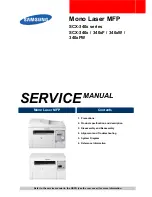Copying
37
Making a single Copy
Follow this procedure when you need to make a single copy of your original
document.
1
Make sure the WorkCentre is powered on. Load paper in one of the
paper feeders. The Display should show the message
001
.
2
Open the platen cover. Make sure the
glass is clean. Load the document on
the document glass facing down and
pushed against the left and rear
guides.
3
Close the platen cover.
NOTE:: If you do not close the platen cover or the document is not
evenly in contact with the document glass, scanning quality will be
severely reduced.
4
Press the Start button. The machine will make one copy with the
following features:
O
Normal resolution
O
Normal contrast
O
Plain paper type
O
100% copy size (same as original)
O
Single copy
O
Color mode
5
For other copy features and functions, see the next section
Using the
Copy Menu Features.
Summary of Contents for WorkCentre XK25c
Page 1: ...WorkCentre XK35c 25c User Guide Part No 602P41500 Version 2...
Page 6: ...iv Table of Contents This page intentionally left blank...
Page 9: ...Preface vii Safety Notes continued...
Page 13: ...Preface xi...
Page 14: ...Preface xii...
Page 45: ...30 Printing This page intentionally left blank...
Page 57: ...42 Copying This page intentionally left blank...