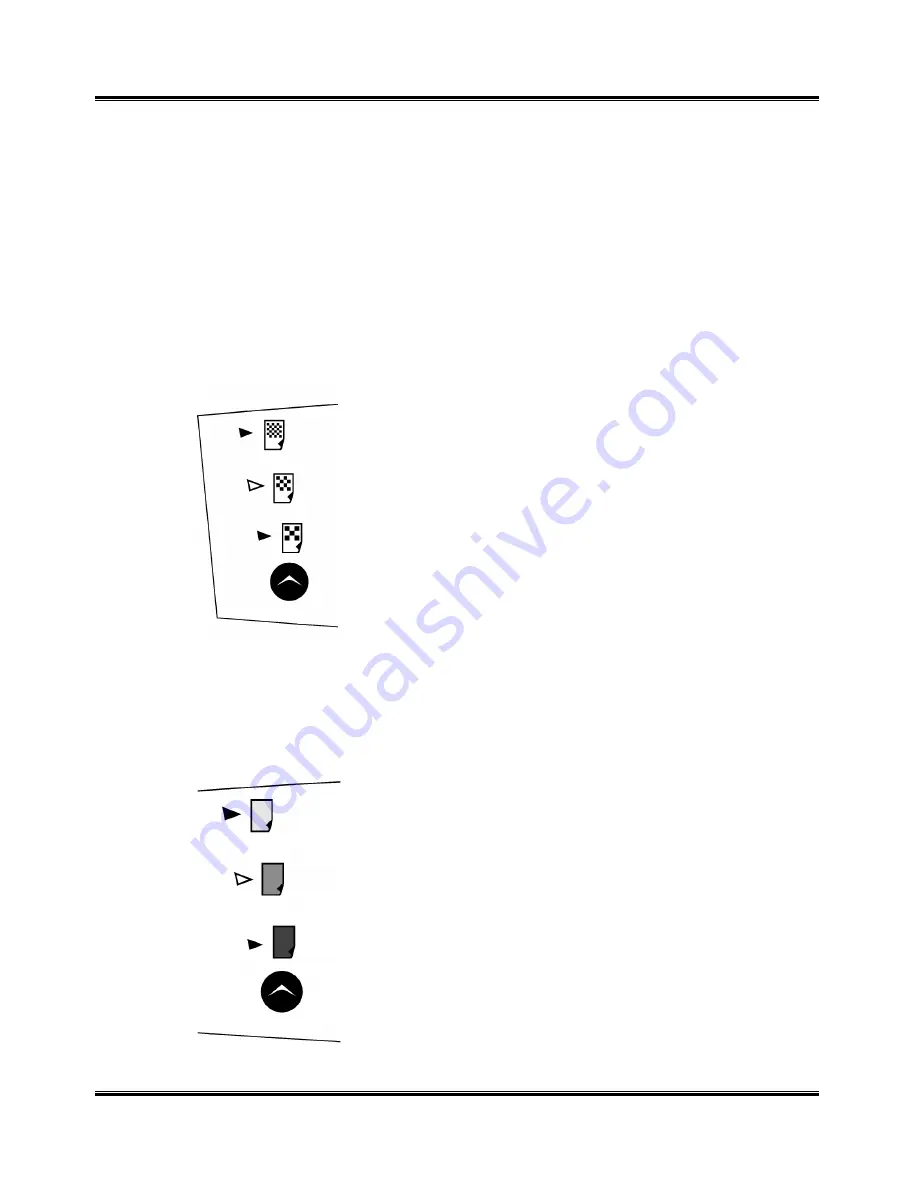
38
Copying
Using the Copy Menu Features
This section describes all the WorkCentre features available for copying. Use
the copy menu buttons to change feature settings before pressing the Start
button to begin copying. When you press a feature button, the light
corresponding to the icon selected will turn on. To select the next option,
press the feature button again.
Adjusting Resolution
Each time you press the Resolution button, you can choose Best, Normal
or Draft mode.
Best mode is good for documents with fine detail. The
copy quality is very good but the copy speed is slow.
Normal mode works well for normal documents (text).
Draft mode can be used for fast copying with lower
resolution.
Adjusting Contrast or Color Intensity
In black and white mode, the Contrast button can adjust the contrast for a
document containing faint markings or dark images. In colour mode, the
Contrast button adjusts the color intensity.
Low contrast is good for documents containing dark
images.
Normal contrast works well with standard documents.
High contrast works well with light print or faint pencil
markings.
Summary of Contents for WorkCentre XK25c
Page 1: ...WorkCentre XK35c 25c User Guide Part No 602P41500 Version 2...
Page 6: ...iv Table of Contents This page intentionally left blank...
Page 9: ...Preface vii Safety Notes continued...
Page 13: ...Preface xi...
Page 14: ...Preface xii...
Page 45: ...30 Printing This page intentionally left blank...
Page 57: ...42 Copying This page intentionally left blank...






























