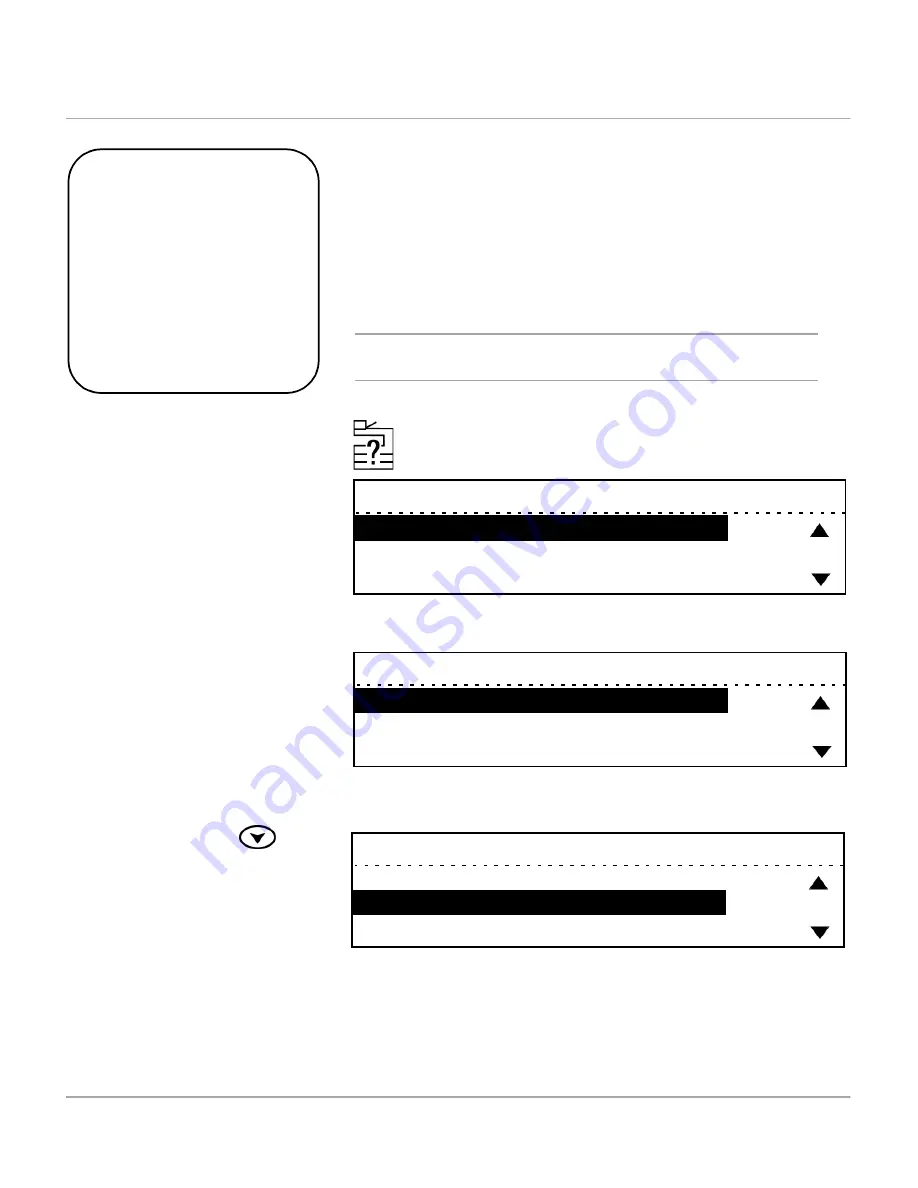
3-34
WorkCentre Pro 421 User Guide
Changing Copy Defaults
½
To access the Copy defaults
menu while in the Ready
mode, press the [Machine
Status] key located to the
right of the LCD.
The Machine Status menu
displays the default options.
During manufacture, certain settings for features and
functions of the WorkCentre Pro 421 are programmed into
the machine. Once the machine is installed, Machine
Status can be used to change these settings to meet your
individual requirements.
Using the instructions below and the Copy Defaults table
provided on the following pages, customize the Copy
default settings to meet your copying needs.
NOTE: Some options are not available in all Markets and
for every machine configuration.
Quick Pathway
½
Press [Machine Status].
½
Select [Default settings]
and press [Enter].
½
Select [Copy defaults] and
press [Enter].
½
Select the required setting
and customize to meet
your requirements.
Machine status
01. Default settings
02. Print report
03. Initial setup
½
Ensure [Default settings] is
selected and press [Enter].
Machine status
01. Default settings
02. Print report
03. Initial setup
½
Use the scroll key
to
select [Copy defaults] and
press [Enter].
Default settings
01. Machine defaults
02. Copy defaults
03. Printer defaults
Summary of Contents for WorkCentre Pro 421
Page 1: ...WorkCentre Pro 421 User Guide 604P10712...
Page 8: ...Table of Contents viii Xerox WorkCentre Pro 421 User Guide...
Page 18: ...1 10 WorkCentre Pro 421 User Guide...
Page 125: ...WorkCentre Pro 421 User Guide 5 13 Maintaining the Product Close the Front Cover...
Page 224: ...Index viii Xerox WorkCentre Pro 421 User Guide...






























