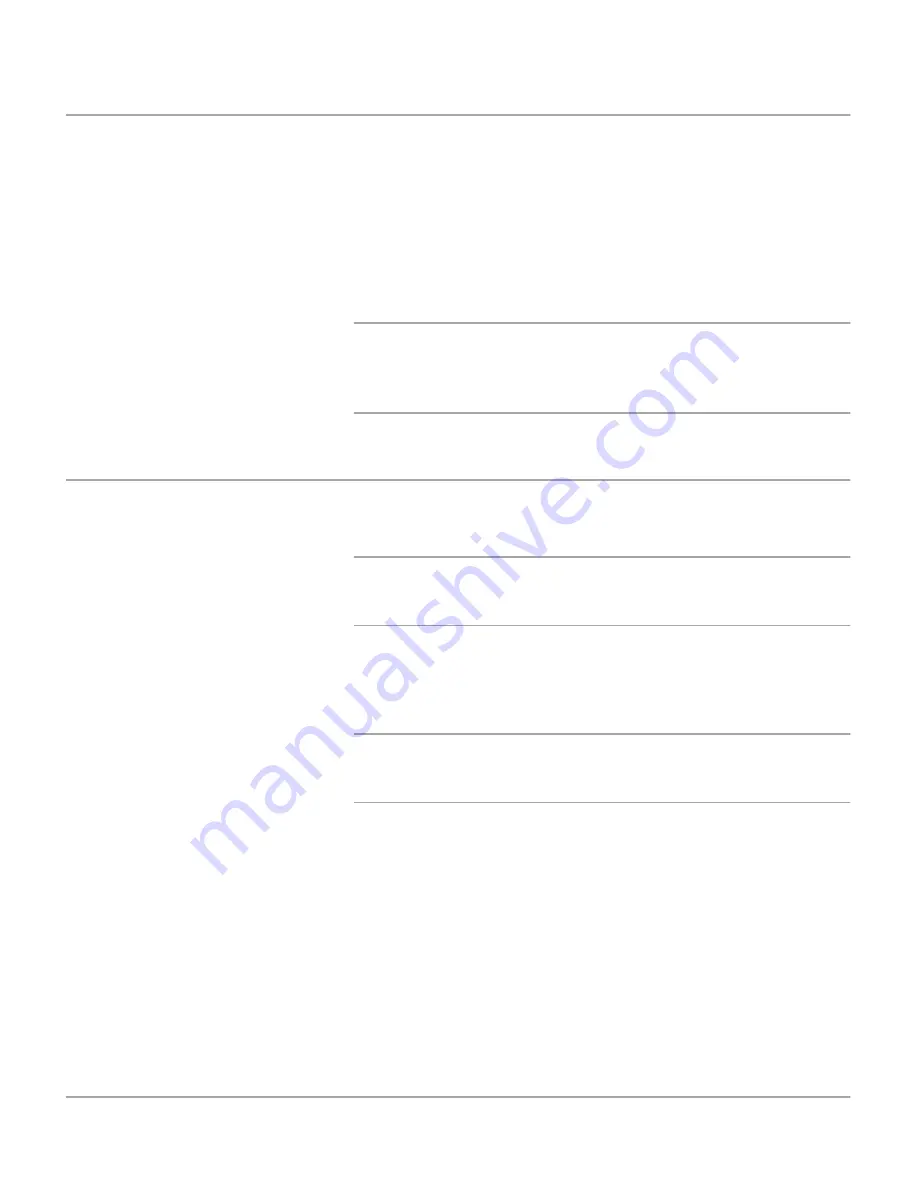
2-16
WorkCentre Pro 421 User Guide
Standby Mode
As delivered, the machine automatically switches into Standby
Mode 15 minutes after the last activity. In this mode, the LCD
screen is visible and the message “Standby mode” is shown on
the LCD screen when the WorkCentre Pro 421 is in Features
Mode. To activate the machine, press any key on the control
panel or open the document glass cover or document feeder.
The machine responds within 1 second and all the features are
available within 30 seconds.
HINT: The factory default setting of 15 minutes is customer
changeable within the range of 1 to 240 minutes. For more
information refer to “Changing the Default Time Setting
”
on
page 7-5.
Sleep Mode (Energy Saver)
As delivered, the machine automatically switches into Sleep
Mode 15 minutes after the machine enters the Standby Mode.
HINT: The factory default setting is customer changeable
within the range of 3 to 240 minutes, for more information refer
to “Changing the Default Time Setting” on page 7-5.
Alternatively, pressing the Energy Saver key on the control
panel, also puts the machine into Sleep Mode (Energy Saver).
To reactivate the machine, press the Energy Saver key again.
NOTE: Energy Saver is not selectable if a job has not been
completed or if there is a fault such as a paper jam on the
machine.
Summary of Contents for WorkCentre Pro 421
Page 1: ...WorkCentre Pro 421 User Guide 604P10712...
Page 8: ...Table of Contents viii Xerox WorkCentre Pro 421 User Guide...
Page 18: ...1 10 WorkCentre Pro 421 User Guide...
Page 125: ...WorkCentre Pro 421 User Guide 5 13 Maintaining the Product Close the Front Cover...
Page 224: ...Index viii Xerox WorkCentre Pro 421 User Guide...
















































