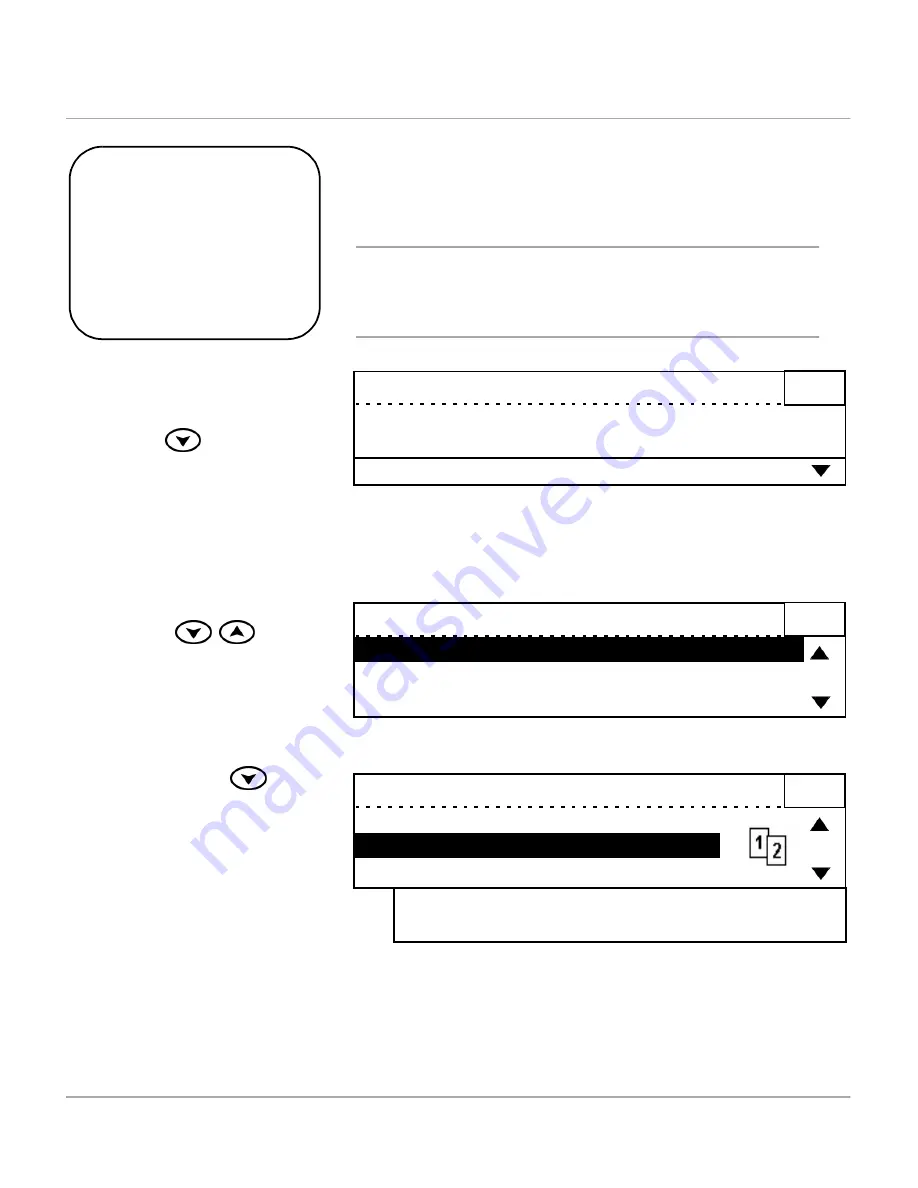
WorkCentre Pro 421 User Guide
3-15
Co
py
Added Features
½
To view the Copy Added
Features menu select [Copy]
if available, and press the
scroll key
.
The Added Features menu
displays each feature and its
current setting.
Quick Pathway
½
Select [Added Features].
½
Select the feature required
and press [Enter].
½
Select the option required
and press [Enter].
Added Features contains features appropriate for your
more advanced copy jobs.
Use the instructions below to access and program the
Added Features.
NOTE: When certain features are selected other features
may become unavailable and will appear on the screen
lighter or “grayed out”. Some options are not available in
all Markets and for every machine configuration.
Ready to copy
Paper :
Auto
Output :
Collated
Added Features
L/D
: Auto
R/E
: 100%
1
Ready to copy
1
½
To program a feature, use the
scroll keys
to
select the required feature
and press [Enter].
2-sided
Bound Original
Image Shift
: 1 > 1 sided
: Off
: Off
½
Use the scroll key
to
select your preferred choice
e.g. [1>2 sided].
½
Press [Enter] to save the
selection and return to the
previous screen.
½
Press [Start] to initiate the
copying process.
2-sided
Original > Copy
1 > 1 sided
1 > 2 sided
1
2 > 2 sided
2 > 1 sided
Summary of Contents for WorkCentre Pro 421
Page 1: ...WorkCentre Pro 421 User Guide 604P10712...
Page 8: ...Table of Contents viii Xerox WorkCentre Pro 421 User Guide...
Page 18: ...1 10 WorkCentre Pro 421 User Guide...
Page 125: ...WorkCentre Pro 421 User Guide 5 13 Maintaining the Product Close the Front Cover...
Page 224: ...Index viii Xerox WorkCentre Pro 421 User Guide...






























