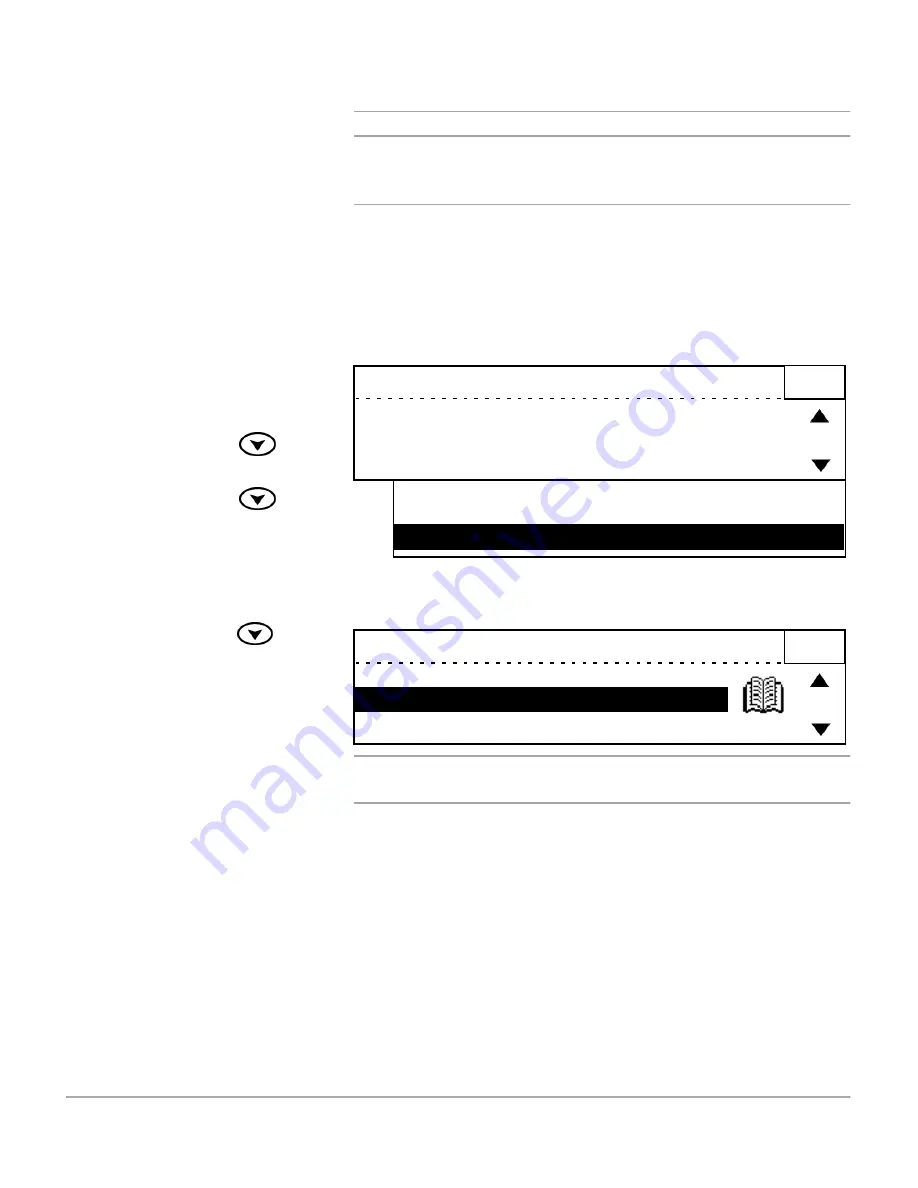
WorkCentre Pro 421 User Guide
3-25
Co
py
To Produce a Booklet
NOTE: You can place the originals directly on the glass. A3
(11 x 17 inch) portrait originals should be placed face down
with the bottom edge to the left of the machine.
NOTE: For originals copied directly from the glass, you will
need to select [Done] when you have finished scanning.
½
A3 (11 x 17 inch) portrait
originals should be placed
with the bottom edge to the
left of the machine.
A4 (8.5 x 11 inch) portrait
originals should be placed
with the bottom edge to the
front of the machine.
½
Use the scroll key
to
select [Added features].
½
Use the scroll key
to
select [Booklet] and press
[Enter].
Ready to copy
1
2-sided
Bound Original
Image Shift
: 1 > 1 sided
: Off
: Off
Edge Erase
2-Up
Booklet
: Off
: Off
: Off
½
Use the scroll key
to
select [On] and press [Enter].
½
Press [Start] to initiate the
copying process.
Booklet
Off
On
1
Summary of Contents for WorkCentre Pro 421
Page 1: ...WorkCentre Pro 421 User Guide 604P10712...
Page 8: ...Table of Contents viii Xerox WorkCentre Pro 421 User Guide...
Page 18: ...1 10 WorkCentre Pro 421 User Guide...
Page 125: ...WorkCentre Pro 421 User Guide 5 13 Maintaining the Product Close the Front Cover...
Page 224: ...Index viii Xerox WorkCentre Pro 421 User Guide...






























