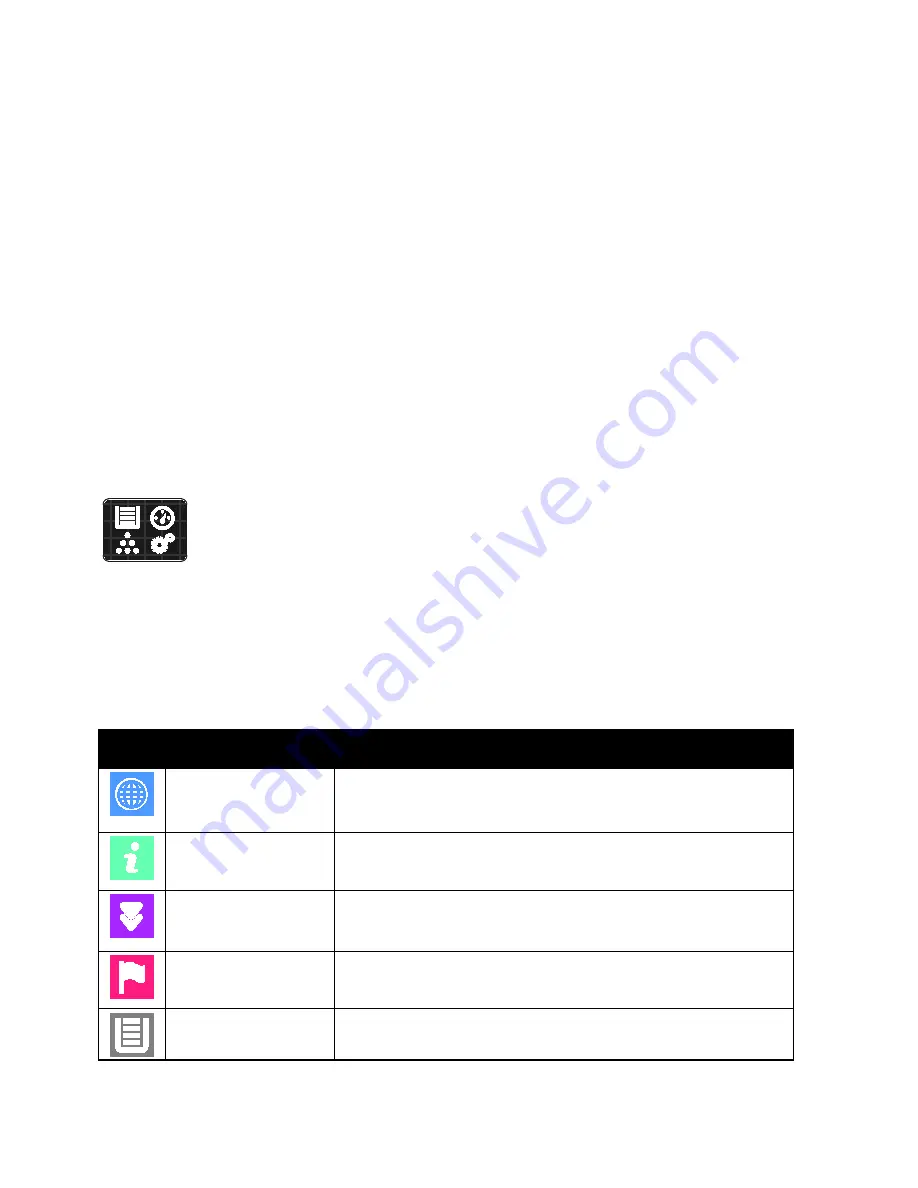
Xerox
®
Apps
Xerox
®
VersaLink
®
B7025/B7030/B7035 Multifunction Printer
65
User Guide
Device
This section includes:
•
Device Overview ................................................................................................................................................................65
•
About .....................................................................................................................................................................................66
•
Supply Status ......................................................................................................................................................................66
•
Billing and Usage Counters ...........................................................................................................................................67
•
Reset to Factory Defaults ..............................................................................................................................................68
•
Remote Services ................................................................................................................................................................68
Device Overview
The Device App gives you access to information about your printer, including the
serial number and model. You can view the status of the paper trays, billing and
supplies information, and print information pages.
Many Device options can be configured to meet your individual needs. For details about configuring all
of the Device settings, refer to the
System Administrator Guide
www.xerox.com/office/VLB70XXdocs
Device Options
The following Device options are available:
Option
Description
Language
Language allows you to set the language that appears on the control
panel display.
About
The About option provides an overview of your device and its current
settings and status. You can access information pages and reports
using this option.
Software Update
Use this option to check for software updates and configure update
settings.
Notifications
Use the Notifications option to see details of any current alerts or faults
on the device. A History button displays fault codes and the date they
occurred on the device.
Paper Trays
Use the Paper Trays option to see the paper size, type, and color set for
each paper tray and the tray-capacity status.
















































