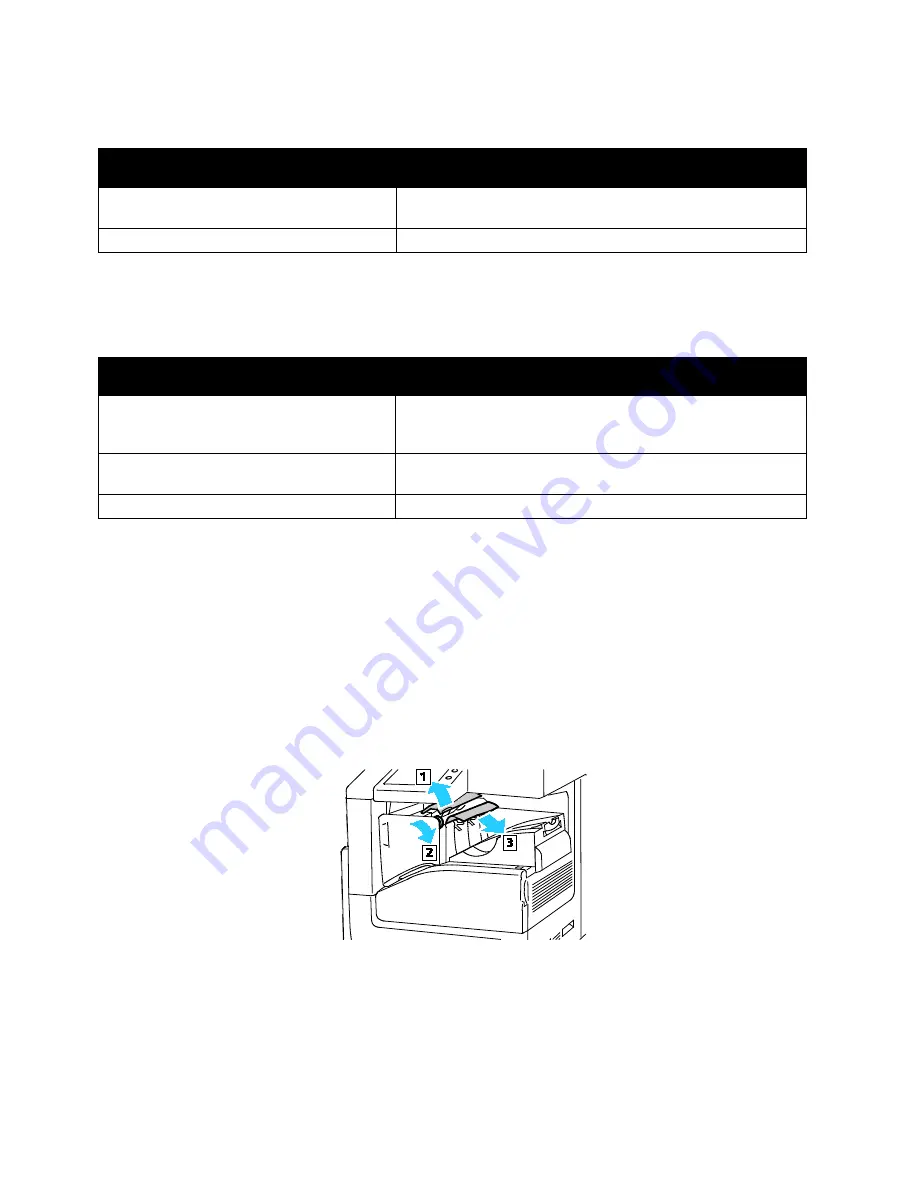
Troubleshooting
Xerox
®
VersaLink
®
B7025/B7030/B7035 Multifunction Printer 219
User Guide
Paper Jam Message Stays On
Probable Causes
Solutions
Paper remains jammed in the printer or
finisher.
Recheck the paper path and ensure that you have removed all
of the jammed paper from the printer and finisher areas.
One of the printer doors is open.
Check the doors on the printer. Close any door that is open.
Note:
Check for, and remove, torn pieces of paper in the paper path.
Jams During Automatic 2-Sided Printing
Probable Causes
Solutions
Using paper of the wrong size, thickness,
or type.
Use paper of the correct size, thickness, or type. For details, refer
to
Supported Paper Sizes for Automatic 2-Sided Printing
on
page 147.
Paper is loaded in the wrong tray.
Ensure that paper is loaded into the correct tray. For details,
refer to
Supported Paper
on page 143.
Tray is loaded with mixed paper.
Load the tray with only one type and size of paper.
Clearing Finisher Jams
Clearing Jams in the Integrated Office Finisher
Clearing Jams in the Integrated Office Finisher
1. Locate the Integrated Office Finisher that is mounted beneath the scanner and control panel, then
open the top cover as shown.
2. Rotate the green knob in the direction shown.
3. To remove the paper, pull it in the direction shown.
Note:
If the paper is torn, remove all torn pieces from the printer.
4. Close the top cover of the Integrated Office Finisher.






























