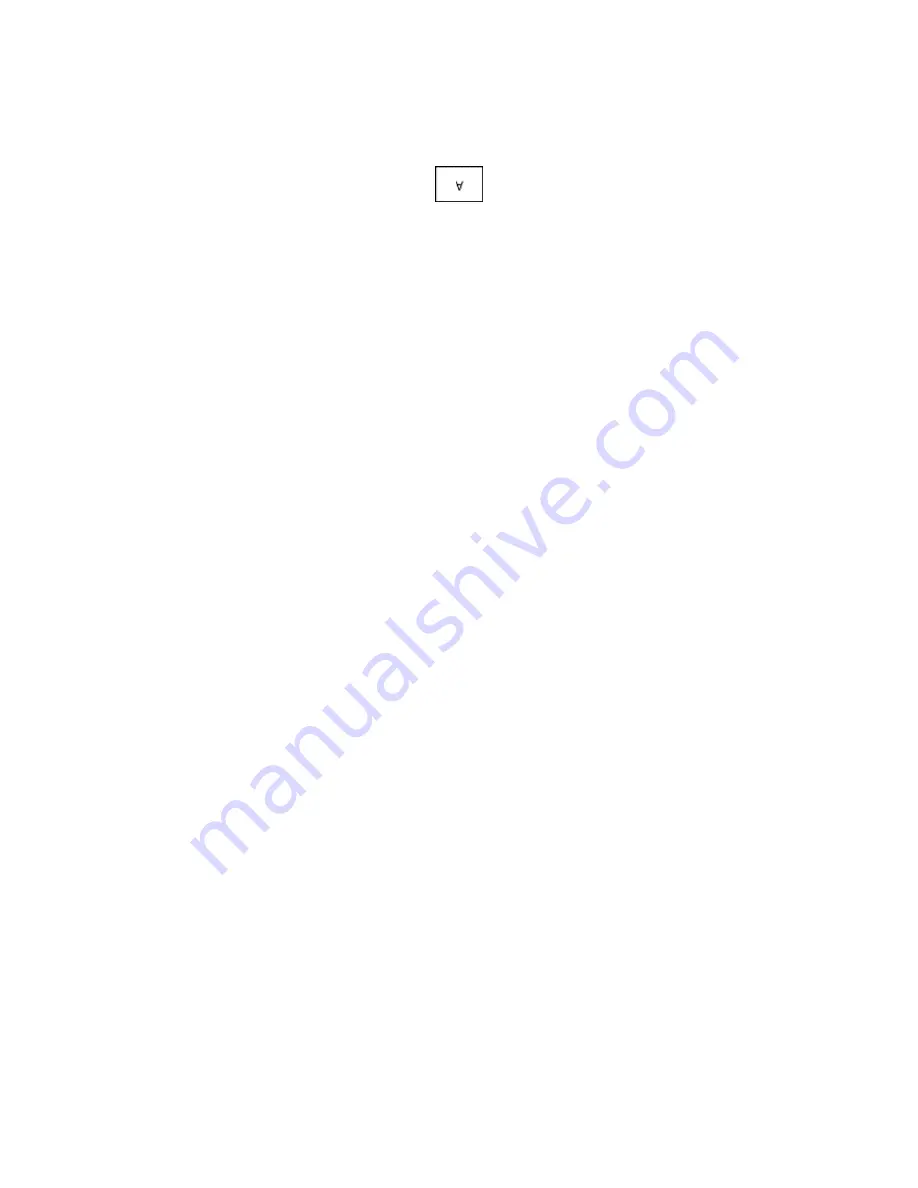
Printing
Xerox
®
VersaLink
®
B7025/B7030/B7035 Multifunction Printer 137
User Guide
•
Rotated Landscape
: Orients the paper so that the content is rotated 180 degrees and with the long
bottom side up.
Note:
For Macintosh, to print portrait text and images in landscape orientation, clear the Auto
Rotate check box.
Advanced Tab
You can use the Advanced tab to set advanced printing options. Selections on this tab apply to all jobs
that you print with the print driver.
Note:
Not all options listed are supported on all printers. Some options apply only to a specific
printer model, configuration, operating system, or print driver type.
Job Identification
You can use the Job ID feature to change the job identification setting for your print job. You can print
the job identification on a separate banner page or on the pages of your document.
The following options are available:
•
Disable Job ID
: This option directs the printer not to print a banner page.
•
Print ID on a Banner Page
: This option prints the job identification on a banner page.
•
Print ID in Margins - First Page Only
: This option prints the job identification on the first page of
the document in the top-left margin.
•
Print ID in Margins - All Pages
: This option prints the job identification in the top-left margin on
every page of the document.
Printing Mirror Images
If the PostScript print driver is installed, you can print pages as a mirror image. Images are mirrored left-
to-right when printed.






























