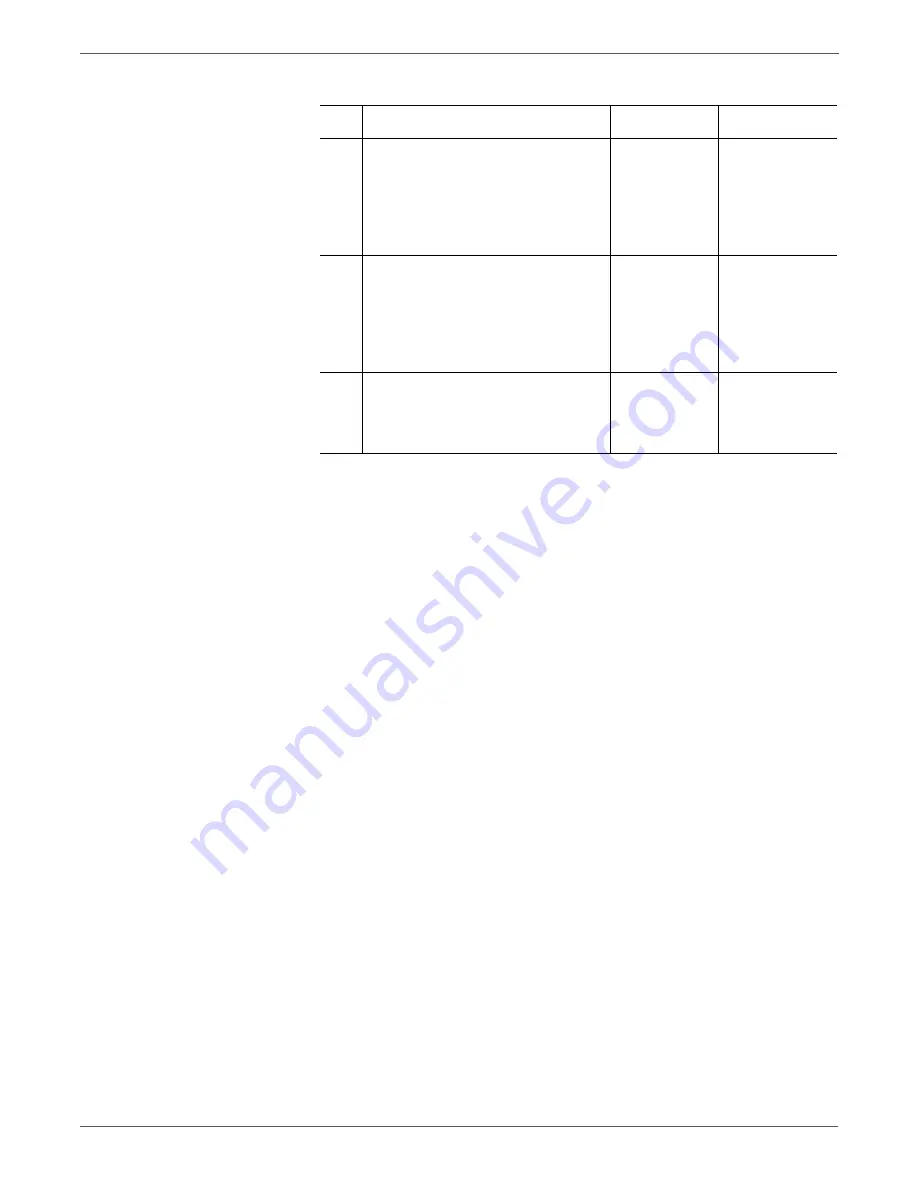
4-18
Phaser 7500 Printer Service Manual
General Troubleshooting
5
Power Off the printer and remove the
first DIMM.
Install the second DIMM and power
On the printer.
Is a memory fault message
displayed?
Go to step 6.
Go to step 7.
6
Power Off the printer and move the
suspected defective DIMM to the
other memory socket.
Power On the printer.
Does the DIMM fail in the new
location?
Replace the
DIMM
(REP 1.4,
).
Go to step 7.
Replace the I/P
Board
(REP 35.1,
7
Install all of the DIMMs and power
On the printer.
Is a memory fault message
displayed?
Replace the I/P
Board
(REP 35.1,
Troubleshooting
complete.
Troubleshooting Procedure Table (Continued)
Step Action and Questions
Yes
No
Summary of Contents for PHASER 7500
Page 1: ...Phaser 7500 Color Printer Phaser 7500 Service Manual Xerox Internal Use Only ...
Page 2: ......
Page 60: ...1 30 Phaser 7500 Printer Service Manual General Information ...
Page 448: ...3 310 Phaser 7500 Printer Service Manual Error Messages and Codes ...
Page 484: ...4 36 Phaser 7500 Printer Service Manual General Troubleshooting ...
Page 544: ...5 60 Phaser 7500 Printer Service Manual Print Quality Troubleshooting ...
Page 545: ...6 Chapter Adjustments and Calibrations In this chapter Adjustments Calibrations ...
Page 554: ...6 10 Phaser 7500 Printer Service Manual Adjustments and Calibrations ...
Page 562: ...7 8 Phaser 7500 Printer Service Manual Cleaning and Maintenance ...
Page 900: ...9 118 Phaser 7500 Printer Service Manual Parts List ...
Page 958: ...10 58 Phaser 7500 Printer Service Manual Plug Jack and Wiring Diagrams ...
Page 980: ...11 22 Phaser 7500 Printer Service Manual Reference ...
Page 990: ...I 10 Phaser 7500 Printer Service Manual Index ...
Page 991: ......
















































