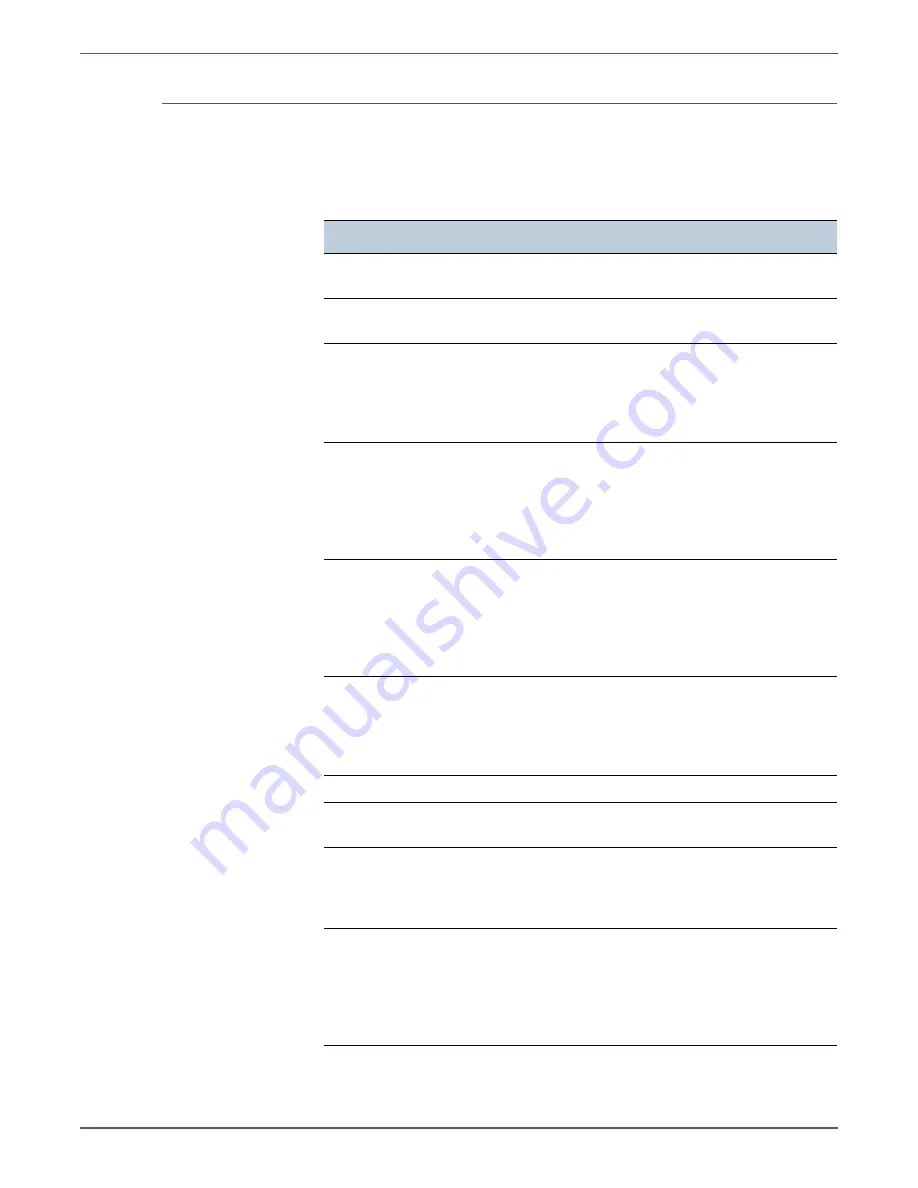
Phaser 7500 Printer Service Manual
3-29
Error Messages and Codes
CentreWare Internet Services Failure
The following describes the situations and corrective actions when a failure occurs
when "CentreWare Internet Services" is used.
CentreWare Internet Services Failure
Symptoms
Action
Unable to connect to
CentreWare Internet Services.
Check that the machine is operating properly.
Check that the machine is turned On.
Unable to connect to
CentreWare Internet Services.
Check that "Internet Services" is activated.
Print the "Configuration Report" for checking.
Unable to connect to
CentreWare Internet Services.
Check that the Internet address has been
entered properly.
Check the Internet address again. When
unable to connect, enter the IP Address and
connect again.
Unable to connect to
CentreWare Internet Services.
Check if a proxy server is used. Connection
might not be possible depending on the Proxy
Server. When proxy server is
not used, set the Web browser to "Do not use
proxy server" or set the used address to "Do
not use proxy server".
The message "Wait for a while"
is displayed and nothing else
happens.
Wait for a while without doing anything. If
the situation does not change, select the
Refresh
button. If the situation does not
change even after selecting the
Refresh
button, check if the machine is operating
properly.
The
Refresh
button is not
functioning. Or, even if a menu
in the left frame is selected, the
right frame cannot be refreshed.
Check that the specified Web browser is used.
Refer to "Communication (Port/Protocol)
Setting Items in CentreWare Internet
Services" in User Guide to check whether the
Web browser being used is supported.
The screen display collapses.
Change the window size of the Web Browser.
The latest information is not
displayed.
Select the
Refresh
button.
Selecting the
Apply
button does
not reflect settings.
Check that the entered values are correct. If
invalid values have been entered, they are
automatically changed to values within the
limit range.
Selecting the
Apply
button does
not reflect settings.
Check that the machine is operating or has
completed operation using the machine
Control Panel. If
Auto Reset
function is set,
the settings in CentreWare Internet Services
will not be applied until the specified time has
passed. Wait for a while.
Summary of Contents for PHASER 7500
Page 1: ...Phaser 7500 Color Printer Phaser 7500 Service Manual Xerox Internal Use Only ...
Page 2: ......
Page 60: ...1 30 Phaser 7500 Printer Service Manual General Information ...
Page 448: ...3 310 Phaser 7500 Printer Service Manual Error Messages and Codes ...
Page 484: ...4 36 Phaser 7500 Printer Service Manual General Troubleshooting ...
Page 544: ...5 60 Phaser 7500 Printer Service Manual Print Quality Troubleshooting ...
Page 545: ...6 Chapter Adjustments and Calibrations In this chapter Adjustments Calibrations ...
Page 554: ...6 10 Phaser 7500 Printer Service Manual Adjustments and Calibrations ...
Page 562: ...7 8 Phaser 7500 Printer Service Manual Cleaning and Maintenance ...
Page 900: ...9 118 Phaser 7500 Printer Service Manual Parts List ...
Page 958: ...10 58 Phaser 7500 Printer Service Manual Plug Jack and Wiring Diagrams ...
Page 980: ...11 22 Phaser 7500 Printer Service Manual Reference ...
Page 990: ...I 10 Phaser 7500 Printer Service Manual Index ...
Page 991: ......
















































