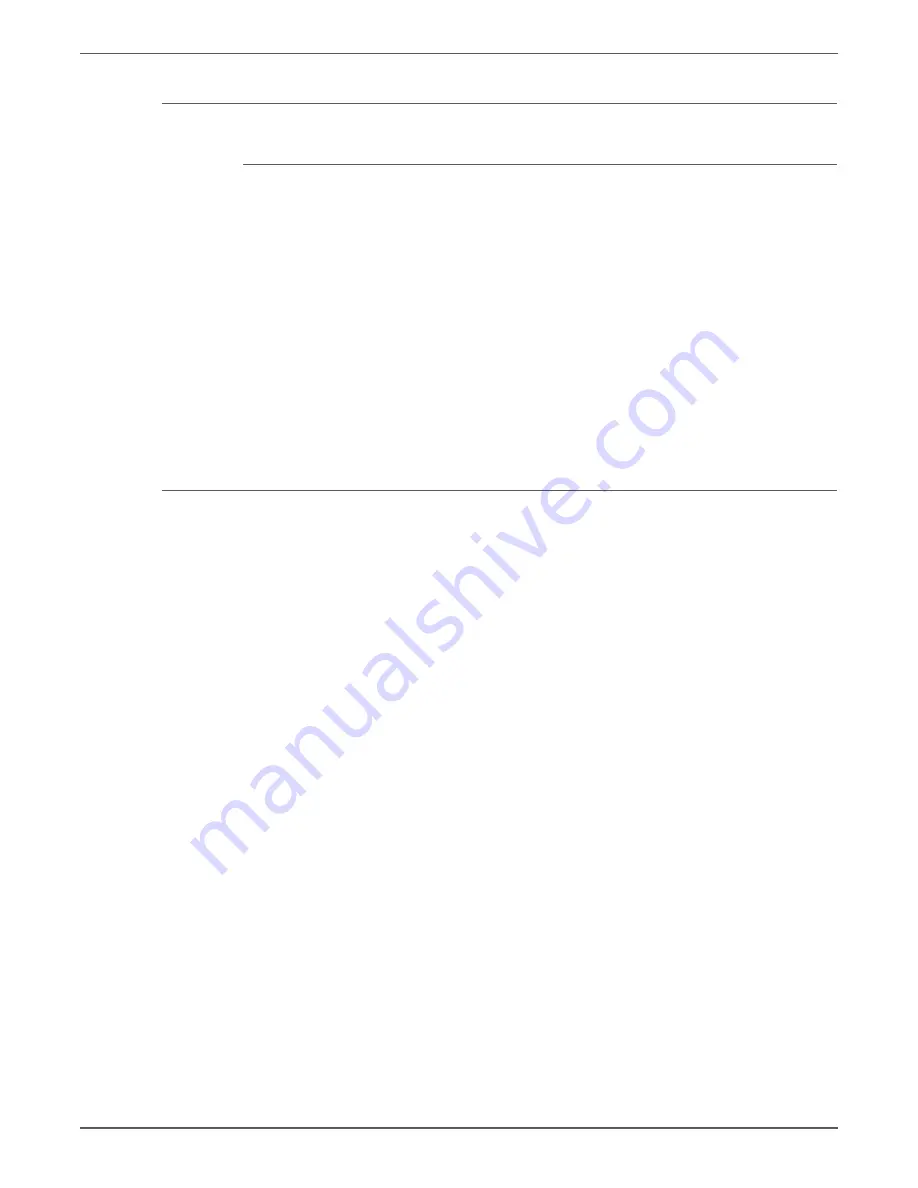
Phaser 7500 Printer Service Manual
3-27
Error Messages and Codes
IOT System Fail
Procedure
1. Perform ESS Hardware Diagnostic.
2. Check the installation status of the Image Processor Board and MCU PWB
connector cables to install them securely, then check that the installation
status of the parts in the MCU PWB and ensure that they are securely
installed. After that, perform the same operation where the error occurred.
3. If the problem still persists, perform“Common System Fail” on page 3-22.
(Here, the Image Processor Board is not replaced.)
4. If the problem persists, replace the MCU PWB (REP 18.12,
5. If the problem persists after the above actions, replace the Image Processor
). (Replace the PWB in the order of IOT then the
Image Processor Board.)
6. If the system is not restored after the Image Processor Board and MCU PWB
have been replaced, reinstall the original Image Processor Board and MCU
PWB.
HDD Job Fail
1. Perform the
“HDD System Fail” on page 3-23
.
Summary of Contents for PHASER 7500
Page 1: ...Phaser 7500 Color Printer Phaser 7500 Service Manual Xerox Internal Use Only ...
Page 2: ......
Page 60: ...1 30 Phaser 7500 Printer Service Manual General Information ...
Page 448: ...3 310 Phaser 7500 Printer Service Manual Error Messages and Codes ...
Page 484: ...4 36 Phaser 7500 Printer Service Manual General Troubleshooting ...
Page 544: ...5 60 Phaser 7500 Printer Service Manual Print Quality Troubleshooting ...
Page 545: ...6 Chapter Adjustments and Calibrations In this chapter Adjustments Calibrations ...
Page 554: ...6 10 Phaser 7500 Printer Service Manual Adjustments and Calibrations ...
Page 562: ...7 8 Phaser 7500 Printer Service Manual Cleaning and Maintenance ...
Page 900: ...9 118 Phaser 7500 Printer Service Manual Parts List ...
Page 958: ...10 58 Phaser 7500 Printer Service Manual Plug Jack and Wiring Diagrams ...
Page 980: ...11 22 Phaser 7500 Printer Service Manual Reference ...
Page 990: ...I 10 Phaser 7500 Printer Service Manual Index ...
Page 991: ......
















































