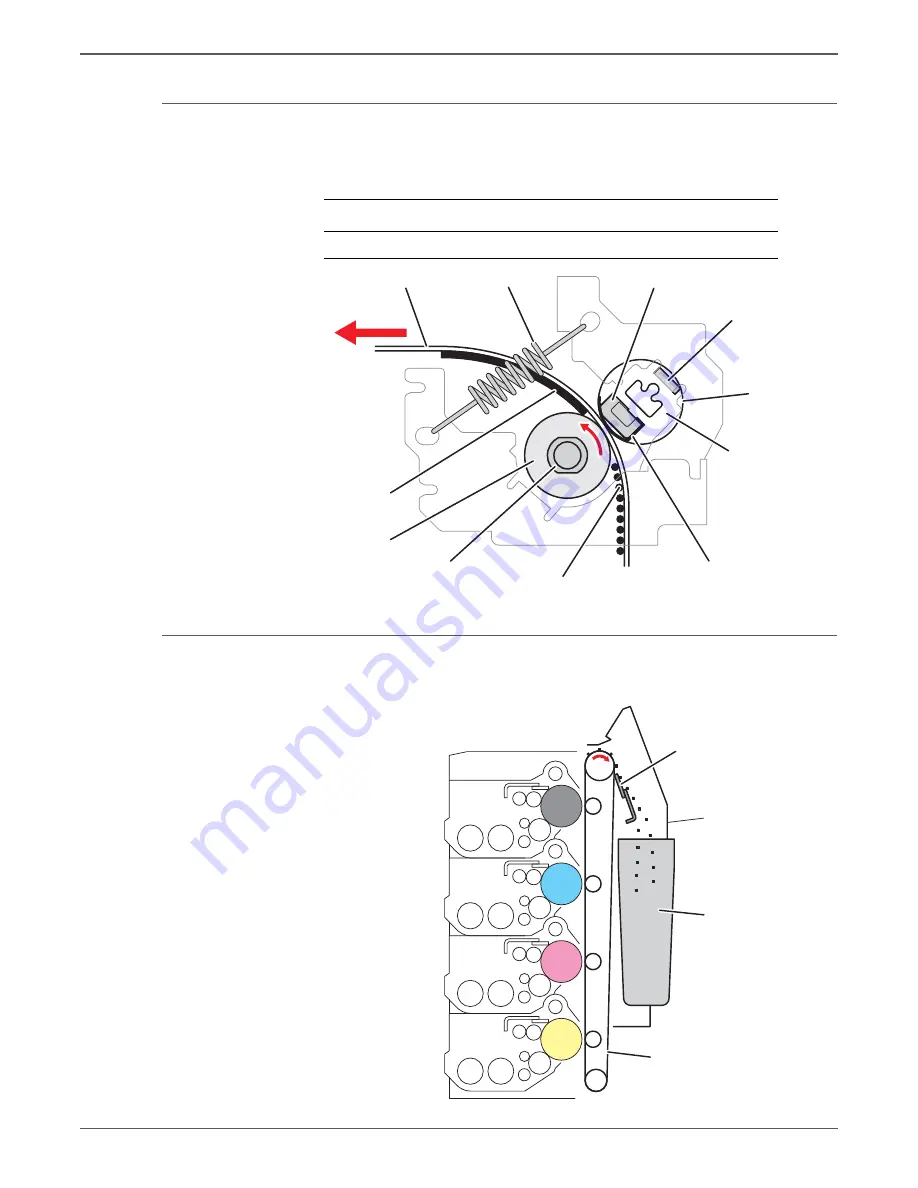
Phaser 6500/WorkCentre 6505 Service Manual
Xerox Internal Use Only
2-13
Theory of Operation
Fusing
The image is bonded to the media by the Fuser. The heat roller with the heat lamp
melts the toner particles. Toner is fused onto the media by the combination of
heat and pressure.
Transfer Belt Cleaning
The Transfer Belt is cleaned by a cleaning blade that removes excess toner from
the Transfer Belt surface and directs waste toner to a reservoir.
Warm-Up
Stand By
Printing
Main Heater Lamp
On
On/Off
On
s6500-030
Paper
Nip Spring
Felt
Belt
Nip Head
Belt Frame
Sheet
Unfixed Toner
Heater Lamp
Heat Roller
Fixed Toner
s6500-031
Belt
Cleaner Box
Blade Assy
















































