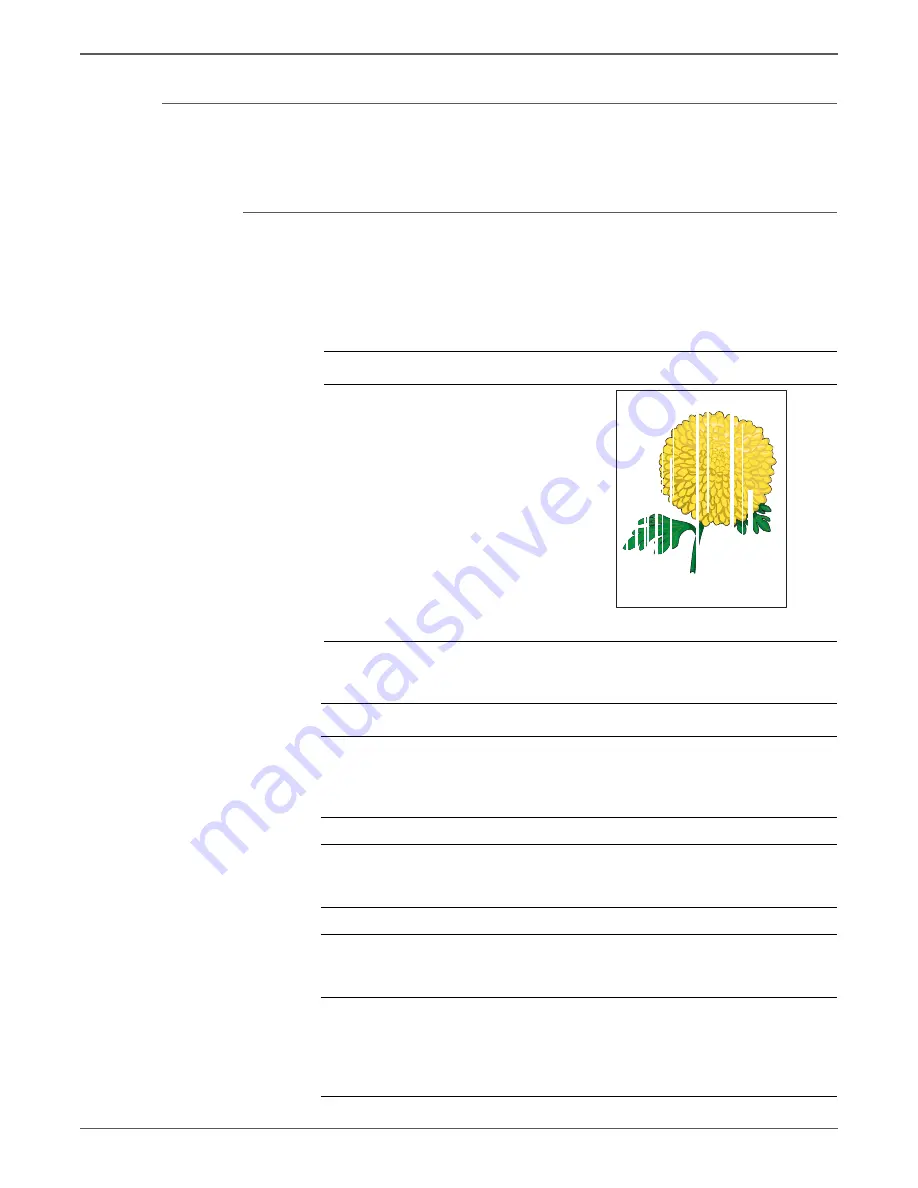
Phaser 6500/WorkCentre 6505 Service Manual
Xerox Internal Use Only
5-15
Print-Quality Troubleshooting
Vertical Blank Lines
There are faded or completely non-printed lines along the page in the direction of
the paper travel from the leading edge to the trailing edge.
Initial Actions
•
Check the area around the Laser Unit windows and openings in the Imaging
Unit. Small obstructions, such as hair or fibers, can create streaks.
•
Ensure there is no debris on the media path.
Troubleshooting Reference Table
Applicable Parts
Example Print
Imaging Unit, PL4.1.21
Laser Unit, PL4.1.99
Transfer Belt, PL6.1.7
IP Board, PL8.1.7
MCU Board, PL8.2.13
Troubleshooting Procedure
Step
Actions and Questions
Yes
No
1
Check media condition
Is the media dry and approved for
use?
Go to step 3.
Replace with
dry, approved
media, then go
to step 2.
2
Is the image printed correctly?
Complete
Go to step 3.
3
Inspect the media path between the
Transfer Belt and Fuser.
Is there any debris?
Remove any
debris, then go
to step 4.
Go to step 5.
4
Is the image printed correctly?
Complete
Go to step 5.
5
Inspect the Transfer Belt surface.
Is there any damage to the transfer
belt surface?
Replace the
Transfer Belt
(page 8-112).
Go to step 6.
6
Check the Transfer Belt high-voltage
connections.
Are the contacts on the Transfer Belt
and springs damaged or dirty?
Clean or
replace the
Transfer Belt
contacts or
spring(s).
Go to step 7.
Vertical Blank Lines






























