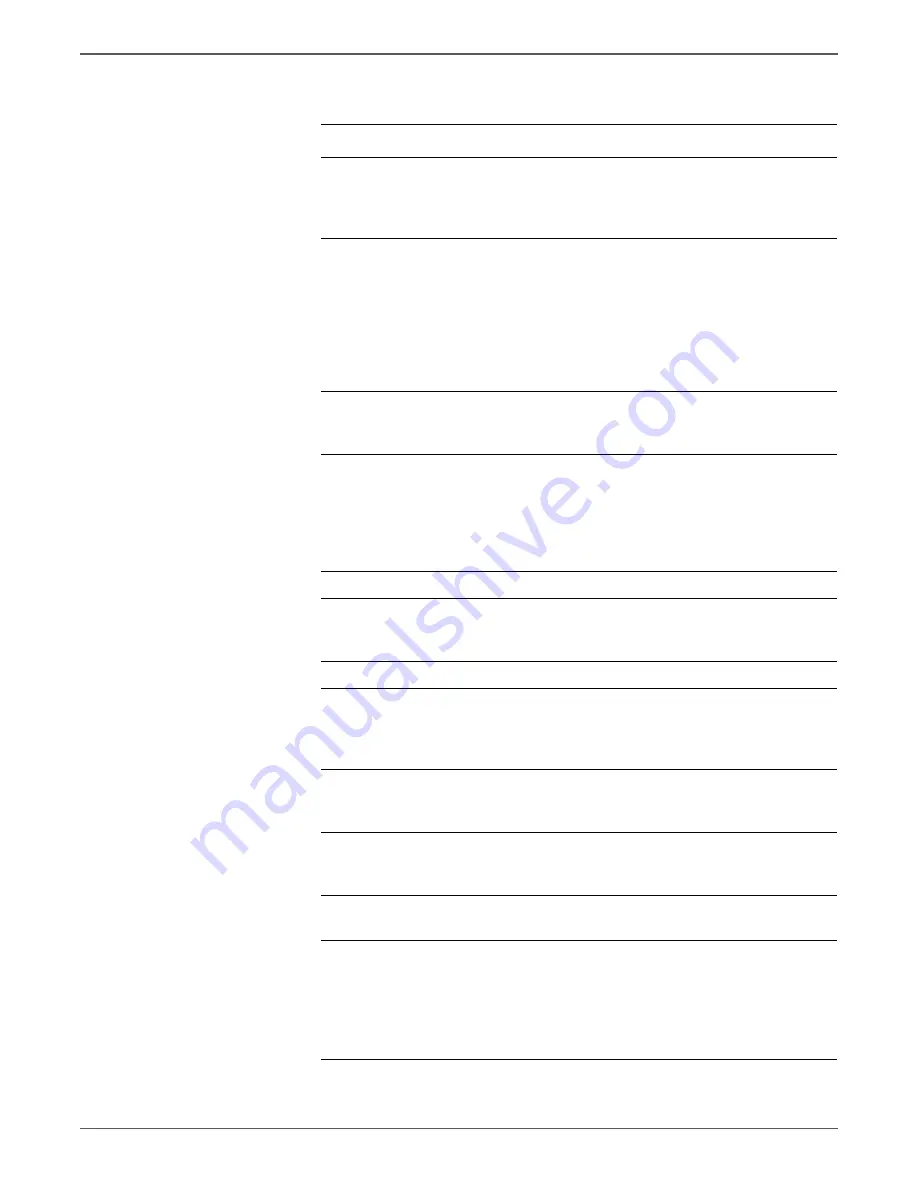
Phaser 6500/WorkCentre 6505 Service Manual
Xerox Internal Use Only
5-11
Print-Quality Troubleshooting
Troubleshooting Procedure
Step
Actions and Questions
Yes
No
1
Check the toner type.
Are the Toner Cartridges genuine
Xerox?
Replace with
Xerox toner,
then go to step
2.
Go to step 3.
2
Is the image printed correctly?
Complete
Print an Engine
Test print, if
successful,
replace the IP
Board
(page 8-120).
If not, go to
step 3.
3
Reseat and lock the Toner
Cartridges.
Is the image printed correctly?
Complete
Go to step 4.
4
Check the Transfer Belt high-voltage
connections.
Are the contacts on the Transfer Belt
and springs damaged or dirty?
Clean or
replace the
Transfer Belt
(page 8-112) or
spring(s), then
go to step 5.
Go to step 6.
5
Is the image printed correctly?
Complete
Go to step 6.
6
Check media condition.
Is the media dry and
recommended?
Go to step 8.
Replace the
media, then go
to step 7.
7
Is the image printed correctly?
Complete
Go to step 8.
8
Check the Toner Cartridge life.
Are one or more of the Toner
Cartridges near end of life?
Replace the
Toner
Cartridge(s)
(page 8-12).
Go to step 9.
9
Inspect the Laser Unit windows.
Are the windows clean?
Go to step 10.
Clean with soft
cloth or cotton
swab.
10
Inspect the laser beam path
Are there any obstructions between
the Laser Unit and Imaging Unit?
Remove the
foreign
substances.
Go to step 11.
11
Reseat the Imaging Unit.
Is the image printed correctly?
Complete
Go to step 12.
12
Caution:
Do not run the toner motor
more than a few seconds.
Test the Toner Motor for each color
(page 4-31):
Engine Diag
>
Motor
Test
>
CMYK Toner Motor
.
Do the toner motors rotate?
Go to step 17.
Go to step 13.






























