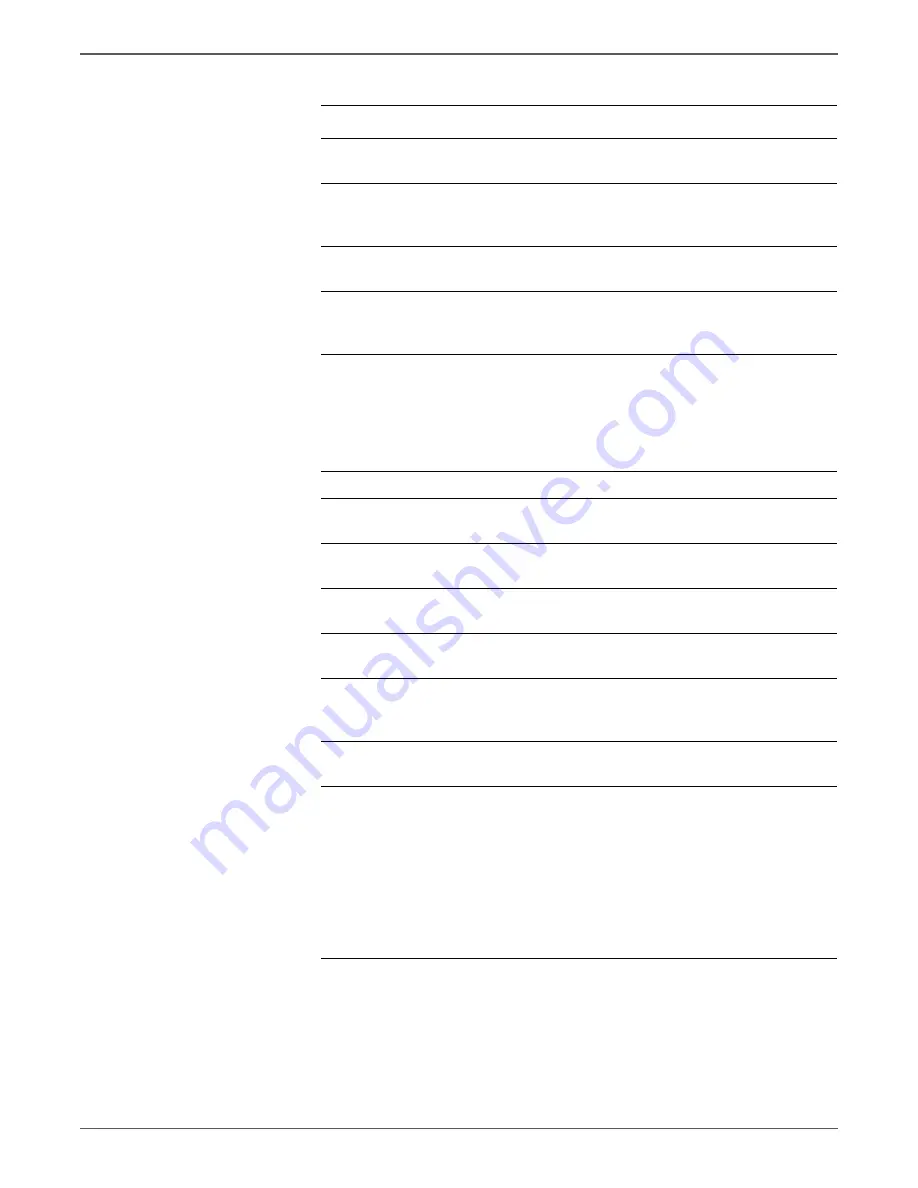
Phaser 6500/WorkCentre 6505 Service Manual
Xerox Internal Use Only
5-33
Print-Quality Troubleshooting
7
Reseat the Imaging Unit.
Is the image printed correctly?
Complete
Go to step 8.
8
Open and close the Front Cover to
reseat the Transfer Belt.
Is the image printed correctly?
Complete
Go to step 9.
9
Is the skewed paper being fed from
the Manual Feed slot?
Go to step 10.
Go to step 14.
10
Check the Manual Feed slot guides
and reset the guides if needed.
Is the image printed correctly?
Complete
Go to step 11.
11
Inspect the media path.
Is there toner contamination in the
media path?
Clean the
paper path
(refer to
“Cleaning” on
page 7-2), then
go to step 12.
Go to step 13.
12
Is the image printed correctly?
Complete
Go to step 13.
13
Reseat the Tray.
Is the image printed correctly?
Complete
Go to step 14.
14
Reload media in the Tray.
Is the image printed correctly?
Complete
Go to step 15.
15
Reset the Tray side guides.
Is the image printed correctly?
Complete
Go to step 16.
16
Reseat the Separator Roller.
Is the image printed correctly?
Complete
Go to step 17.
17
Replace the Separator Roller
(page 8-6).
Is the image printed correctly?
Complete
Go to step 18.
18
Replace the Feed Roller (page 8-9).
Is the image printed correctly?
Complete
Go to step 19.
19
NOTE
During this check, defeat the
Front Cover interlock switch.
Test the Main Motor (page 4-29):
Engine Diag
>
Motor Test
>
Main
Motor,
then
select the Registration
Clutch test (page 4-33):
Engine
Diag
>
Motor Test
>
Regi Clutch
.
Does the Registration Clutch and
registration rollers operate?
Complete
Replace the
Feeder
Assembly
page 8-72.
Troubleshooting Procedure (continued)
Step
Actions and Questions
Yes
No






























