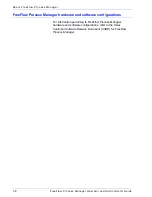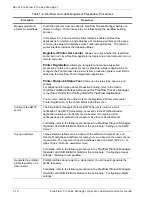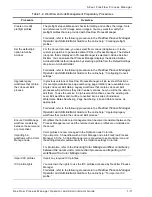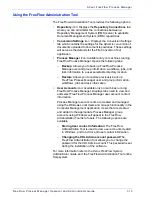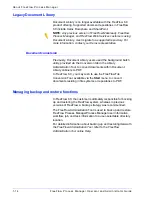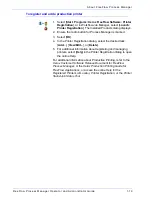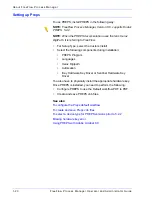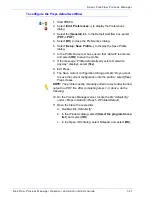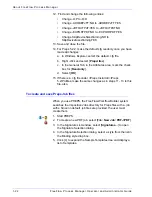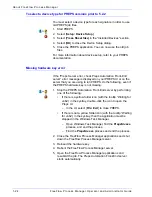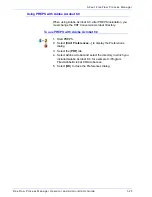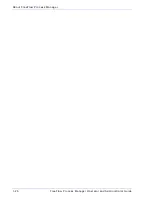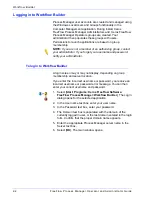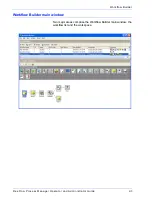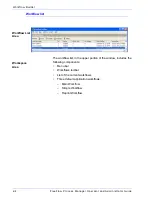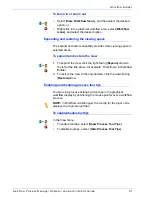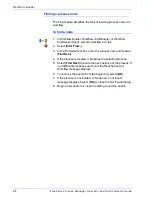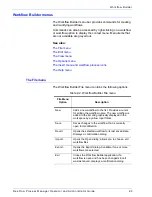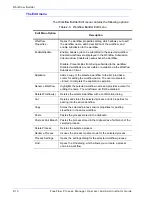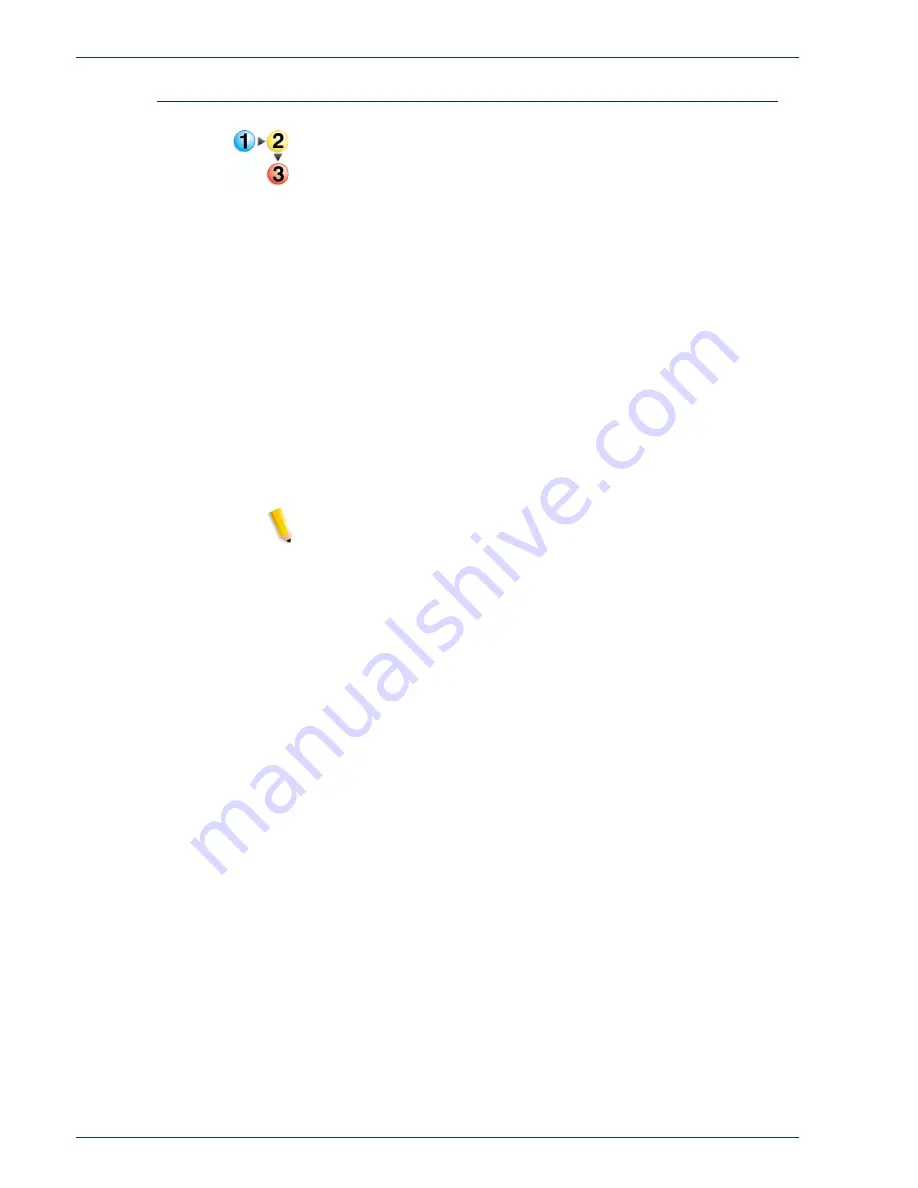
FreeFlow Process Manager Operator and Administrator Guide
1-21
About FreeFlow Process Manager
To configure the Preps default workflow
1. Start PREPS.
2. Select [
Edit: Preferences...
] to display the Preferences
dialog.
3. Select the [
General
] tab. In the Default workflow box, select
[
PDF -> PDF
].
4. Select [
OK
] to close the Preferences dialog.
5. Select [
Setup: Save Profile...
] to display the Save Profile
dialog.
6. In the Profile Name text box, ensure that “default” is entered,
and select [
OK
] to save the profile.
7. If the message “Profile default already exists. Overwrite
anyway.” displays, select [
Yes
].
8. Exit Preps.
9. The Save current configuration dialog prompts “Do you want
to save the current configuration into the profile,” select [
Yes
].
Preps closes.
NOTE:
The profile must be manually edited in a text editor to allow
output to a PDF file. After completing steps 1-9, above, do the
following:
10. On the Process Manager server, locate the file “default.cfg”
under <Preps Install dir>\Preps 5.2\Profiles\Default.
11. Open the file with a text editor.
a. Double-click “default.cfg”.
b. In the Windows dialog, select [
Select the program from a
list
], and select [
OK
].
c. In the Open With dialog, select Notepad, and select [
OK
].
Summary of Contents for FreeFlow
Page 1: ...FreeFlow Process Manager Operator and Administrator Guide Version 6 0 Sept 2007 701P47169...
Page 8: ...Xerox FreeFlow Process Manager Operator and Administrator Guide viii Table of Contents...
Page 26: ...FreeFlow Process Manager Operator and Administrator Guide xxvi...
Page 52: ...FreeFlow Process Manager Operator and Administrator Guide 1 26 About FreeFlow Process Manager...
Page 306: ...Xerox FreeFlow Process Manager Administrator and Operator Guide Index 4 Index...
Page 307: ......
Page 308: ......