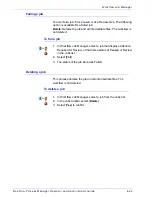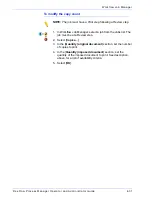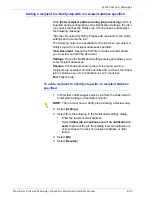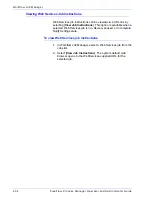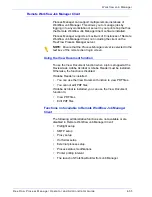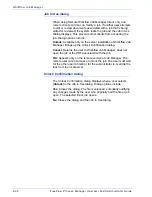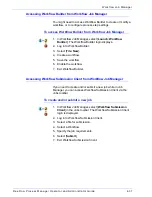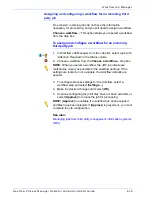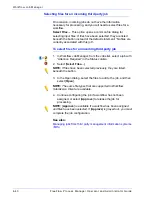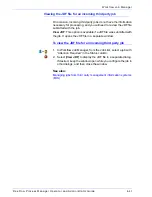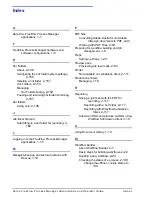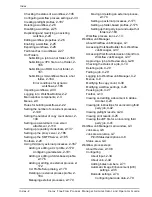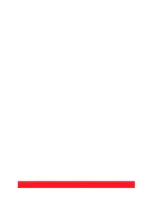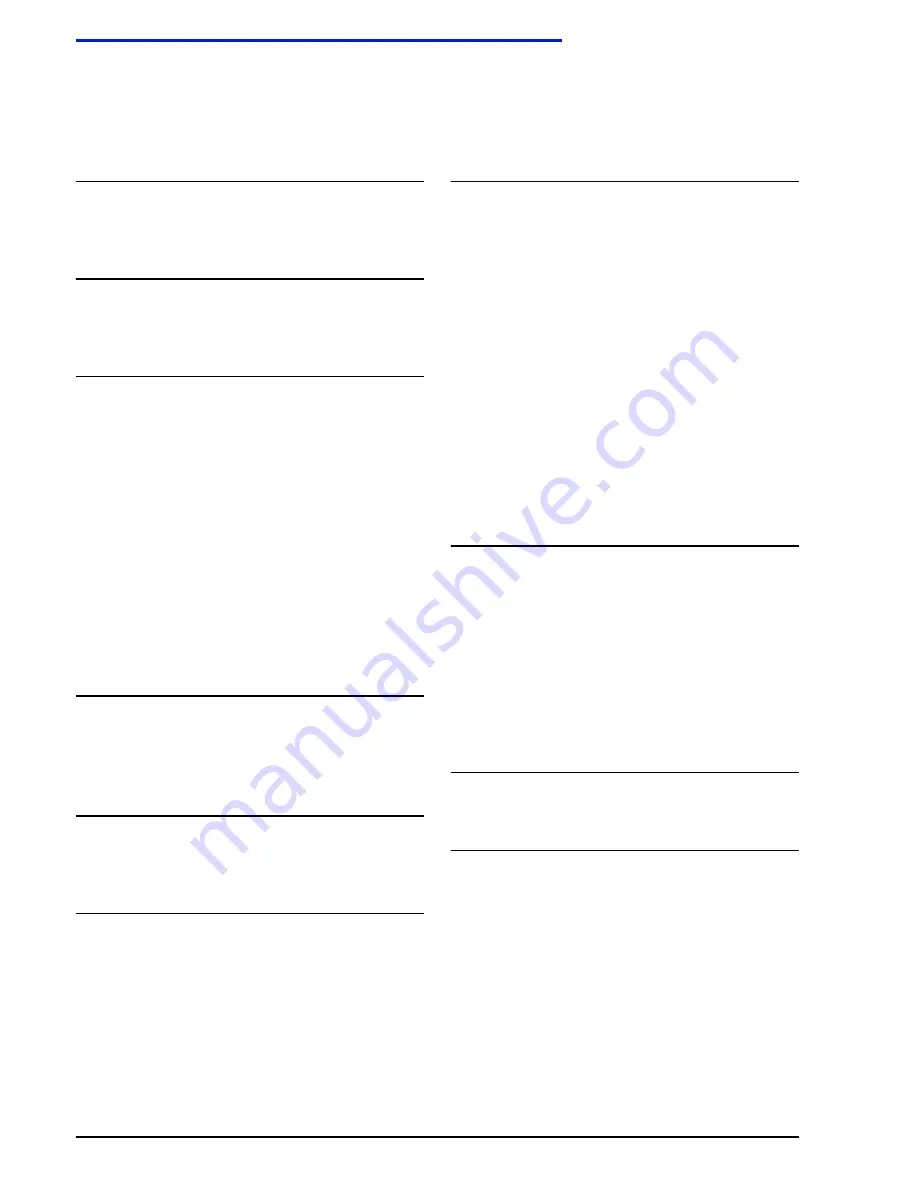
Xerox FreeFlow Process Manager Administrator and Operator Guide
Index-1
A
About the FreeFlow Process Manager
applications
,
1-1
F
FreeFlow Process Manager hardware and
software configurations
,
1-8
H
Hot Folders
About
,
2-146
Configuring the hot folder system settings
,
2-158
Deleting a hot folder
,
2-157
Hot Folders
,
2-153
Managing
Hot Folders Dialog
,
2-152
Pausing and resuming hot folder monitoring
,
2-157
Hot folders
Using Join
,
2-146
J
Job ticket file (xpf)
Submitting to a hot folder for reprinting
,
2-
162
L
Logging in to the FreeFlow Process Manager
applications
,
1-15
M
Managing back-up and restore functions with
Rescue
,
1-14
P
PDF files
Converting Adobe Illustrator and Adobe
InDesign documents to PDF
,
2-43
Working with PDF Files
,
2-43
Preparing for workflow building and job
management
,
1-9
Preps
Setting up Preps
,
1-20
Preview pane
Previewing job level edits
,
2-82
Printer
Not available on standalone client
,
2-111
Production printers
Managing
,
1-18
R
Reprinting
Saving a job ticket with the PDF for
reprinting
,
2-117
Reprinting with a hot folder
,
2-117
Reprinting with Workflow Submission
Client
,
2-117
Submit an RDO and produce an RDO using
Workflow Submission Client
,
3-19
U
Using Document Library
,
1-14
W
Workflow Builder
About Workflow Builder
,
2-1
Basic steps for building workflows
,
2-22
Building a new workflow
,
2-23
Checking the status of a process
,
2-139
Change the offline or online status
,
2-
139
Index
Summary of Contents for FreeFlow
Page 1: ...FreeFlow Process Manager Operator and Administrator Guide Version 6 0 Sept 2007 701P47169...
Page 8: ...Xerox FreeFlow Process Manager Operator and Administrator Guide viii Table of Contents...
Page 26: ...FreeFlow Process Manager Operator and Administrator Guide xxvi...
Page 52: ...FreeFlow Process Manager Operator and Administrator Guide 1 26 About FreeFlow Process Manager...
Page 306: ...Xerox FreeFlow Process Manager Administrator and Operator Guide Index 4 Index...
Page 307: ......
Page 308: ......