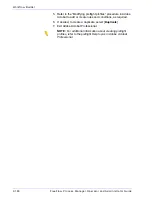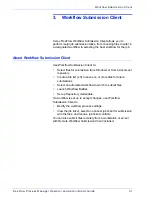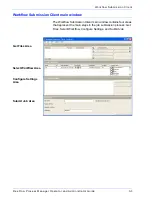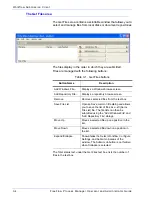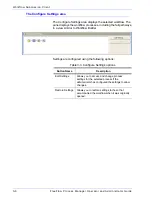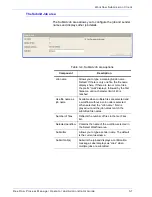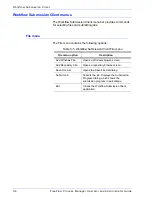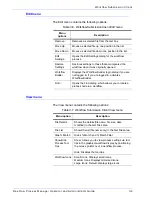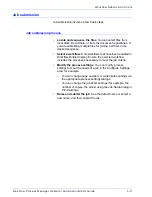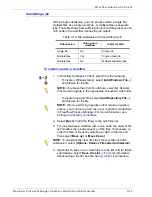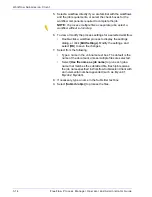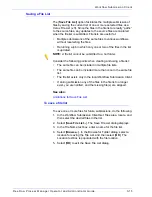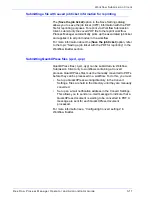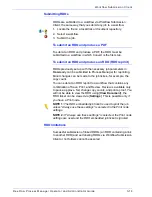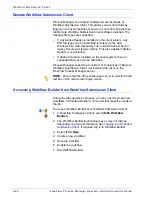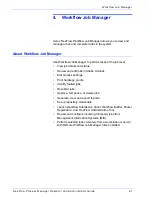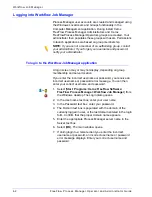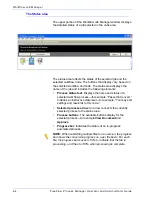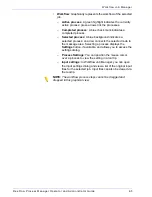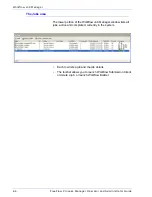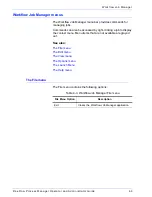FreeFlow Process Manager Operator and Administrator Guide
3-14
Workflow Submission Client
5. Select a workflow directly if you are familiar with the workflows
and the job requirements, or select the check boxes for the
workflow components required to complete the job.
NOTE:
To process multiple files as separate jobs, select a
workflow without a Join step.
6. To view or modify the process settings for a selected workflow:
•
Double-click a workflow process to display the settings
dialog, or click [
Edit Settings
]. Modify the settings, and
select [
OK
] to save the changes.
7. Select from the following:
•
Type a name in the Job name text box. The default is the
name of the document, unless multiple files are selected.
•
Select [
Use file name as job name
] to give each job a
name that matches the submitted file. Each job receives
the job name specified in Workflow Submission Client with
an incremental number appended (such as, MyJob 1,
MyJob2, MyJob3).
8. If necessary, type a name in the Submitter text box.
9. Select [
Submit Job(s)
] to process the files.
Summary of Contents for FreeFlow
Page 1: ...FreeFlow Process Manager Operator and Administrator Guide Version 6 0 Sept 2007 701P47169...
Page 8: ...Xerox FreeFlow Process Manager Operator and Administrator Guide viii Table of Contents...
Page 26: ...FreeFlow Process Manager Operator and Administrator Guide xxvi...
Page 52: ...FreeFlow Process Manager Operator and Administrator Guide 1 26 About FreeFlow Process Manager...
Page 306: ...Xerox FreeFlow Process Manager Administrator and Operator Guide Index 4 Index...
Page 307: ......
Page 308: ......