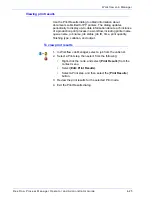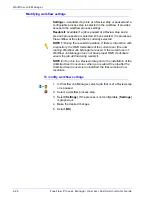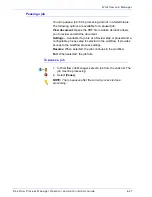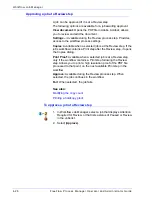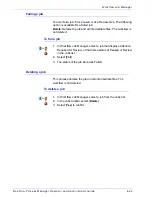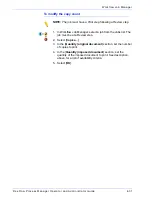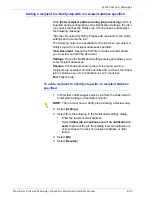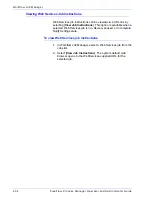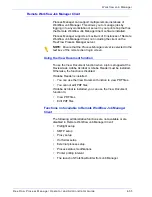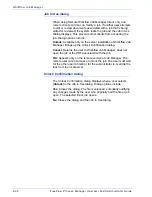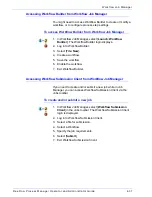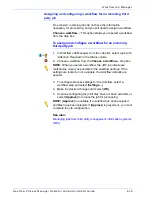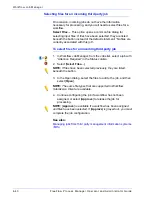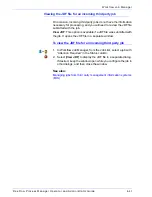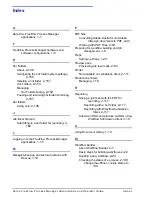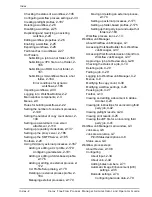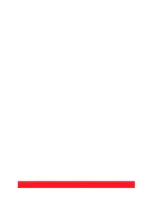FreeFlow Process Manager Operator and Administrator Guide
4-39
Workflow Job Manager
Assigning and configuring a workflow for an incoming third
party job
On occasion, incoming jobs do not have the information
necessary for processing, and you will need to assign a workflow.
Choose a workflow...
: This option allows you to select a workflow
from the drop box.
To
assign and configure a workflow for an incoming
third party job
1. In Workflow Job Manager, from the Jobs list, select a job with
“Attention Required” in the Status column.
2. Choose a workflow from the
Choose a workflow...
drop box.
NOTE:
When you select a workflow, the JDF job intents are
matched as closely as possible to the workflow settings. If the
settings are locked or not available, the workflow defaults are
applied.
3. To configure process settings for the workflow, select a
workflow step and select [
Settings...
].
4. Make the desired changes and select [
OK
].
5. Continue configuring the job if files have not been selected, or
select [
Approve
] to release the job for processing.
NOTE:
[
Approve
] is available if a workflow has been assigned
and files have been selected. If [
Approve
] is grayed out, you must
complete the job configuration.
See also:
Managing jobs from third party management information systems
(MIS)
Summary of Contents for FreeFlow
Page 1: ...FreeFlow Process Manager Operator and Administrator Guide Version 6 0 Sept 2007 701P47169...
Page 8: ...Xerox FreeFlow Process Manager Operator and Administrator Guide viii Table of Contents...
Page 26: ...FreeFlow Process Manager Operator and Administrator Guide xxvi...
Page 52: ...FreeFlow Process Manager Operator and Administrator Guide 1 26 About FreeFlow Process Manager...
Page 306: ...Xerox FreeFlow Process Manager Administrator and Operator Guide Index 4 Index...
Page 307: ......
Page 308: ......