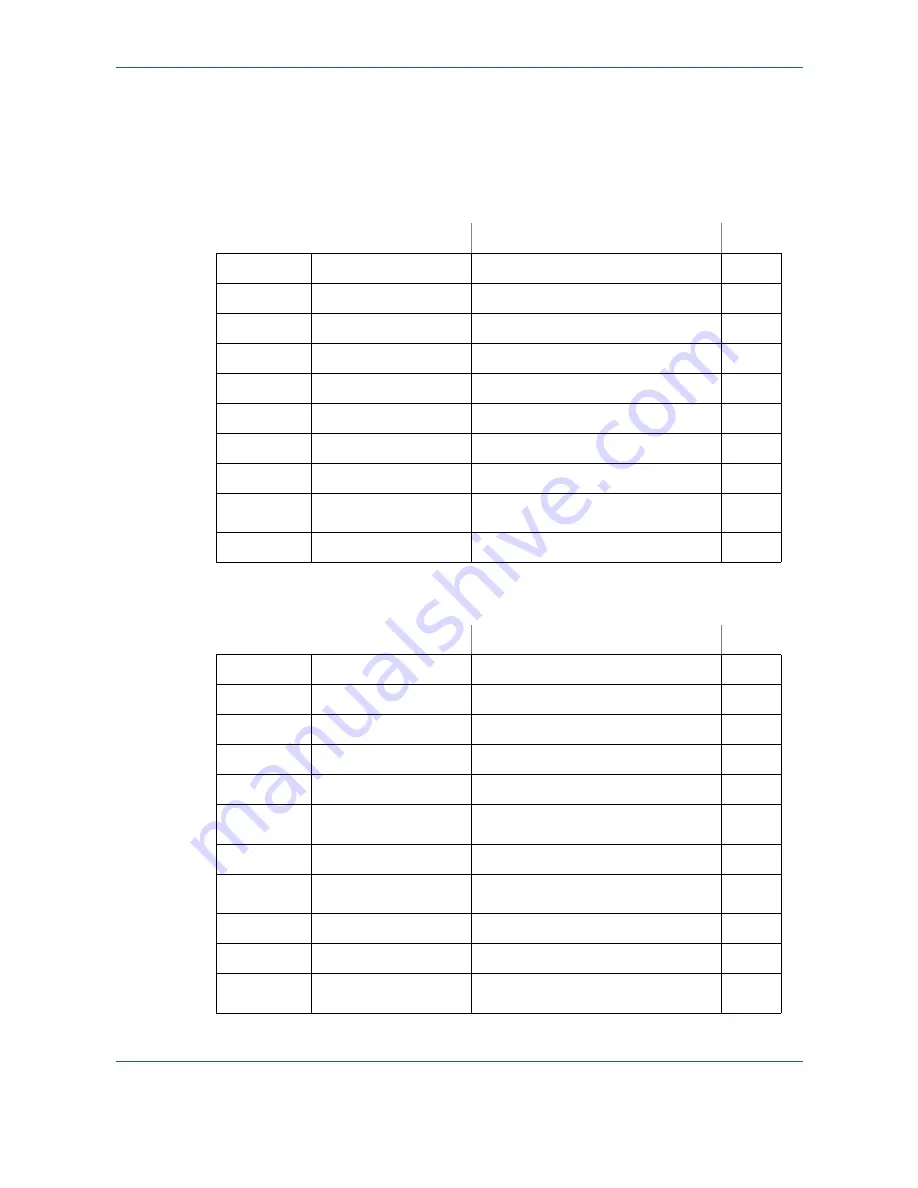
3-4
Getting started
Functions list
Main menu 1: Directory
Functions
Function description
Page
M 11
OK
-
N
EW
CONTACT
Enter a name in the directory
p. 5-2
M 12
OK
-
N
EW
L
IST
Enter a relay broadcast list
p. 5-3
M 13
OK
-
M
ODIFY
Modify a record or a list
p. 5-5
M 14
OK
-
D
ELETE
Delete a record or a list
p. 5-6
M 15
OK
-
P
RINT
Print the directory
p. 5-6
M 16
OK
-
S
AVE
/L
OAD
Store the directory to a chip card
M 161
OK
S
AVE
Save the directory to a chip card
p. 5-1
M 162
OK
L
OAD
Load the directory from a chip card p. 5-1
M 17
OK
-
I
MPORT
Enable directory importation by
E-mail
p. 5-9
M 18
OK
-
E
XPORT
Export the directory by E-mail
p. 5-9
Main menu 2: Setup
Functions
Function description
Page
M 21
OK
-
D
ATE
/T
IME
Date and time setting
p. 4-2
M 211
OK
M
ODIFY
Modify the date and time
p. 4-2
M 212
OK
AM/PM
AM or PM
p. 4-2
M 22
OK
-
N
UMBER
/N
AME
Enter your name and your number p. 4-2
M 23
OK
-
S
END
Transmission settings
M 231
OK
S
END
REPORT
Print the transmission report (see
M
381 OK
)
p. 4-4
M 232
OK
M
EMORY
S
END
Send from feeder or memory
p. 4-5
M 233
OK
E
CO
P
ER
.
Set the economy period (see
M 32
OK
)
p. 4-5
M 24
OK
-
R
ECEPTION
Reception settings
M 241
OK
R
EC
. P
APER
Accept reception without paper
p. 4-6
M 242
OK
N
BR
OF
C
OPIE
Number of copies of received
documents
p. 4-6
Summary of Contents for FaxCentre 2121
Page 1: ...FaxCentre 2121 2121L User Guide Part Number 252780989 Version 3 0 06 11 15...
Page 8: ...ii...
Page 24: ...1 16 Safety Environment...
Page 38: ...2 14 Installing your machine...
Page 78: ...4 30 Setting the machine...
Page 88: ...5 10 Directory...
Page 126: ...7 8 Maintenance 1 Open the printer cover 2 Remove the drum toner cartridge assembly...
Page 144: ...7 26 Maintenance...
















































