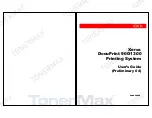DocuPrint 900/1300 User’s Guide
In this manual, the following conventions are used to help distinguish
elements of the text:
The Document Set
In addition to this
User’s Guide
, the document set for the DocuPrint 900/1300
contains the following titles:
DocuPrint 900/1300 Maintenance Manual - 720P34210
DocuPrint 900/1300 Parts Catalog - 720P34220
DocuPrint 900/1300 Paper Guide - 720P34230
DocuPrint 900/1300 Installation Planning Guide - 720P34240
DocuPrint 900/1300 Operator’s Quick Reference - 720P34250
VISTA User’s Guide (Release 2.4) - VISUSR_R24_02
Ordering Information
To order additional copies of this
User’s Guide
or any other DocuPrint
900/1300 publication, contact your Xerox representative.
Text Element
Use
italics
Indicates variable information that must be replaced
by an actual value.
monospaced
Indicates information that you are instructed to type
in at the keyboard.
UPPERCASE
Indicates a command name, keyword, or acronym.
e
Indicates the function key(s) on the keyboard or a
control button on the display monitor.
x
DocuPrint 900/1300 User’s Guide
1-1
C h a p t e r
1
Introducing the
DocuPrint 900/1300
Printing System Features
The DocuPrint 900/1300 is a family of continuous feed, high-speed non-
impact printing systems. Models include the DocuPrint 900 with a duplex
print speed of 206 feet per minute and the DocuPrint 1300 with a duplex print
speed of 300 feet per minute.
Key features of DocuPrint 900/1300 include:
Simplex or duplex printing—prints documents in either simplex or duplex
mode; duplex printing causes no degradation in speed, because the
printing system uses two print engines in tandem.
Electron Beam Imaging (EBI) technology—produces consistent high
quality print images with a resolution of 600 x 600 dots per inch (dpi)
interpolated from 300 x 300 dpi.
High volume print production—provides for an 18.20 inch (462 mm)
print width, producing 900 images/minute (8
½
x 11”; 2-up format) on the
DocuPrint 900, and 1300 images/minute on the DocuPrint 1300.
Connectivity—accepts print data in Xerox LCDS or IBM AFPDS format
via network connection or tape drive.
Memory resident fonts—offers a variety of standard fonts and bar codes,
which are resident in memory; allows you to define your own fonts and
bar codes, as necessary.
Optional post-processing equipment—offers optional in-line connectivity
to a variety of finishing devices for custom configured processing.