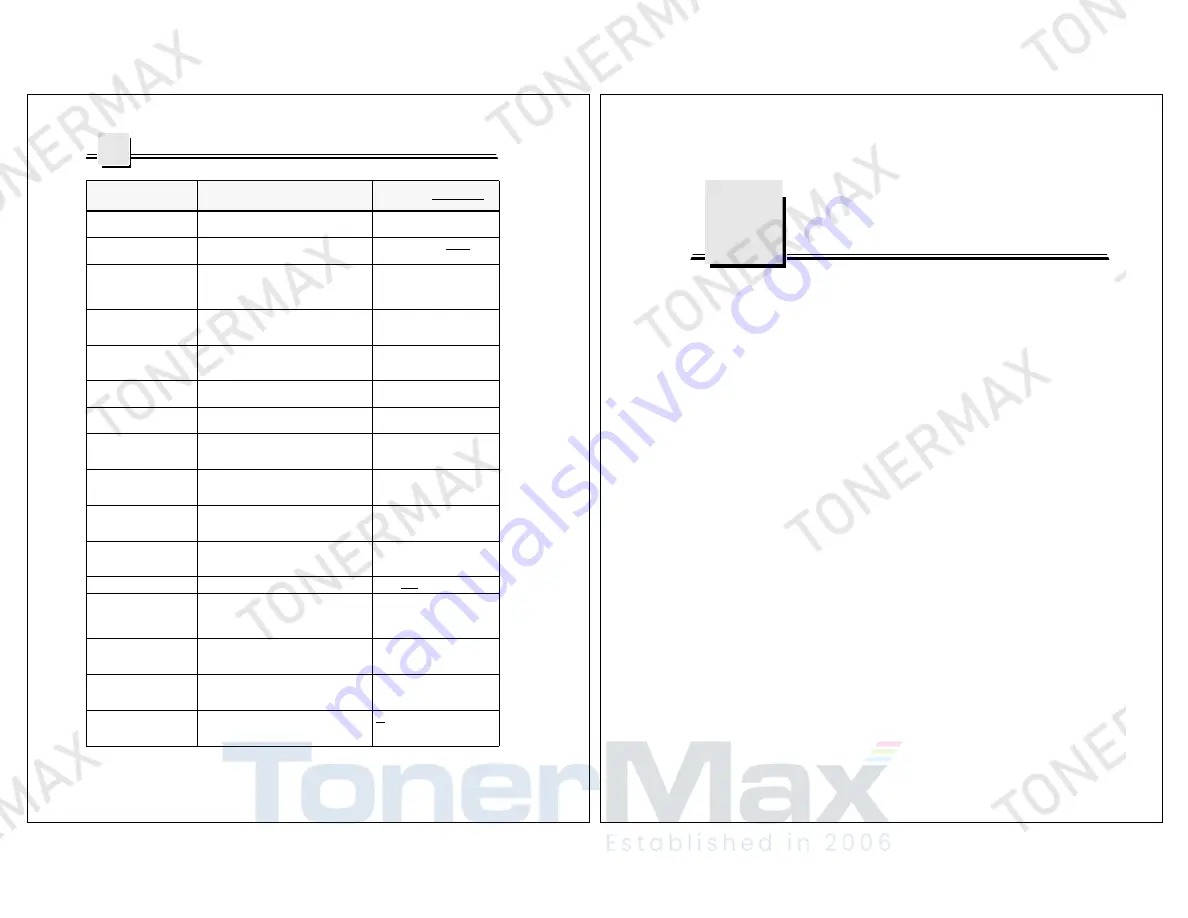
A-10
DocuPrint 900/1300 User’s Guide
Job Setup and Initialization Files
A
ENDPAGE
Sets the ending page to be printed. Using a
number of -1 will print all pages.
A valid number or -1.
EYE_MARK
Identifies the side of the page the eye mark
appears.
FRONT, BACK, or NONE
EYE_MARK_FONT_NAME
Defines the font used for the eye mark
character.
Name of a valid font resource up
to 8 character. Default fonts are
Xerox: OFM4RT.
AFP: C0OFMR4T_T1D0BASE
EYE_MARK_X
Specifies the position of the eye mark, in
number of pixels, along the X-coordinate
(across the web).
A valid number of pixels.
Default is 0.
EYE_MARK_Y
Specifies the position of the eye mark, in
number of pixels, along the Y-coordinate
(along the web).
A valid number of pixels.
Default is 0.
FACE
Sets the pages to face up. Front prints on print
engine 2.
UP
NUP
Specifies the number of pages to print across
the web.
A valid number of pages.
Default is 1. Maximum is 10.
NUP_
n
_X_FRONT
(where
n
is a number 1-10)
Specifies the X-coordinate print position, in
number of pixels, of the
n
th
page printed
across the web on the front side.
A valid number of pixels.
Default is 0.
NUP_
n
_X_BACK
(where
n
is a number 1-10)
Specifies the X-coordinate print position, in
number of pixels, of the
n
th
page printed
across the web on the back side.
A valid number of pixels.
Default is 0.
NUP_
n
_Y_FRONT
(where
n
is a number 1-10)
Specifies the Y-coordinate print position, in
number of pixels, of the
n
th
page printed along
the web on the front side.
A valid number of pixels.
Default is 0.
NUP_
n
_Y_BACK
(where
n
is a number 1-10)
Specifies the Y-coordinate print position, in
number of pixels, of the
n
th
page printed along
the web on the back side.
A valid number of pixels.
Default is 0.
OFFSET_MARK
Sets edge mark printing on or off.
ON or OFF
OFFSET_MARK_FONT_NAME Defines the font to be used for the edge mark
character.
Name of a valid font resource up
to 8 character. Default fonts are
Xerox: OFM4RT.
AFP: C0OFMR4T_T1D0BASE
OFFSET_MARK_X
Specifies the position of the edge mark, in
number of pixels, along the X-coordinate
(across the web).
A valid number of pixels.
Default is 3390.
OFFSET_MARK_Y
Specifies the position of the edge mark, in
number of pixels, along the Y-coordinate
(along the web)
A valid number of pixels.
Default is 64.
PAGENOTIFYFREQUENCY Defines the interval (in number of pages) of
the Output Side counter on the operator
console Job Queue display.
20 or 1-999999999
DocuPrint 900/1300
Keyword
Function
Options or Default Value
DocuPrint 900/1300 User’s Guide
B-1
A p p e n d i x
B
Accelerator Keys
OS/2 Keys
These keys operate for any window on the OS/2 Desktop, including VISTA.
Alt + Esc
Switch to next open window.
Alt or F10
Cursor to Menu Bar.
Alt + F4
Close window.
Alt + F5
Restore window to original size.
Alt + F7
Move window.
Alt + F8
Size window.
Alt + F9
Remove active window and associated windows
from screen. Windows will be hidden or minimized
depending upon program settings.
Alt + F10
Maximise window.
Ctrl + Esc
Display window list.
F1
Help
Further OS/2 Accelerator Key information can be found in the OS/2 Master
Help Index under Keys.







































