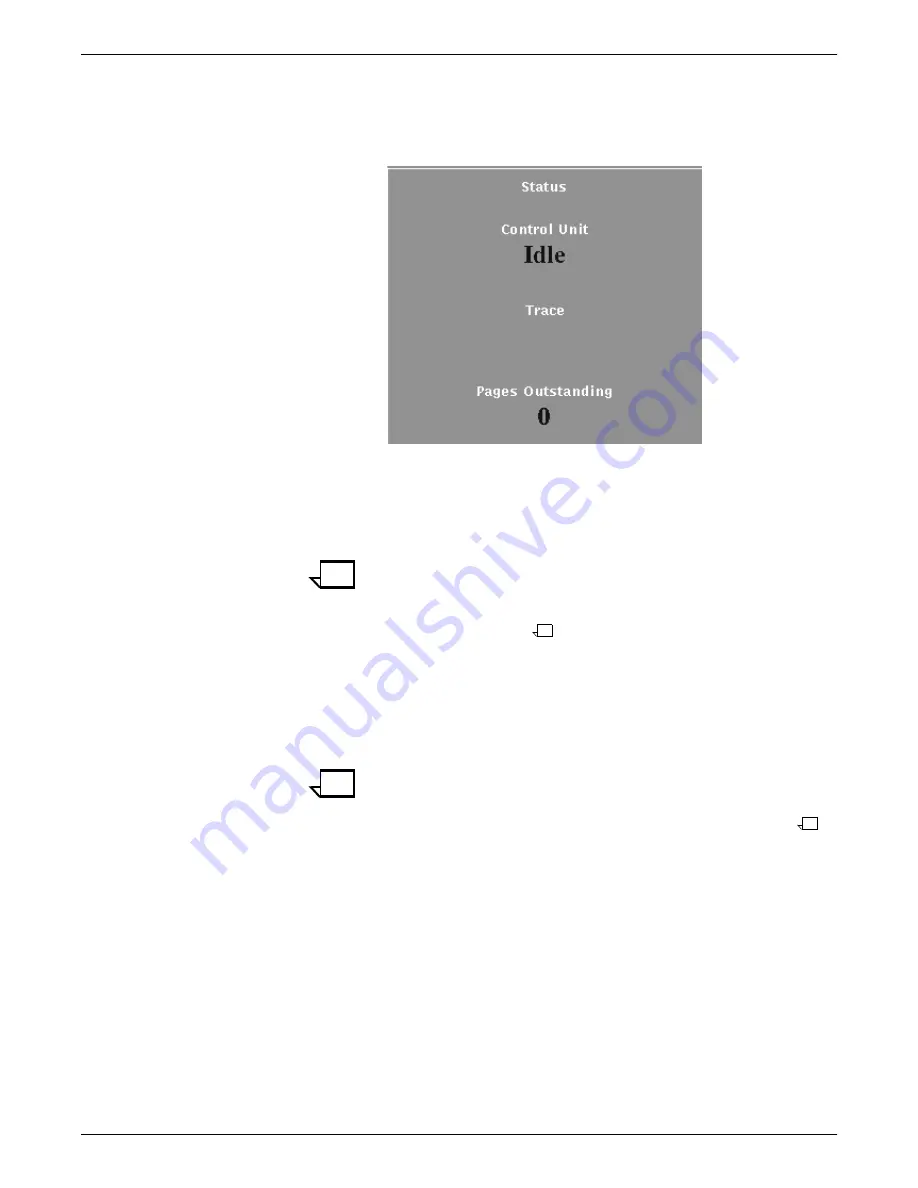
INTRODUCTION TO THE GRAPHICAL USER INTERFACE
XEROX DOCUPRINT 96/4635/180 IPS GUIDE TO CONFIGURING AND MANAGING THE SYSTEM
1-19
Status section
The following items appear in the Status (middle) section of the right
column on the main window. They indicate what the printer is doing.
Figure 1-18.
Status section of main window
•
Control Unit
— Indicates whether the system is Receiving,
Processing, Printing, Idle, Stopped, or Not Ready, or has an
error condition (Not Ready, Error, and Fault appear in red). In
case of a Fault, reboot the system.
Note:
The Control Unit status remains Not Ready if any sub-
menu items under a pull-down menu are activated and then
canceled. To display the correct status, access the item(s) that
were previously activated and canceled, and select only the
“Cancel” button.
•
Trace
— Indicates whether a trace is currently being captured
or executed.
•
Pages Outstanding
— Displays the number of pages that have
been received by the system but have not yet been printed.
Note:
N-Up
jobs are processed in logical pages, not physical
pages. The number of logical pages per physical page varies
based on characteristics of each job. The Pages Outstanding
counter increments in logical pages, not physical pages.
Main window footer
Messages appear in the lower-left corner of the footer space, which
extends across the bottom of the IPS main window. These messages
let you know the system status, and include “Offline” or “Online.”
















































