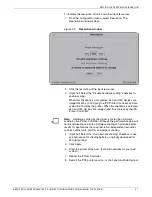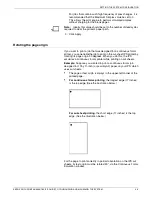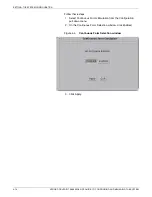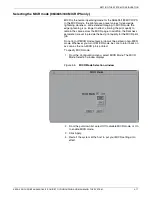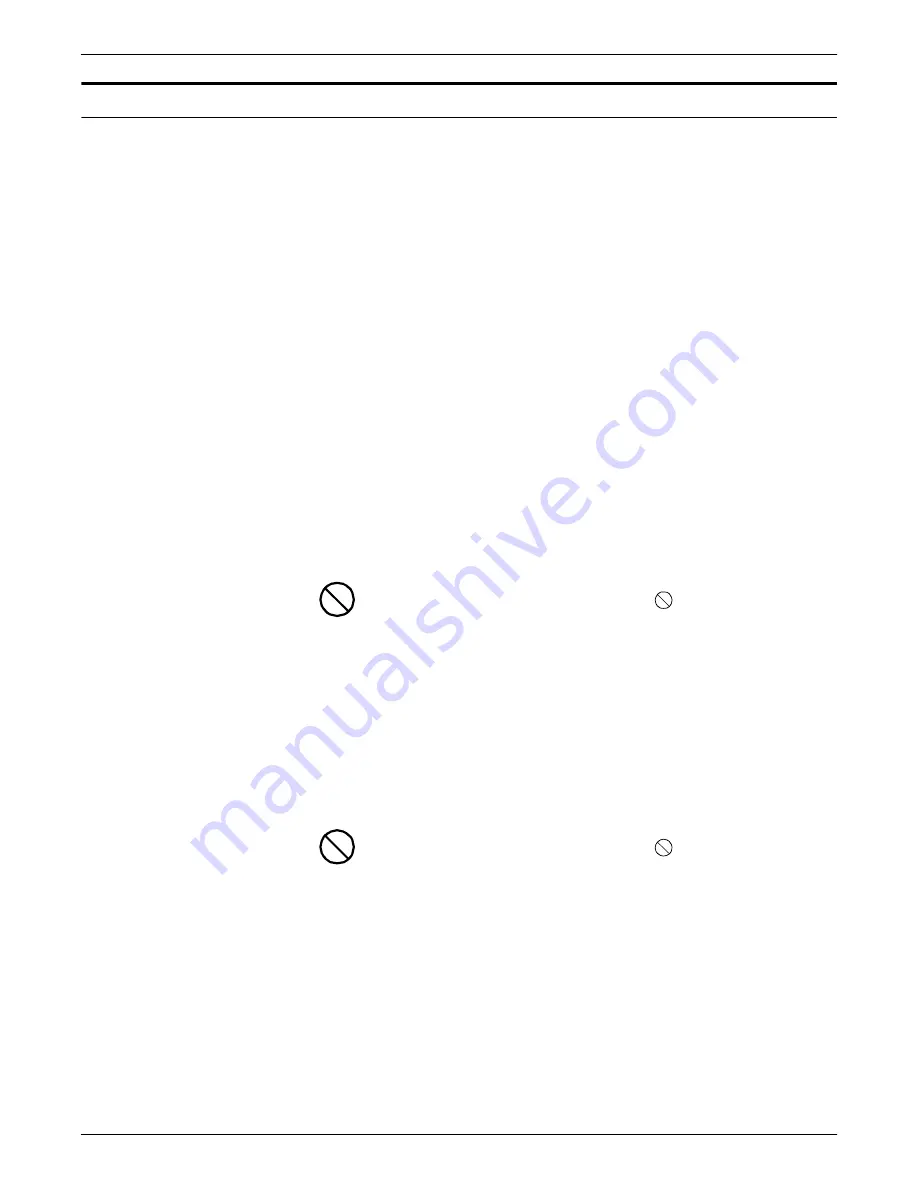
SETTING UP THE PRINTER CONTROLLER
3-16
XEROX DOCUPRINT 96/4635/180 IPS GUIDE TO CONFIGURING AND MANAGING THE SYSTEM
Switching modes (Dual Mode)
The Dual Mode printing option lets you switch back and forth
between IPS and NPS modes on your Printer Controller. This allows
your printer to accept IPDS, PostScript, and PCL data streams.
When you are in IPS mode, you can spool PostScript and PCL data
streams in the background; however, you can print these jobs only
when you switch to NPS mode. When you are in NPS mode you
cannot spool IPDS data streams in the background; you can print
them only when you are in IPS mode.
IPS mode to NPS mode
To switch from IPS mode to NPS mode:
1. Check the Control Unit Status field on the IPS main window to
verify that the printer is Idle (not printing or receiving data).
2. Drain the printer at the host (this stops the host from sending
jobs from the queue). Follow procedures for your own host
system.
3. At the host, take the printer offline.
4. Place the pointer on the background area of the screen (not in a
window or on an icon) and click the right mouse button.
5. From the menu that displays, select Start Network Printing.
After a few minutes the Printer Controller switches to NPS
mode.
Caution:
Do not select Restart and do not turn the Printer
Controller or the printer off and on.
NPS mode to IPS mode
To switch from NPS mode to IPS mode:
1. While the printer is idle, enter the command
list documents
at
the >PS prompt and verify that no print jobs are pending or
being received.
2. Place the pointer on the background area of the screen (not in a
window or on an icon) and click the right mouse button.
3. From the menu that displays, select Start IPS Printing.
Caution:
Do not select Restart and do not turn the Printer
Controller or the printer off and on.
4. Put the printer online at the host.
5. Start the printer at the host.