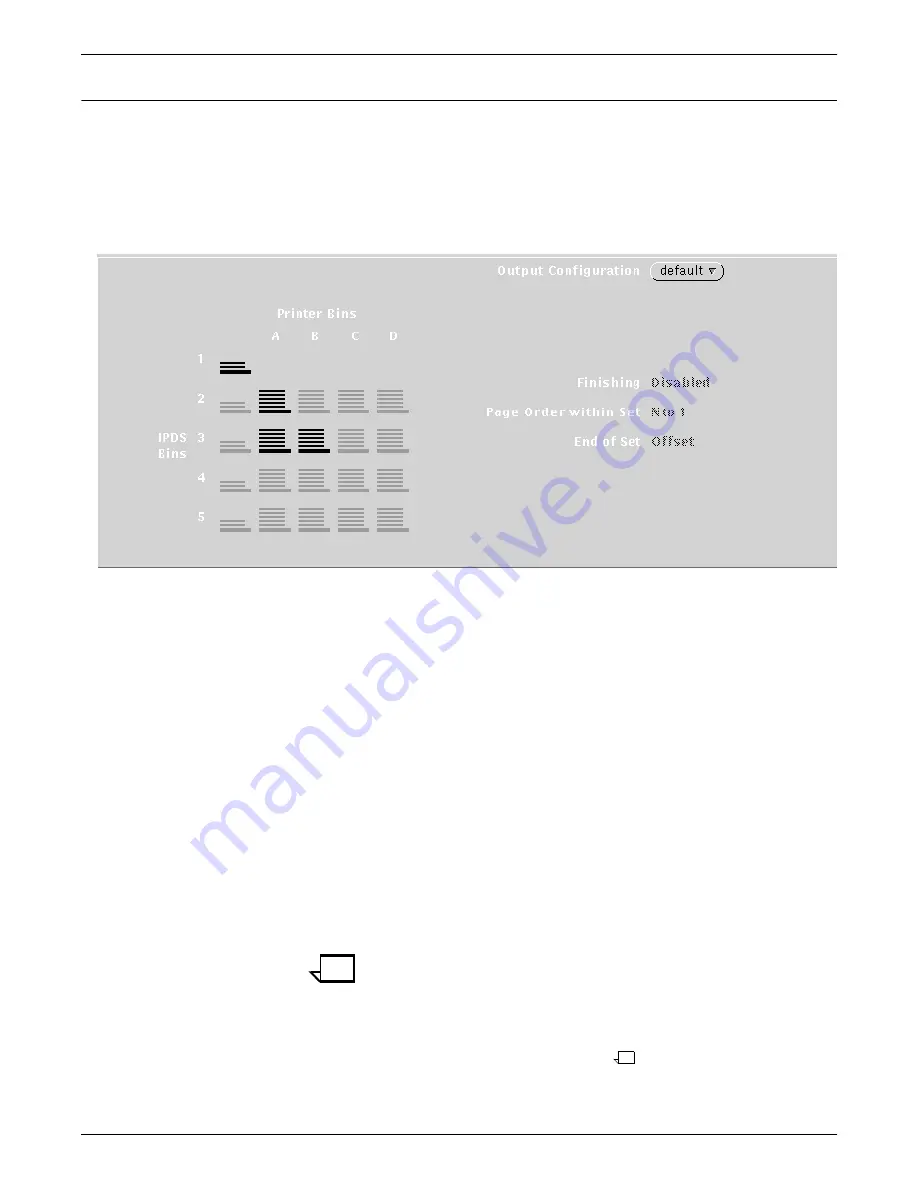
INTRODUCTION TO THE GRAPHICAL USER INTERFACE
1-16
XEROX DOCUPRINT 96/4635/180 IPS GUIDE TO CONFIGURING AND MANAGING THE SYSTEM
Output Configuration section
The Output Configuration section of the IPS main window provides
access to the windows that enable you to configure the printer
stacker trays to ensure printed output is delivered to the desired
output tray or bin. It also displays the current configuration of the
stacker trays.
Figure 1-16.
Output Configuration section of IPS main window
This section—the lower part of the larger left column—contains the
following fields:
•
Output Configuration
pull-down menu — Allows you to select
an Output Configuration window. Once you select an Output
Configuration window, you will be able to create or change
Output Configurations and DFA personality profiles.
•
Printer Bins
— Graphically shows how IPDS output destination
bins have been mapped to the physical printer bins.
In the Output Configuration section of the main window, the
horizontal rows of icons represent the IPDS bins specified in the
job as the output destination. The vertical columns represent
the actual printer bins to which output will be delivered.
When a bin has been selected as part of the configuration, it
displays bolded on the screen. By looking at the printer bin
number at the top of the column above each bolded icon, and at
the IPDS bin number at the beginning of the row beside the
same bolded icon, you can see which IPDS bins have been
mapped to which printer bins.
Note:
IPDS bin 1 is coded in the software to be mapped to the
sample tray. The IPDS row 1 contains only a sample tray icon,
which always displays bolded; there are no other printer bins
available to select. You are not able to change this part of the
output configuration. If “Allow Host Control” is selected, all parts
of any print job in which the data stream calls for IPDS bin 1 are
delivered to the sample tray.






























