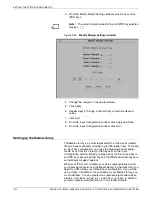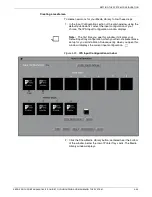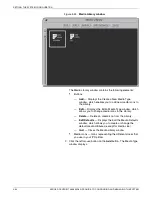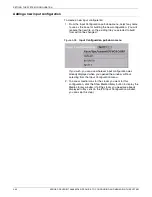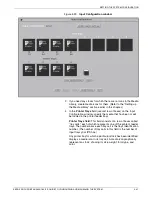SETTING THE SYSTEM CONFIGURATION
4-46
XEROX DOCUPRINT 96/4635/180 IPS GUIDE TO CONFIGURING AND MANAGING THE SYSTEM
Changing an input configuration file
To change an existing input configuration:
1. From the Input Configuration pull-down menu, select the input
configuration you want to change.
Figure 4-33.
Input Configuration pull-down menu
2. Create or change any media icons you need in the Media
Library. (Refer to the “Setting up the Media Library” section
earlier in this chapter.)
3. Make the necessary changes to the media icons displayed in
the IPDS and Printer Tray cells. (For an explanation of these
fields, refer to the “Adding a new input configuration” section
earlier in this chapter.)
4. Click Save to save your changes, or Apply & Save to set your
selections and to put your updated configuration into effect.
5. On the confirmation prompt window that displays, click Apply.
6. On the Input Configuration window, click Quit to return to the
main window.