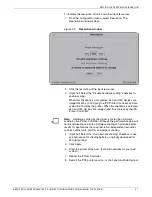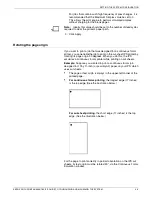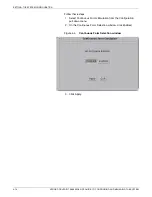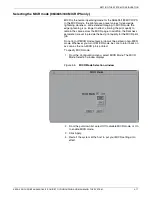SETTING UP THE PRINTER CONTROLLER
XEROX DOCUPRINT 96/4635/180 IPS GUIDE TO CONFIGURING AND MANAGING THE SYSTEM
3-15
3. On the Enter Expiration Date line, enter the license expiration
date provided by your service representative. Make sure to
enter the date exactly the way your service representative gives
it to you (same number of characters, same letters in lower
case, etc.) Any differences will cause your entry to be rejected.
4. On the Enter License line, enter the 20-character license text
string provided by your service representative (in upper case).
Here is an example of a license string:
CB1ED0F1D80EEE534335
5. Click Apply when finished.
Note:
If a message in the IPS Console window indicates that
your license string text entry not accepted. Repeat steps 1
through 5, making sure you are entering the string correctly—all
uppercase letters, etc. If your license string is rejected again,
consult your service representative.
6. Reboot the Printer Controller.
A message displays in the IPS Console window to confirm a
valid license string was valid.
Alternatively, you may load the license string from a diskette:
1. Click the Get String from Diskette button. Make sure that the
diskette containing the string is loaded in the diskette drive.
2. Follow the screen prompts to load the license string.