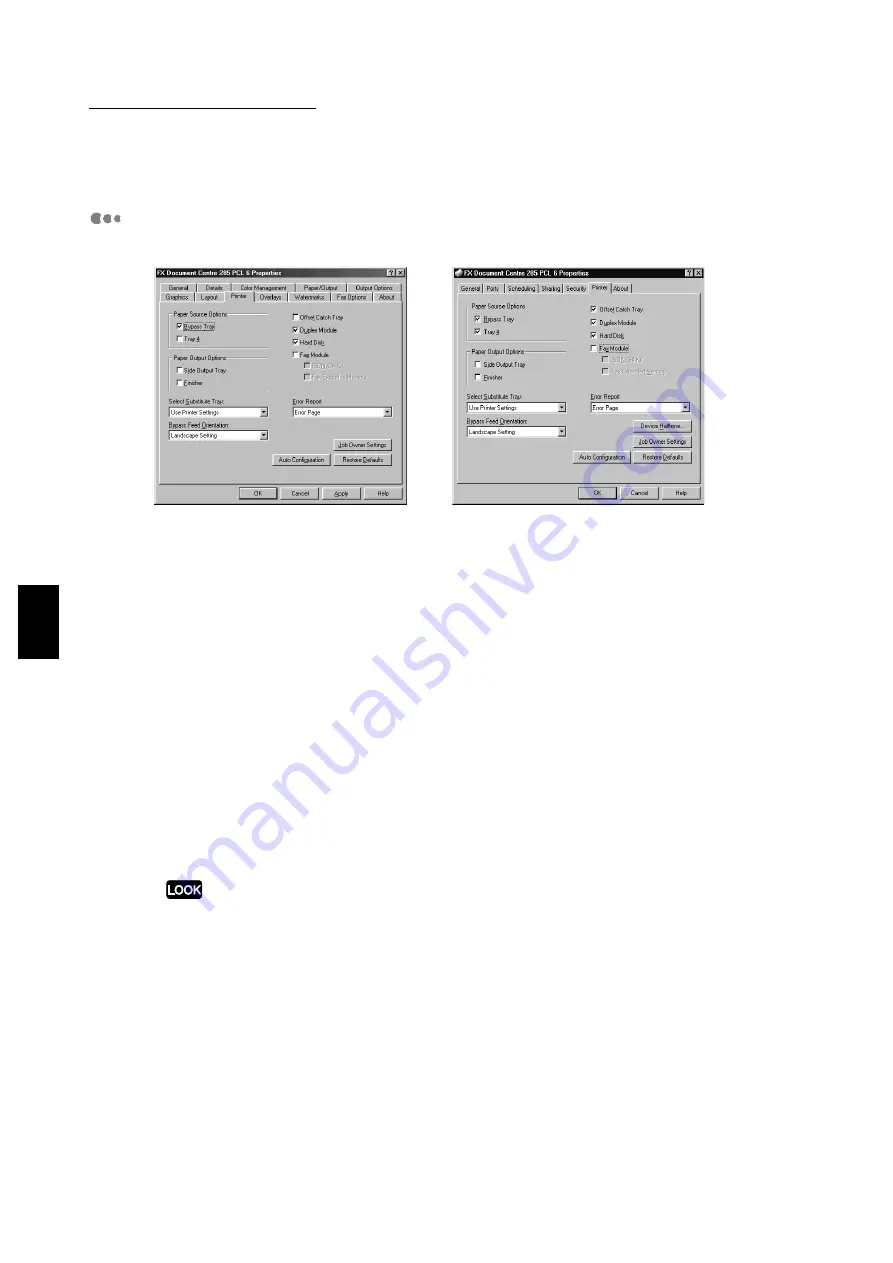
4.3 Configuring the Printer Drivers
74
Installing/Configuring the P
rinter
D
ri
v
ers
4
Printer
The Printer tab defines two main types of settings: the current hardware configuration of the
printer (Paper Source Options and Paper Output Options) as well as other printer settings
that are not configured frequently. You need to define your printer configuration on the Printer
tab before specifying other options, which they may be disabled if the installed options are not
correctly specified. You can simply click Auto Configuration to search through the network for
options installed on your printer, and automatically display the correct hardware option
settings on this tab. Or you may also specify the installed options manually instead.
Paper Source Options
Specify the optional paper source that can be attached to your printer other than the
standard tray. The printer image on the Paper/Output tab will be changed accordingly.
Bypass Tray (default: off)
Select this if your printer is installed with this manual feeder for loading paper that
cannot be used in a paper tray.
Tray 4 (default: off)
Select this if your printer is installed with tray 4.
●
If Bypass Tray is not checked here, Bypass Tray will not be available for Paper Source on the
Paper/Output tab.
●
If Tray 4 is not checked here, Tray 4 will not be available for Paper Source on the Paper/Output
tab.
Paper Output Options
Specify the optional output tray that can be attached to your printer for additional capacity
over the standard output tray.
Side Output Tray (default: off)
Select this if your printer is installed with the Side Tray Kit that is fitted to the side of the
printer. Printed copies are delivered face up in this tray.
Windows 95/Windows 98/Windows Me
Windows NT 4.0/Windows 2000
Summary of Contents for document centre285 series
Page 12: ...This page is intentionally left blank...
Page 37: ...2 3 Using Quick Setup Menu 25 Setting Up 2...
Page 42: ...2 5 Setting IP Address 30 Setting Up 2 Setting Subnet Mask and Gateway Address...
Page 43: ...2 5 Setting IP Address 31 Setting Up 2...
Page 47: ...2 6 Setting Port 35 Setting Up 2...
Page 52: ...This page is intentionally left blank...
Page 74: ...This page is intentionally left blank...
Page 108: ...This page is intentionally left blank...
Page 143: ...5 4 Outputting Reports Lists 131 Mode Menu and Common Menu 5...
Page 147: ...5 4 Outputting Reports Lists 135 Mode Menu and Common Menu 5...
Page 149: ...5 4 Outputting Reports Lists 137 Mode Menu and Common Menu 5...
Page 151: ...5 4 Outputting Reports Lists 139 Mode Menu and Common Menu 5...
Page 153: ...5 4 Outputting Reports Lists 141 Mode Menu and Common Menu 5...
Page 155: ...5 4 Outputting Reports Lists 143 Mode Menu and Common Menu 5...
Page 157: ...5 4 Outputting Reports Lists 145 Mode Menu and Common Menu 5...
Page 159: ...5 4 Outputting Reports Lists 147 Mode Menu and Common Menu 5...
Page 168: ...This page is intentionally left blank...
Page 169: ...6Precautions and Limitations 6 1 In General 158 6 2 On Using TCP IP 160...
Page 174: ...This page is intentionally left blank...
Page 194: ...This page is intentionally left blank...






























