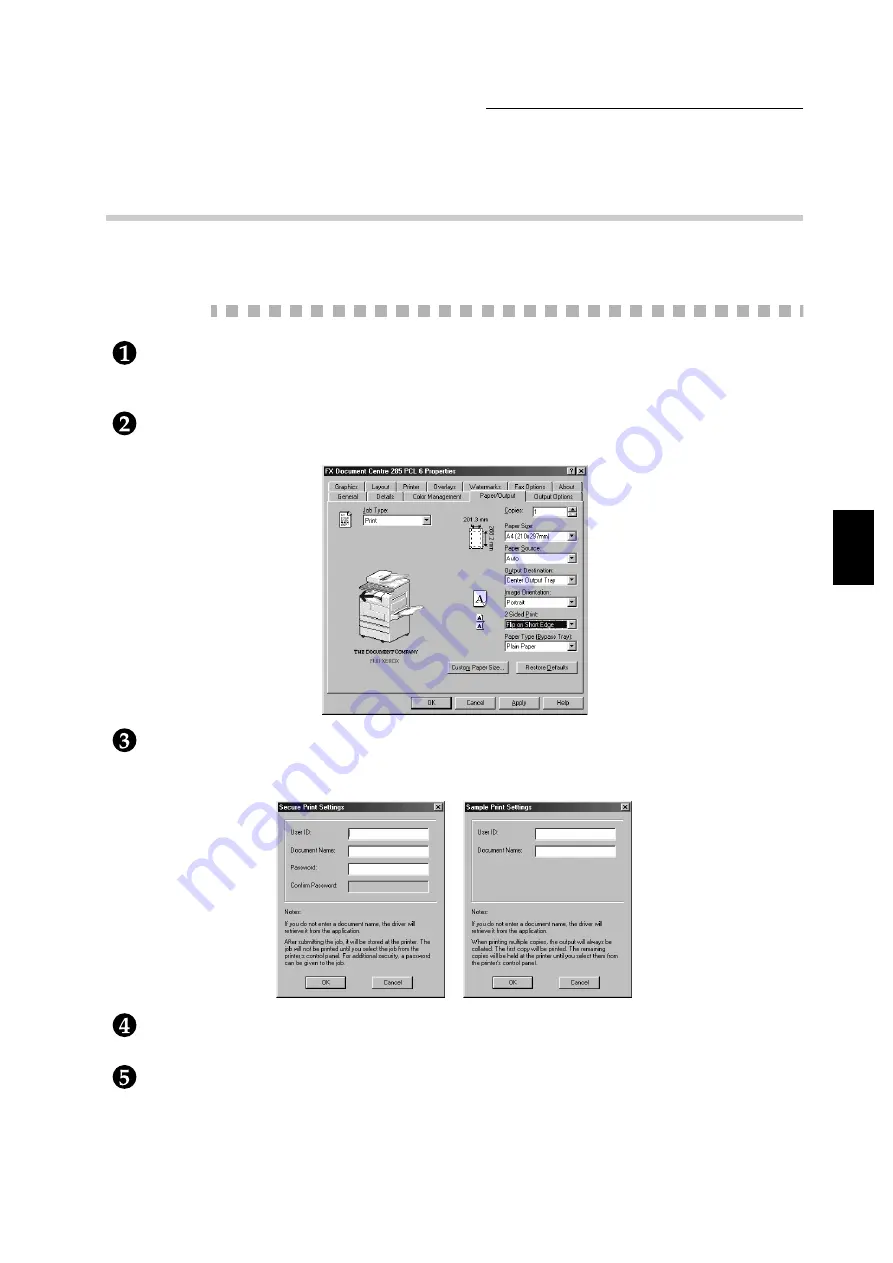
3.7 Printing Secure Print and Sample Print Jobs
57
Useful Operations
3
3.7.1
Storing User ID and Password
To use the Security Print and Sample Print features, you need to set the User ID and
password (for Security Print only) first.
Procedure
Click Start, select Settings, followed by Printers. The Printers window appears.
Double click the printer icon, and select Properties from the File menu to display the
properties dialog box.
Click the Paper/Output tab.
From the Job Type list box, select Secure Print or Sample Print.
The Secure Print Settings or Sample Print Settings dialog box appears.
For User ID, specify a user ID using 1-24 characters.
This is mandatory. If no user ID is specified, you will be prompted by a warning message.
For Document Name, specify a document name using 1-24 characters.
This is optional. If you do not enter a name here, it will be retrieved from the application.
Summary of Contents for document centre285 series
Page 12: ...This page is intentionally left blank...
Page 37: ...2 3 Using Quick Setup Menu 25 Setting Up 2...
Page 42: ...2 5 Setting IP Address 30 Setting Up 2 Setting Subnet Mask and Gateway Address...
Page 43: ...2 5 Setting IP Address 31 Setting Up 2...
Page 47: ...2 6 Setting Port 35 Setting Up 2...
Page 52: ...This page is intentionally left blank...
Page 74: ...This page is intentionally left blank...
Page 108: ...This page is intentionally left blank...
Page 143: ...5 4 Outputting Reports Lists 131 Mode Menu and Common Menu 5...
Page 147: ...5 4 Outputting Reports Lists 135 Mode Menu and Common Menu 5...
Page 149: ...5 4 Outputting Reports Lists 137 Mode Menu and Common Menu 5...
Page 151: ...5 4 Outputting Reports Lists 139 Mode Menu and Common Menu 5...
Page 153: ...5 4 Outputting Reports Lists 141 Mode Menu and Common Menu 5...
Page 155: ...5 4 Outputting Reports Lists 143 Mode Menu and Common Menu 5...
Page 157: ...5 4 Outputting Reports Lists 145 Mode Menu and Common Menu 5...
Page 159: ...5 4 Outputting Reports Lists 147 Mode Menu and Common Menu 5...
Page 168: ...This page is intentionally left blank...
Page 169: ...6Precautions and Limitations 6 1 In General 158 6 2 On Using TCP IP 160...
Page 174: ...This page is intentionally left blank...
Page 194: ...This page is intentionally left blank...






























