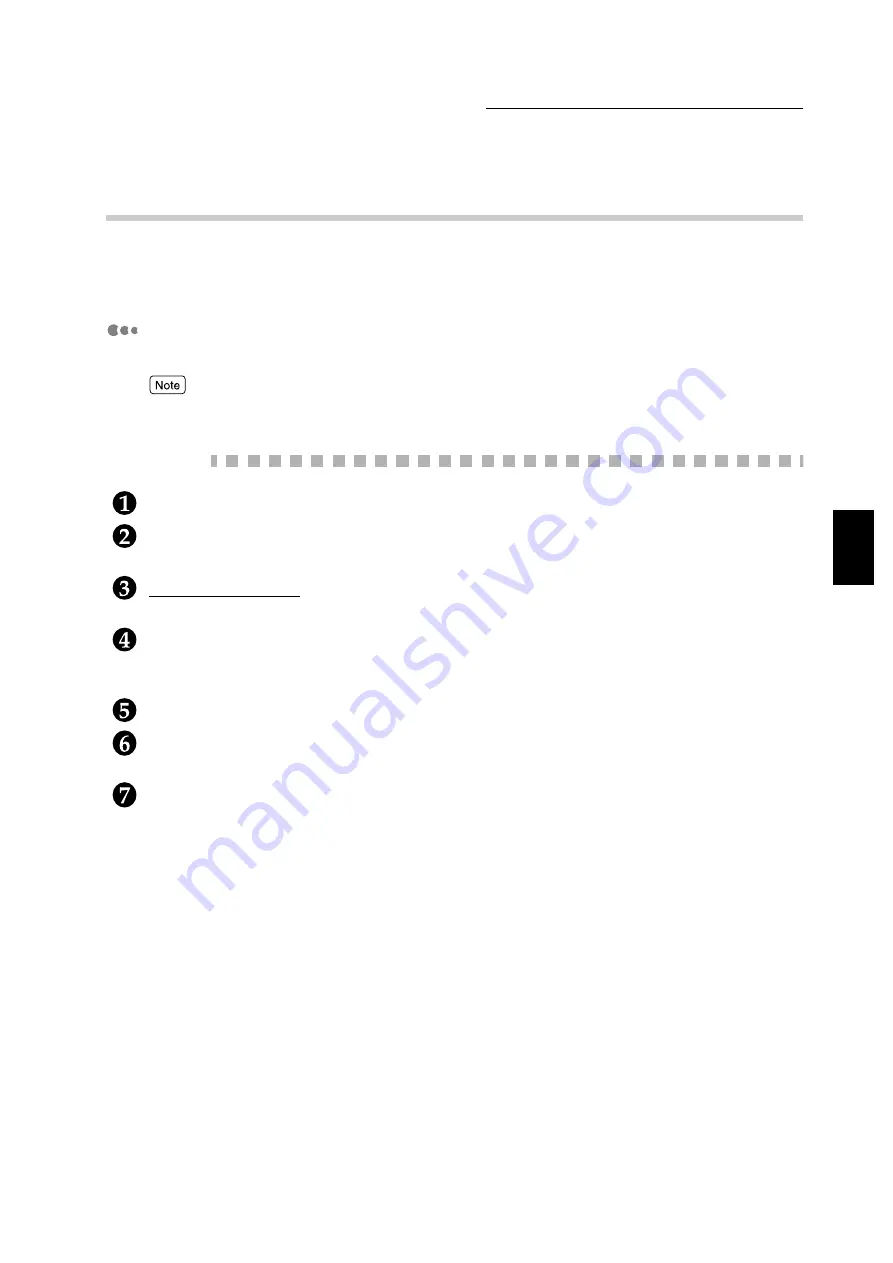
3.7 Printing Secure Print and Sample Print Jobs
59
Useful Operations
3
3.7.2
Printing Secure Print/Sample Print Jobs
The procedure to print Secure Print and Sample Print jobs is as follows.
First, you need to set the Secure Print and Sample Print features on the computer. Then, you
print out the print data using the printer.
At the computer
Here, we will use the Wordpad of Windows 98 as an example.
The way to display the printer properties dialog box differs according to the application program. Refer to
the manuals of the application program used.
Procedure
From the File menu of the application program, select Print.
Check that the printer to be used is the printer where you have set your User ID and password,
and then click Properties.
For Sample Print only:
Click the Paper/Output tab, and select at least 2 for Copies.
Click Secure Print Settings or Sample Print Settings that have been created on the Paper/
Output tab.
A Secure Print Settings or Sample Print Settings dialog box appears.
Check the User ID and Document Name on these dialog boxes, and then click OK to close it.
If necessary, select settings on the tabs of the printer driver, and then click OK to close the
printer properties dialog box.
Click OK on the Print dialog box to close it and to send data to the printer for storing.
Summary of Contents for document centre285 series
Page 12: ...This page is intentionally left blank...
Page 37: ...2 3 Using Quick Setup Menu 25 Setting Up 2...
Page 42: ...2 5 Setting IP Address 30 Setting Up 2 Setting Subnet Mask and Gateway Address...
Page 43: ...2 5 Setting IP Address 31 Setting Up 2...
Page 47: ...2 6 Setting Port 35 Setting Up 2...
Page 52: ...This page is intentionally left blank...
Page 74: ...This page is intentionally left blank...
Page 108: ...This page is intentionally left blank...
Page 143: ...5 4 Outputting Reports Lists 131 Mode Menu and Common Menu 5...
Page 147: ...5 4 Outputting Reports Lists 135 Mode Menu and Common Menu 5...
Page 149: ...5 4 Outputting Reports Lists 137 Mode Menu and Common Menu 5...
Page 151: ...5 4 Outputting Reports Lists 139 Mode Menu and Common Menu 5...
Page 153: ...5 4 Outputting Reports Lists 141 Mode Menu and Common Menu 5...
Page 155: ...5 4 Outputting Reports Lists 143 Mode Menu and Common Menu 5...
Page 157: ...5 4 Outputting Reports Lists 145 Mode Menu and Common Menu 5...
Page 159: ...5 4 Outputting Reports Lists 147 Mode Menu and Common Menu 5...
Page 168: ...This page is intentionally left blank...
Page 169: ...6Precautions and Limitations 6 1 In General 158 6 2 On Using TCP IP 160...
Page 174: ...This page is intentionally left blank...
Page 194: ...This page is intentionally left blank...






























